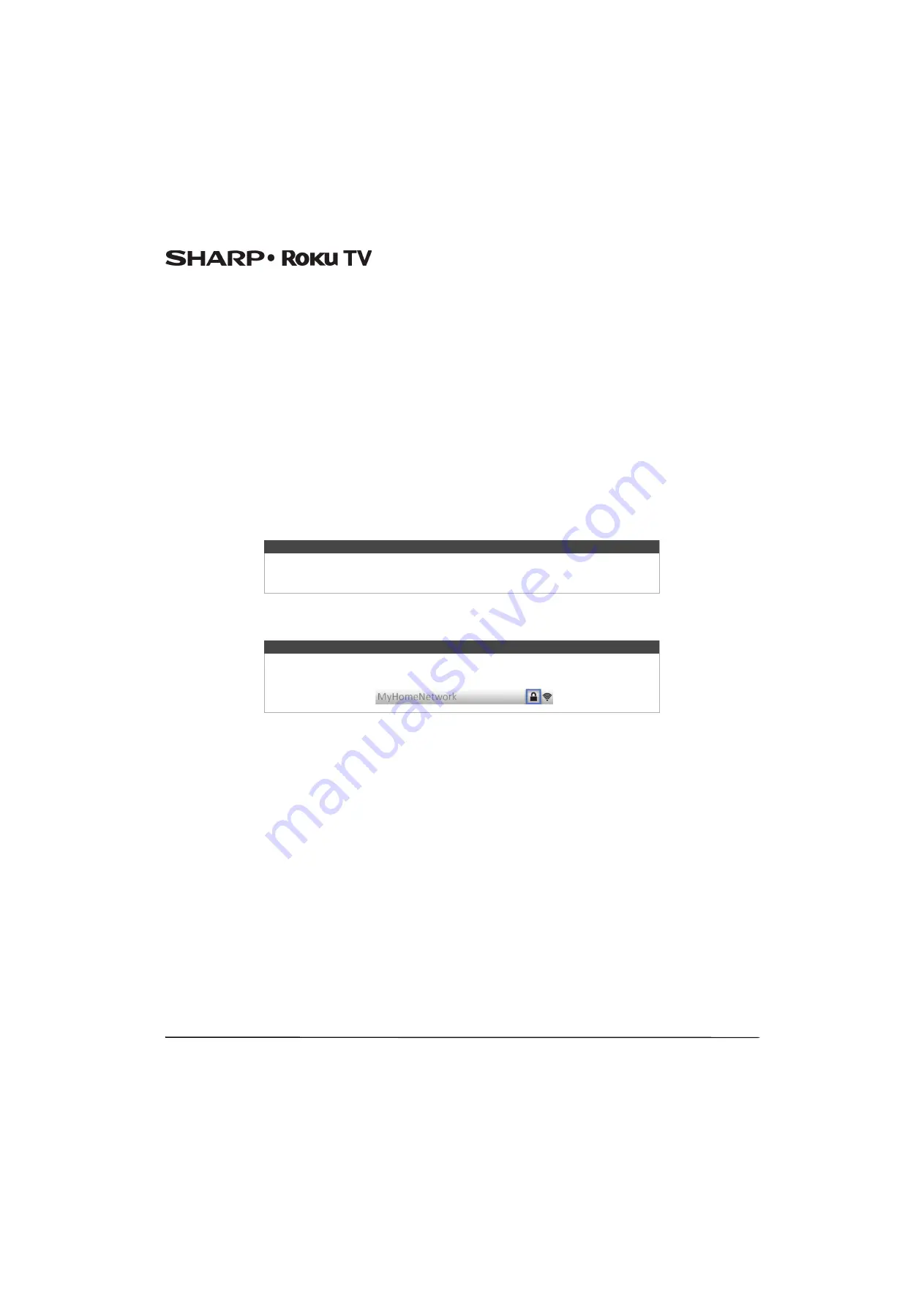
58
LC-43LB371U/LC-50LB371U 43"/50" 1080p, 60Hz, LED Sharp Roku TV
More settings
This section describes the features and settings of your Sharp Roku TV that were not covered in the other parts of this guide.
Changing network settings
If needed, you can change your network settings at any time. For example, if you change the name of your wireless network
(its SSID) or its password, you will need to change your Sharp Roku TV’s settings so that it can continue to connect. Also, if
you decided not to connect to the Internet in
on page
, you can use Network settings to connect at a later
time.
To change network settings, from the
Home
screen menu, navigate to
Settings > Network
, and then press
RIGHT
. At this
point, you can choose the following options:
•
Update connection
—Press
OK
to start the update process. Your Sharp Roku TV uses your current wireless network name
and password to reconfirm the wireless connection, the local network connection, and the Internet connection.
•
Set up new Wi-Fi connection
—Press
OK
to start a scan for wireless networks. Your Sharp Roku TV scans for the wireless
networks within range and displays the first few it finds in order, with the strongest signals first. In addition to your own
wireless signal, your Sharp Roku TV might pick up signals from your neighbors. Now you can do one of the following:
•
Select your network name
—Select the name of your network and then enter your wireless password if requested.
•
Scan again
—If you don’t see your wireless network name in the list, select
Scan again
to list all networks in range. The
first scan listed only the first few, strongest wireless signals. The second scan sometimes results in a longer list. If you
still don’t see your network name, you might need to adjust the location of the wireless router or your Sharp Roku TV,
turn on your router, or make other changes. When everything is ready, select
Scan again
to repeat the network scan.
•
Private network
—If your wireless network name is hidden, it won’t appear in the list. Select
Private network
to
display an on-screen keyboard, and use it to enter your network name. Unless you changed the factory-set network
name, you can find the name (also called SSID) on a label the router.
Note
Highlighting
Scan Again
displays an informational panel with the unique media
access control (MAC) address of your Sharp Roku TV. You will need the MAC address if
your wireless router is configured to use MAC address filtering.
Note
Wireless networks that are password-protected display a “padlock” icon adjacent to
the name.






























