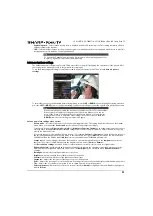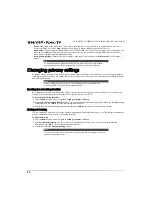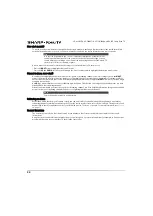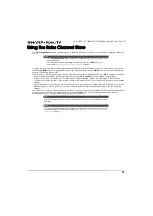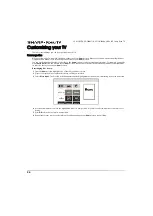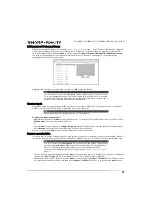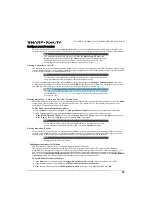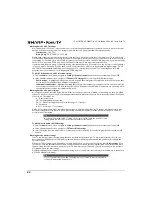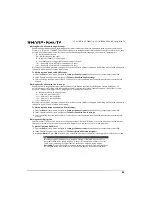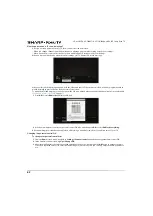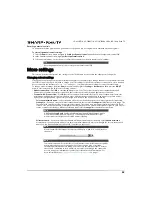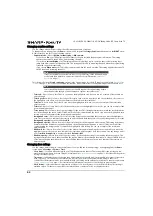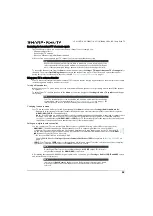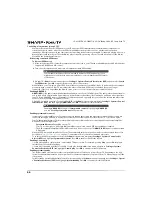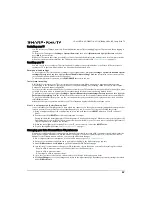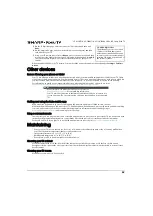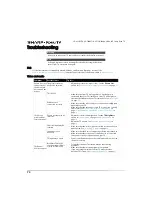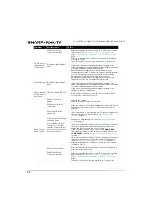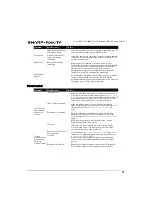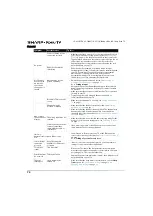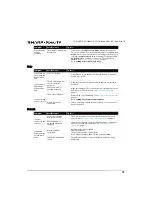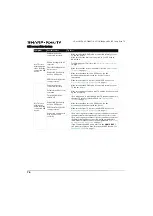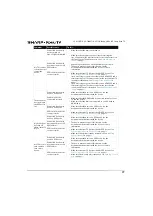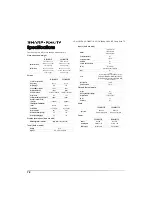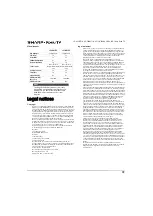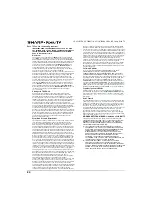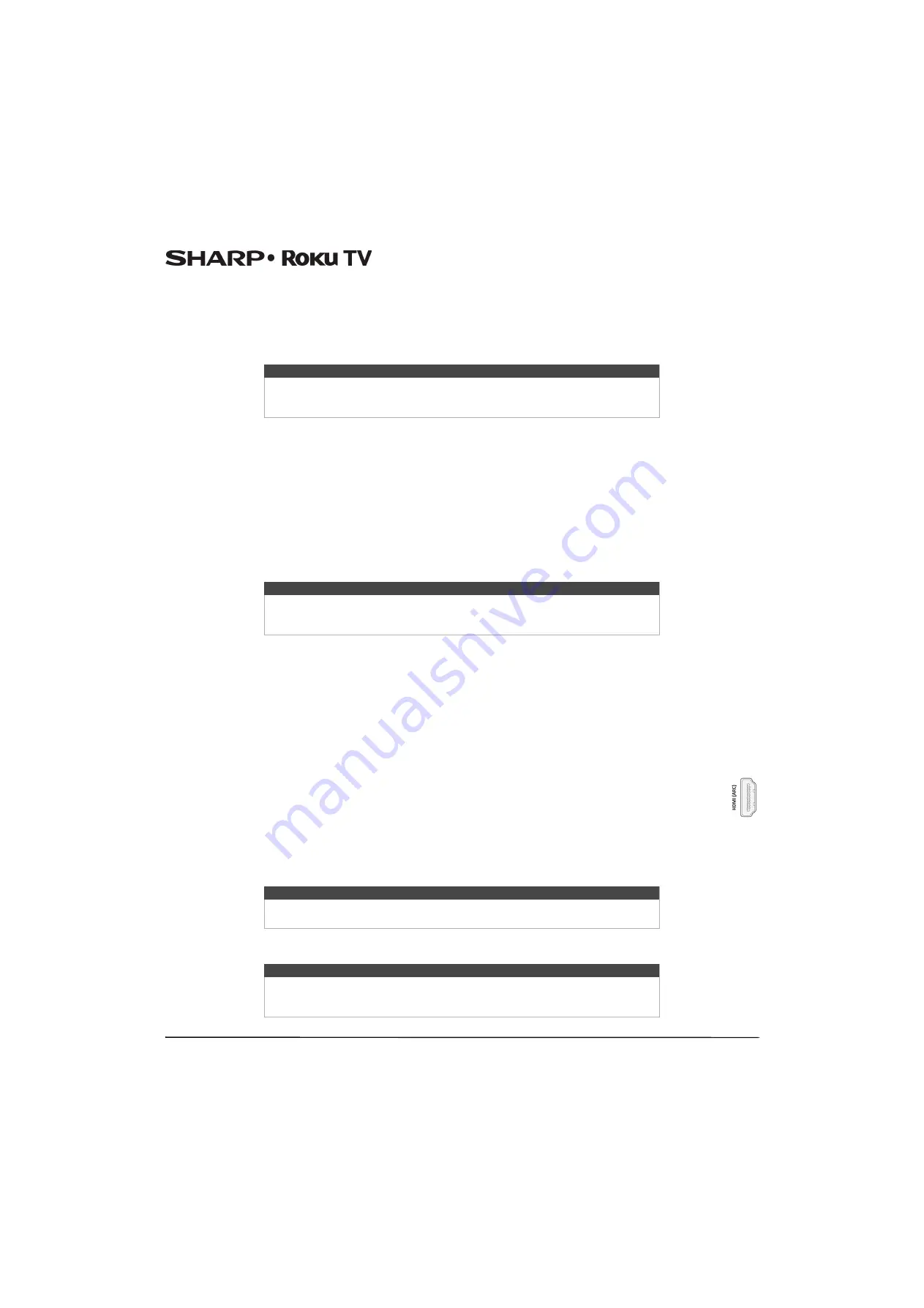
65
LC-43LB371U/LC-50LB371U 43"/50" 1080p, 60Hz, LED Sharp Roku TV
Scanning for broadcast TV channels again
There will be times when you need to create a new channel list. For example, you:
• Change cable providers
• Reorient your TV antenna
• Move to a different city with different channels
Whenever you need to update your TV channel list, you can repeat the channel scan.
To repeat the channel scan, from the
Home
screen menu, navigate to
Settings > TV inputs > Antenna TV > Scan again
for
channels. Then select
Start finding channels
to begin the channel scan process. The screens and options that appear
during this process are identical to those described in
on page
.
Using your TV in a home theater
Your TV has several features that make it an ideal TV for a home theater. But you might not notice them because they remain
in the background until you decide to use them.
Turning off the speakers
When you use your TV with a sound bar or an external amplifier and speakers, you’ll probably want to turn off the internal
TV speakers.
To turn off your TV’s built-in speakers, in the
Home
screen menu, navigate to
Settings > Audio > TV speakers
and change
the setting.
Changing the audio mode
Your TV has two audio modes, accessed by navigating in the
Home
screen menu to
Settings>Audio>Audio mode
:
•
Stereo
—Use this setting for internal speakers, headphones, and external stereo amplifiers connected through the
HDMI1 (ARC)
,
SPDIF
, or headphone jack.
•
Auto
—Use this setting to automatically detect the best audio setting based on the audio stream in the content you are
watching. If you have connected your TV to an external Dolby Digital or Dolby Digital Plus compatible amplifier,
receiver, or sound bar through
HDMI1 (ARC)
or
SPDIF
, your TV automatically selects the appropriate surround sound
capabilities of the device based on the characteristics of the current program.
Setting up a digital audio connection
You can connect your TV to an external amplifier, receiver, or sound bar by using either of these two connections:
•
HDMI ARC
—The HDMI Audio Return Channel enables your TV to output digital audio on one of its HDMI
connectors. The connected amplifier can also function simultaneously as an input source to your TV, if needed. To
use the ARC capability, you must connect an HDMI cable from your amplifier's HDMI ARC connector to the
HDMI1
(ARC)
connector on your TV. You also must:
• Be sure your HDMI cable is certified by HDMI.
• Enable HDMI ARC under
Settings > System >Control other devices (CEC)
on
page
.
•
SPDIF
—Your TV has an
SPDIF
connector that outputs a digital audio signal. To use the optical output, connect a digital
optical audio cable from the amplifier to the
SPDIF
connector on your TV.
After making the required HDMI ARC or digital optical audio connection, go to
Settings > Audio > SPDIF
and ARC
option
and select the audio format to use.
Tip
Repeat the channel scan from time to time to make sure you are receiving all of the
latest channels. Broadcasters add and remove channels, move channels to different
parts of the spectrum, and change the power levels of their channels periodically.
Tip
Your TV’s internal speakers can be enabled and disabled automatically as needed by
system audio control, as described in
on page
internal speakers are also turned off when you use the headphone jack.
Note
Dolby Digital Plus format is not available through the
SPDIF
output. This format is
only available through the
HDMI1 (ARC)
connection.
Note
In most cases,
Auto detect
is the best option. Other settings can result in no sound
when the content you are viewing does not contain the audio stream type you
selected.