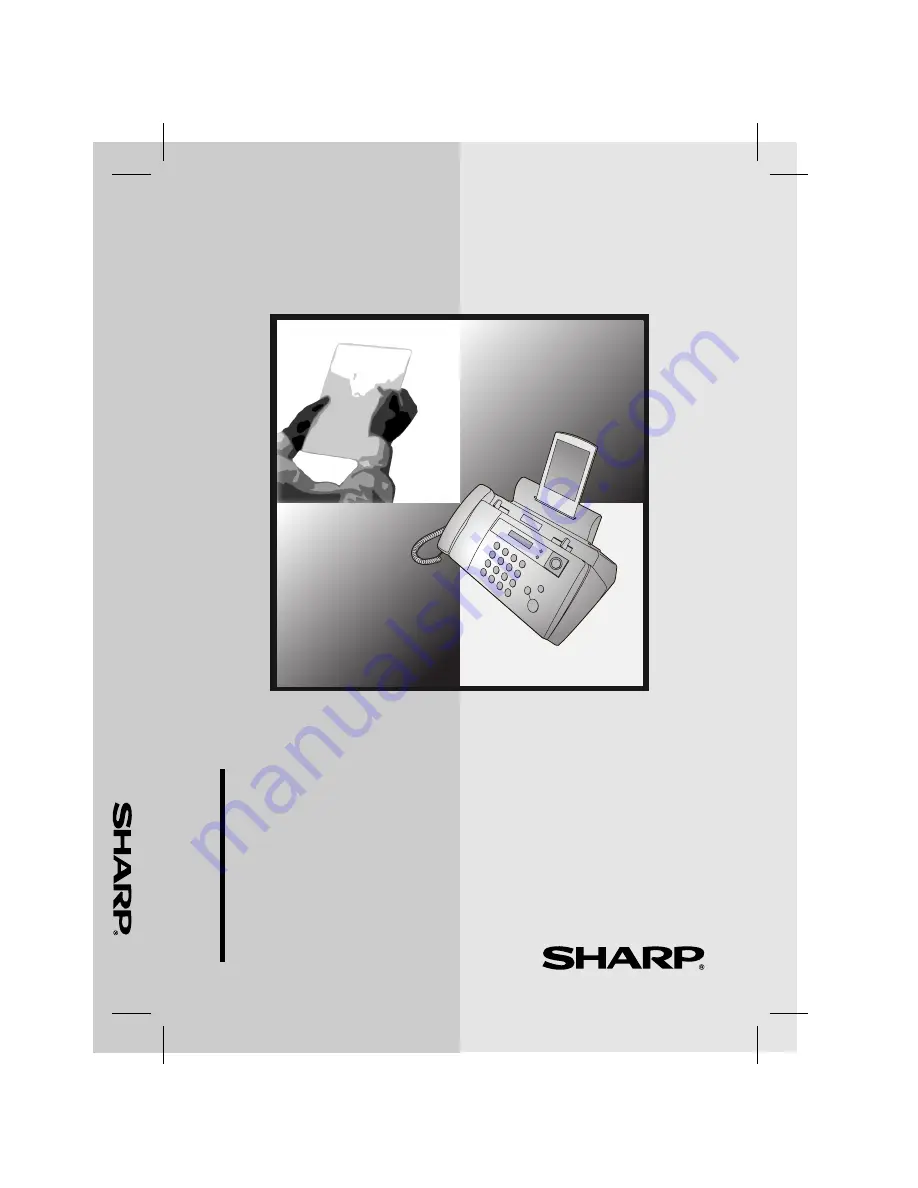
TELEFAX
BEDIENUNGSANLEITUNG
UX-B30DE_GERMAN_G4441
MODELL
UX-B30
UX
-B30
TELE
F
A
X
1. Installation
2. Sending Faxes
3. Receiving Faxes
4. Making Copies
5. Answering Machine Connection
6. Special Functions
7. Printing Lists
8. Maintenance
9. Troubleshooting