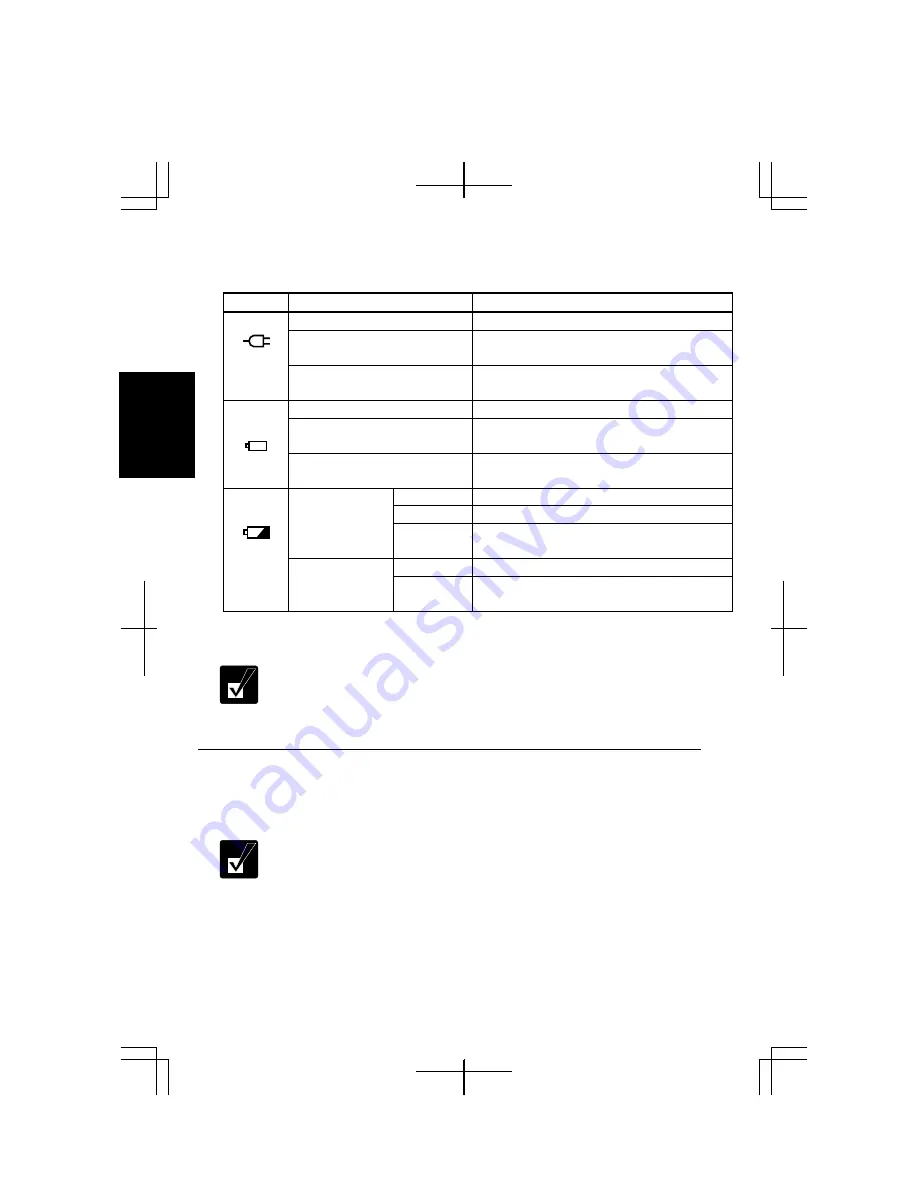
2-2
2
About the Power Indicators
The following indicators show the power status of your computer.
Indicator Light Meaning
Power
On (green)
Operating (powered by AC power)
Blinking (green)
In System Standby (when powered by AC
power)
Off
Powered off / in System Hibernate/ powered
by a battery pack
On (green)
Powered by a battery pack
Blinking (green)
In System Standby (when powered by a
battery pack)
Battery
Power
Off
Powered off / in System Hibernate/
powered by AC power
On (green)
Fully charged
On (orange) Being charged
When
Connected to
AC Power
Blinking
(orange)
In abnormal state. Remove the battery pack
and install it again.
Off
Has power
Battery
Status
When Powered
by Battery
Blinking
(red)
Almost completely discharged
(The warning beep sounds)
Battery status indicator is always off when the computer is turned off and not
connected to AC power.
•
When the battery is hot, the battery status indicator may turn off even
if the battery is being charged.
•
For more information on System standby/hibernate, see Chapter 3.
Using the AC Adapter
When connected to a wall outlet, the AC adapter provides power for operation and
charges the battery. The AC input voltage can range from 100 to 240 volts so that
you can use the computer with the appropriate plug adapter.
The AC power cord included with the computer is appropriate for the
voltage used in the area in which you purchased your computer. If you
attempt to connect the computer to a wall outlet other than in this area,
check the voltage of the outlet and use an AC power cord appropriate
for the outlet. Consult local service staff if you are unsure.
Summary of Contents for PC-GP10 Series
Page 69: ...4 14 4 ...
Page 75: ...5 6 5 ...
Page 83: ...6 8 6 ...
Page 107: ...Troubleshooting T 10 ...






























