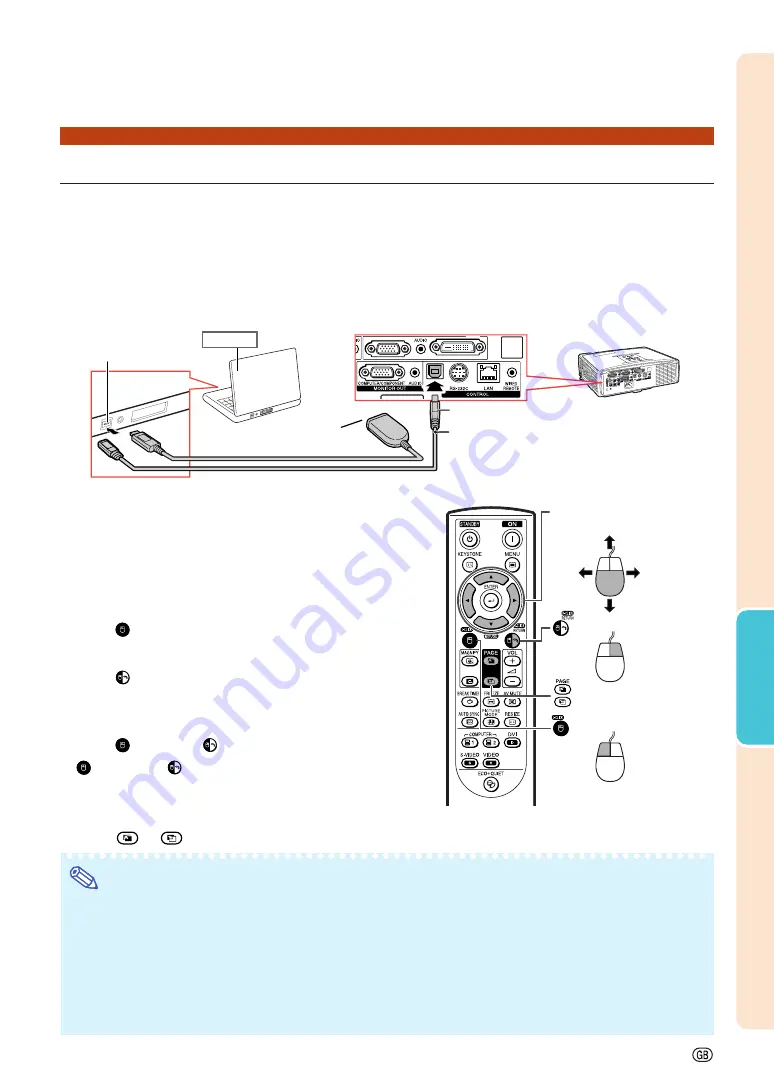
-39
Basic Operation
Using the Remote Control as the Wireless Computer Mouse
When connecting the projector and the computer with a USB cable, you can use the remote control as the
computer mouse.
If the computer is placed too far away from the projector to be connected via the USB cable, the separately
sold remote receiver (AN-MR2) makes it possible to operate the projector with the remote control. For de-
tails, see the operation manual of the receiver.
Connecting with a USB cable
The mouse pointer can be operated in the
following way after it is connected.
■
When moving the cursor
Press MOUSE/Adjustment buttons (
'
/
"
/
\
/
|
).
■
When left-clicking
Press
L-CLICK.
■
When right-clicking
Press
R-CLICK.
■
When your computer supports only a
one-click mouse (such as Macintosh)
Press
L-CLICK or
R-CLICK.
L-CLICK and
R-CLICK have common function.
Note
•
This function only works with the Microsoft
®
Windows
®
OS and Mac OS
®
. However, this function does not
work with the following operation systems that do not support USB.
•
Versions earlier than Windows
®
95
•
Versions earlier than Windows
®
NT4.0
•
Versions earlier than Mac OS
®
8.5
•
You cannot use this function when displaying the menu screen.
•
Confirm that the computer recognizes the USB connection.
•
If “Resize” is displayed when signals having a higher resolution than XGA are being input and you have
set “Dot By Dot” as the screen size, you cannot operate the mouse function.
■
When using [Page Up] or [Page Down]
Same as the [Page Up] and [Page Down] keys on a computer keyboard.
Press
or
PAGE.
To USB terminal
USB terminal
or
USB cable
(commercially available or available as Sharp service part
QCNWGA014WJPZ)
Point the remote control at
the USB remote receiver
(AN-MR2, optional)
Computer
MOUSE/Adjustment
buttons (
'
/
"
/
\
/
|
)
R-CLICK button
L-CLICK button
PAGE Up/Down buttons
Summary of Contents for Notevision XG-C435X
Page 71: ...SHARP CORPORATION ...
















































