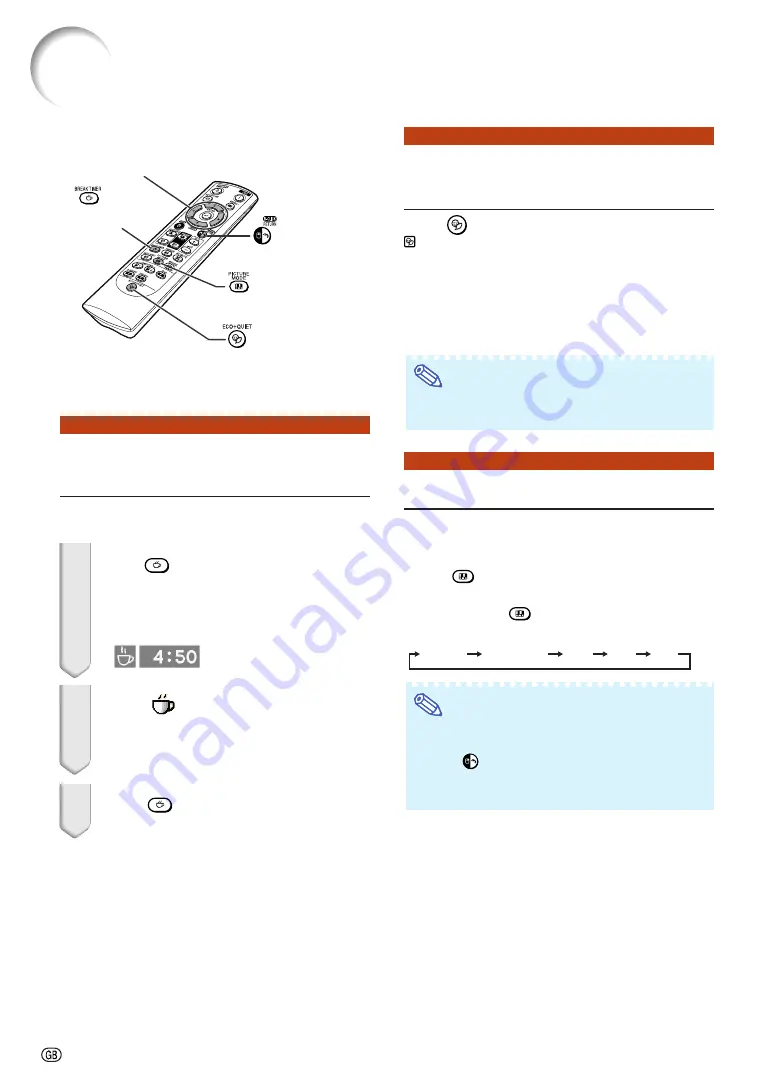
-36
Displaying and Setting the
Break Timer
This function allows you to show the remaining
time for break during meeting.
1
Press
BREAK TIMER. The break
timer starts to count down from 5
minutes.
2
When “
” is displayed, press
'
'
'
'
'
,
"
"
"
"
"
,
\
\
\
\
\
or
|
|
|
|
|
to set the break timer.
•
You can set anywhere between 1 and 60
minutes (in 1 minute units).
3
Press
BREAK TIMER to cancel
the break timer.
MOUSE/Adjustment
buttons (
'
/
"
/
\
/
|
)
PICTURE MODE
button
BREAK TIMER
button
RETURN button
ECO+QUIET button
"
On-screen Display
Switching the Eco+Quiet
Mode
Press
ECO+QUIET on the remote control or
ECO+QUIET on the projector to switch the
Eco+Quiet mode between on and off.
•
When the Eco+Quiet Mode is set to “On”, the sound
of the cooling fan will turn down, the power con-
sumption will decrease, and the lamp life will ex-
tend.
Note
•
Refer to “Eco+Quiet Mode Setting” on page
for details.
You can select the suitable picture mode for the
projected image, such as movie or video game.
Press
PICTURE MODE on the remote
control.
•
When pressing
PICTURE MODE, the picture
mode changes in order of:
Note
•
“sRGB” is displayed only when RGB signal is
input.
•
Press
RETURN to return to the “STANDARD”
mode while “Picture Mode” is displayed on the
screen.
STANDARD
PRESENTATION
MOVIE
GAME
sRGB
Image Projection
Summary of Contents for Notevision XG-C435X
Page 71: ...SHARP CORPORATION ...






























