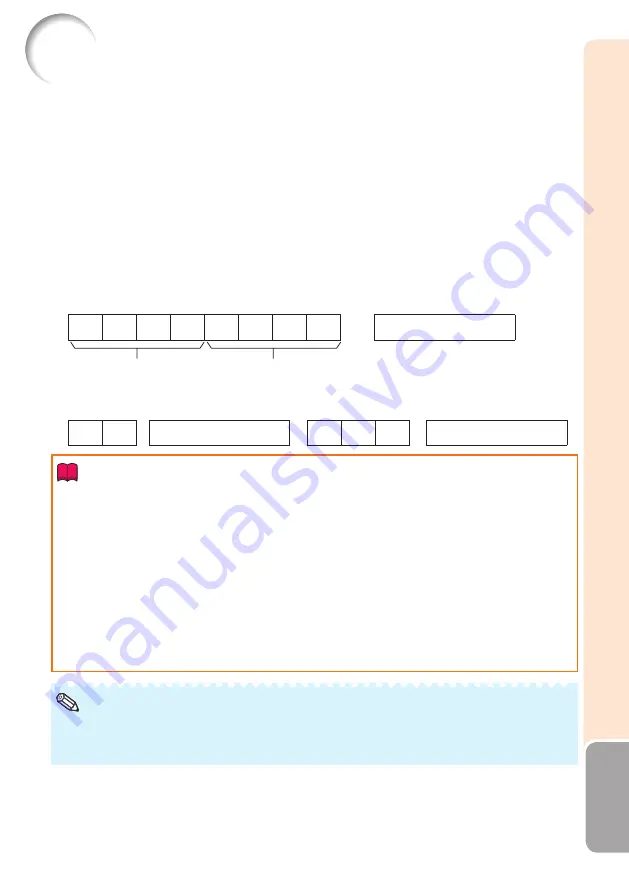
59
Appendix
RS-232C Specifi cations and Commands
Computer control
A computer can be used to control the projector by connecting an RS-232C serial
control cable (cross type, commercially available) to the projector. (See page
Communication conditions
Set the serial port settings of the computer to match that of the table.
Signal format: Conforms to RS-232C standard.
Parity bit: None
Baud rate: 9,600 bps
Stop bit: 1 bit
Data length: 8 bits
Flow control: None
Basic format
Commands from the computer are sent in the following order: command,
parameter, and return code. After the projector processes the command from the
computer, it sends a response code to the computer.
Command format
C1
C2
C3
C4
P1
P2
P3
P4
Return code
(0DH)
Command 4-digit
Parameter 4-digit
Response code format
Normal response
Problem response (communication error or incorrect command)
O
K
Return code
(0DH)
E
R
R
Return code
(0DH)
Info
When controlling the projector using RS-232C commands from a computer, wait for at least 30
seconds after the power has been turned on, and then transmit the commands.
After sending an input selection or picture adjustment command and then receiving an “OK” response
code, the projector may take some time to process the command. If a second command is sent while
the projector is still processing the fi rst command, you may receive an “ERR” response code. If this
happens, try resending the second command.
When more than one code is being sent, send each command only after the response code for the
previous command from the projector is verifi ed.
“POWR????”, “TABN _ _ _ 1”, “TLPS _ _ _ 1”, “TPOW _ _ _ 1”, “TLPN _ _ _ 1”, “TLTT _ _ _ 1”,
“TLTM _ _ _ 1”, “TLTL _ _ _ 1”, “TNAM _ _ _ 1”, “MNRD _ _ _ 1”, “PJN0 _ _ _ 1”
− When the projector receives the special commands shown above:
* The on-screen display will not disappear.
* The “Auto Power Off” timer will not be reset.
− The special commands are available for applications that require continuous polling.
•
•
•
•
If an underbar (_) appears in the parameter column, enter a space.
If an asterisk (*) appears in the parameter column, enter a value in the range indicated in brackets
under Control Contents.
•
•
Note
Summary of Contents for NoteVision PG-LS2000
Page 75: ......















































