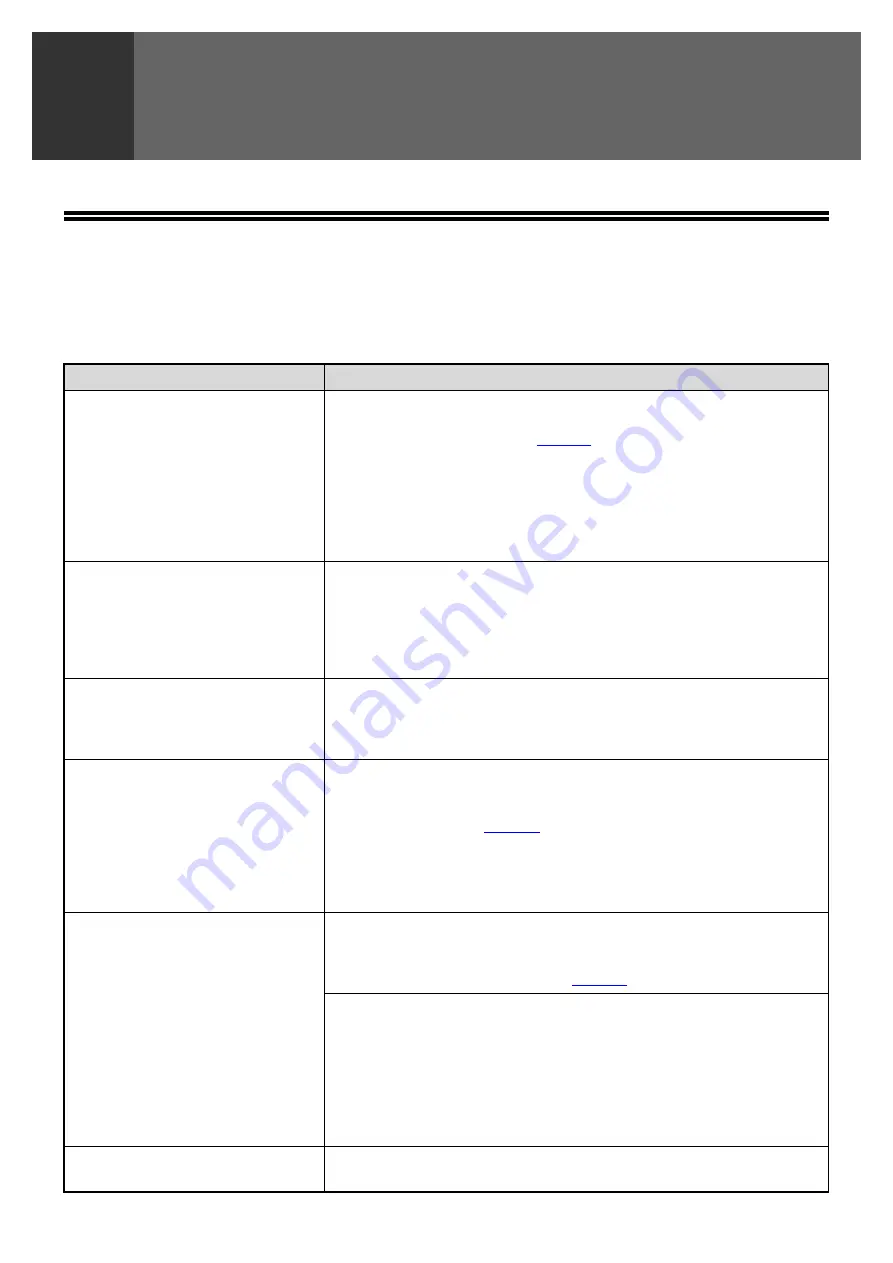
35
4
TROUBLESHOOTING
TROUBLESHOOTING
If a problem or question arises, try to solve the situation using the following information before contacting your
authorized SHARP dealer.
Image transmission problems are explained here.
For image scanning problems, see the "Operation manual (for general information and copier)".
Problem
Cause and solution
The scanned image is clipped.
The original scan size setting is smaller than the actual original
size.
→
Set the actual original size (
).
If you have intentionally set a smaller size than the actual original size,
place the original taking into account the guides for the set original
size. For example, if the actual size is 8-1/2" x 11" (A4) and you
selected 5-1/2" x 8-1/2" (B5) for the size setting, place the original so
that the part that you wish to scan is within the 5-1/2" x 8-1/2" (B5) area
indicated by the guides at the far left corner of the document glass.
The received image data
cannot be opened.
The viewer program used by the recipient does not support the
format of the received image data.
→
Try selecting a different file type (TIFF, JPEG, or PDF) and/or a different
compression format (None, G3, or G4) for the image data.
Otherwise, have the recipient use Sharpdesk or a viewer program that
supports the above combinations of file types and compression formats.
When the same file name is
used for two successive Scan
to FTP transmissions, the
second file is not sent.
The first file may still remain in the cache of the file server client. Disable
use of the cache in the client software.
The recipient does not receive
a transmitted data.
There is a mistake in the stored destination information or the
wrong destination was selected.
→
Make sure that the correct destination information is stored. If there is a
mistake, correct it. (
* If delivery by e-mail (Scan to E-mail) is unsuccessful, an error
message such as "Undelivered Message" may be sent to the
designated administrator's e-mail address. This information may help
you determine the cause of the problem.
The recipient does not receive
data sent by e-mail (Scan to
E-mail).
Check the Web page to see if a limit has been set for the size of image
files sent using Scan to E-mail (the factory default setting is "Unlimited").
A limit can be set from 1 MB to 10 MB. Consult the administrator of the
Web page to select a suitable limit. (
)
The amount of data that can be sent in one e-mail transmission is
sometimes limited by the administrator of the mail server. Even if the file
size is within the limit explained above, if it exceeds the limit set by the
administrator of the mail server, the file will not be delivered to the
recipient.
Decrease the amount of data sent in the e-mail transmission (reduce the
number of pages scanned). (Ask your mail server administrator what the
data limit is for one e-mail transmission.)
Transmission takes a long
time.
When there is a large amount of image information, the data file is also
large and transmission takes a long time.




















