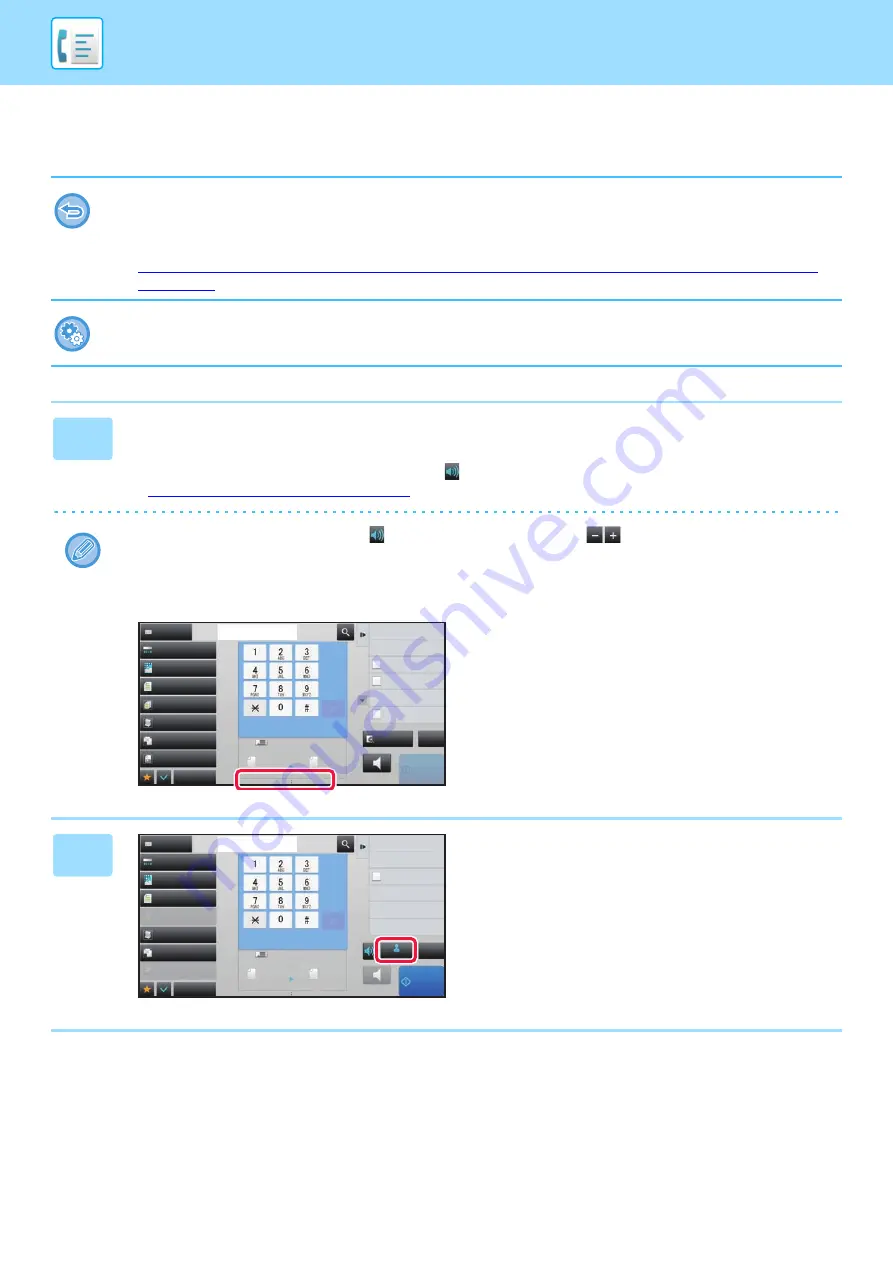
4-56
RECEIVING A FAX MANUALLY
A fax can be received manually using the touch panel (manually).
• When answering the telephone by tapping the [Speaker] key, you will be able to hear the voice of the caller, but you will not
be able to speak.
• You can receive a fax after answering a call on an extension telephone. Remote reception can also be used to receive a
fax.
►
RECEIVING A FAX AFTER ANSWERING A CALL ON THE EXTENSION TELEPHONE (REMOTE RECEPTION)
(page 4-121)
To switch between auto reception and manual reception modes:
Select [System Settings] in "Settings (administrator)"
→
[Image Send Settings]
→
[Fax Data Receive/Forward (Manual)]
→
[Fax Settings]
→
[Receive Settings].
1
When the machine rings, tap the [Detail] key to change to normal mode, and
tap the [Speaker] key.
When the [Speaker] key is tapped, the [Receive] and
appears.
►
Changing mode from each mode (page 4-8)
• To adjust the speaker volume, tap the
key and adjust with the slider or
keys.
• If the received fax data remains unprinted, it will cause the fax memory to fill up, which may prevent some faxes from
being received. When using this function, you should print the received data as soon as possible without leaving it in
the fax memory.
You can view the remaining fax memory capacity on the fax mode base screen.
2
Tap the [Receive] key to receive a fax.
Exposure
Original
Resolution
Job Build
Original Count
Slow Scan Mode
Others
Address
Fax Number
Sending History
Call Search Number
Call Program
Call Registered settings
Direct TX
Verification Stamp
Send Same Image
as Fax Address
Scan Size
Auto
Auto
reception memory
100%
100%
Send Size
Speaker
Start
CA
Address Book
Preview
Mixed Size Orig.
Auto
Super Fine
8½x11
8½x11
Exposure
Original
Resolution
Job Build
Original Count
Slow Scan Mode
Others
Address
Fax Number
Sending History
Call Search Number
Verification Stamp
Scan Size
Auto
Auto
reception memory
100%
100%
Send Size
Receive
Speaker
Start
CA
Address Book
Mixed Size Orig.
Auto
Super Fine
8½x11
8½x11
















































