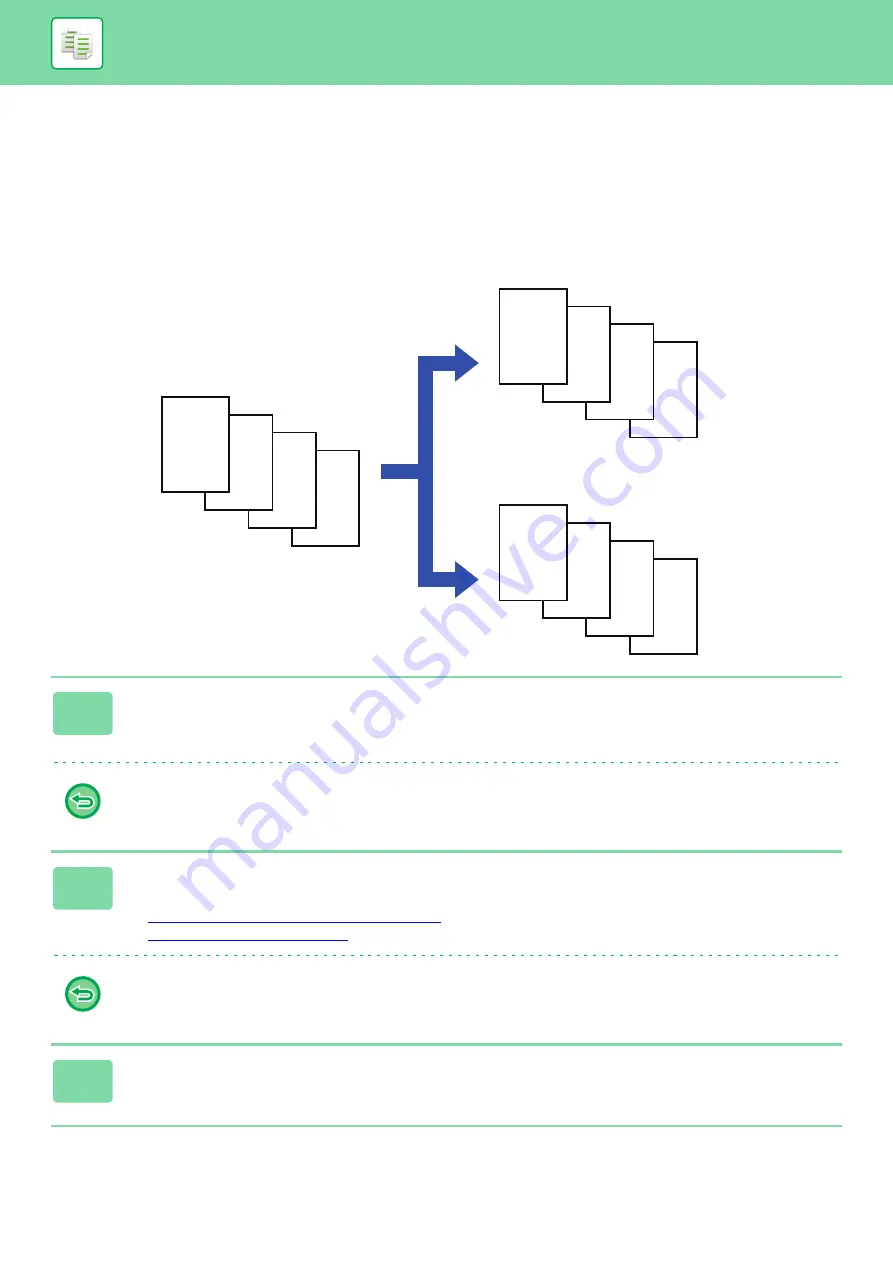
2-77
COPYING AN ORIGINAL IN REVERSE PAGE ORDER
(REVERSE ORDER)
In normal copy operations, printed sheets are output in top-to-bottom order with the printed side facing down, producing
a set of copies stacked in the same order as the original. The Reverse Order function outputs printed sheets in
top-to-bottom order with the printed side facing up, resulting in a set of copies stacked in the opposite order to the original.
1
Tap the [Others] key, and tap the [Reverse Order] key.
A checkmark appears on the icon.
After the settings are completed, tap the [Back] key.
To cancel the reverse order setting:
Tap the [Reverse Order] key to clear the checkmark.
2
Place the original.
Place the original in the document feeder tray of the automatic document feeder, or on the document glass.
►
AUTOMATIC DOCUMENT FEEDER (page 1-89)
►
To cancel all settings:
Tap the [CA] key.
3
Tap the [Start] key to start copying.
D
C
B
A
A
B
C
D
A
BC
D
Normal Order
Reverse Order
Originals






























