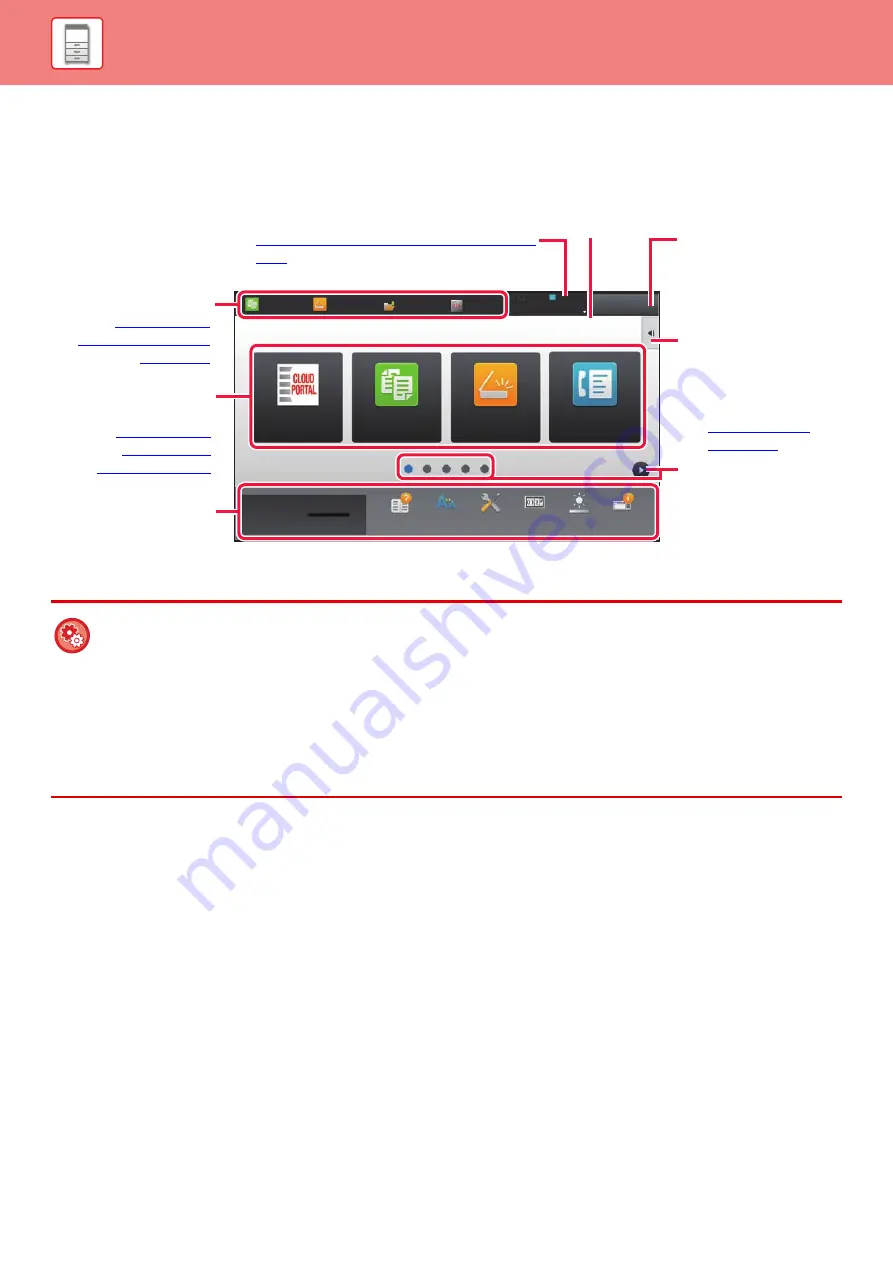
1-14
HOME SCREEN
Pressing the [Home Screen] key on the operation panel displays the home screen on the touch panel. The home screen
displays the keys for selecting modes or functions.
For procedures for adding and deleting shortcut keys, see "U/I Customize Guide".
•
To set the home screen for each "Favorite Operation Group List":
In "Settings (Web version)", select [User Control]
→
[Favorite Operation Group List]
→
[Home Screen List].
Perform this setting when user authentication is used.
•
To display the External Service Connect shortcut keys:
You can add shortcut keys for the External Service Connect functions (Google Drive, OneDrive, SharePoint Online, Gmail,
Exchange (E-Mail)) to the home screen.
These functions can be enabled in the system settings. When a function is enabled in the system settings, you can add a
shortcut key for that function to the home screen.
External Service Connect settings are configured in "Settings (administrator)" - [System Settings]
→
[Network Settings]
→
[External Print Services Settings].
Easy
Copy
Easy
Scan
Operation
Guide
Enlarge
Display Mode
Settings
Total Count
LCD Control
Easy
Copy
Easy
Scan
HDD
File retrieve
Sharp OSA
LINE
PRINTER
Job Status
Job Status
CLOUD PORTAL
10:15 AM
Toner Quantity Bk
Easy
Fax
Tap a mode to change to
that mode.
►
Select shortcut keys for
modes or functions.
►
Use these keys to select
functions that make the
machine easier to use.
Displays the machine's status other than the job
using icons.
►
Icon indicating the status of the machine (page
1-15)
Displays the job in
progress or waiting with
text or icon.
Select functions that can
be utilized in respective
modes.
Tap the tab, and the list of
function keys is
displayed.
►
Switch the pages for
displaying shortcut keys.
Displays the time.






























