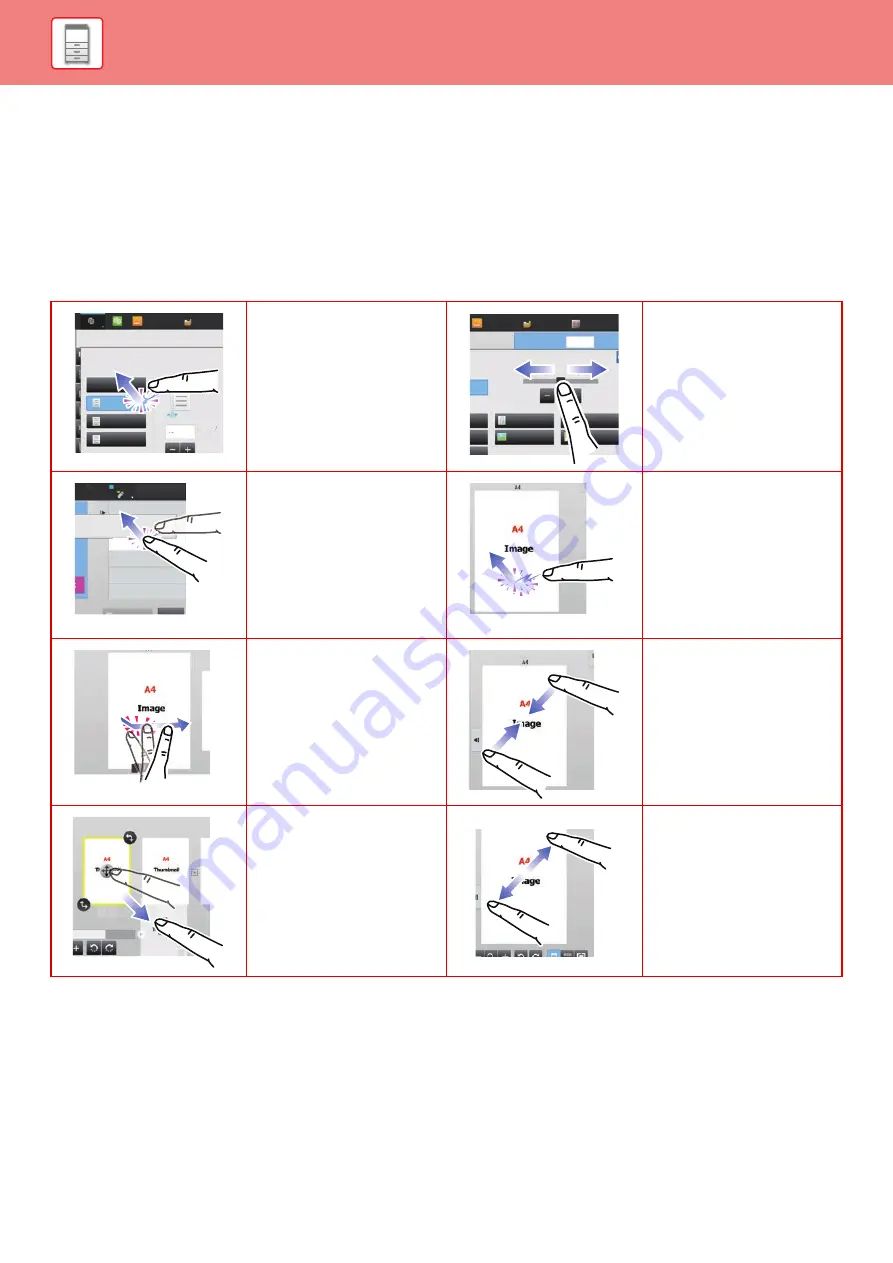
1-11
TOUCH PANEL
TOUCH TYPES
In addition to tapping, equivalent to conventional touching, the touch panel of the machine can be operated by long
touching, flicking and sliding.
Operation types
Tapping
Touch the panel with your
finger and then lift it quickly.
Use this method to select a
key, tab or check box.
Sliding
Slide the scroll bar (with your
finger touching the panel) to
scroll up and down a list with
a large number of items.
Long touching
Touch the panel with your
finger and hold it for a while.
Keep holding (long touching)
it on the action panel or
characters in the text box to
display characters in a
balloon.
Double tapping
Touch the screen twice. Use
this operation to enlarge the
image in the preview.
Flicking
Flick the panel to scroll a
preview image quickly.
Pinch
Touch the screen with two
fingers and move them
toward each other. This is
used to reduce the browser
and preview display.
Dragging
Drag (slide your finger
touching the panel in a
random direction) to replace
a page in the original during
preview.
Spread
Touch the screen with two
fingers and move them away
from each other. This is used
to enlarge the browser and
preview display.
Easy
Scan
HDD
File retrieve
Others
Margin Shift
Off
Right
Down
Left
( 0~2 )
inch
1/2
Sharp OSA
No. of copies
1
Text/Printed
Photo
Photo
Text/Photo
3
Easy
Scan
HDD
File retrieve
Data in Folder
Job Status
Send and Print
Call Eco Program
Store Data Temporarily
LINE
PRINTER





























