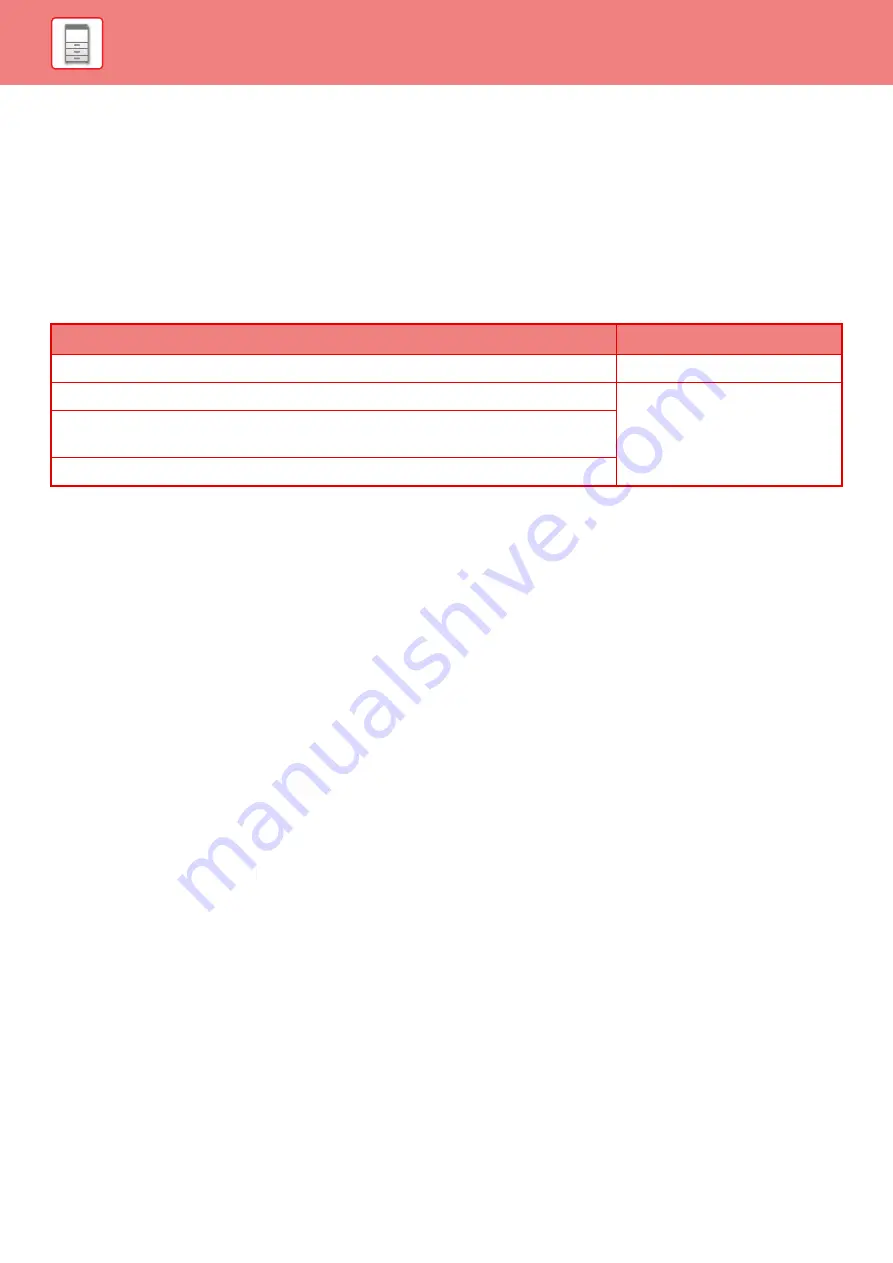
1-15
TAP OPERATION SETTING
You can configure settings for tap operation on the touch panel in "Settings (administrator)" – [System Settings]
→
[Common Settings]
→
[Operation Settings]
→
[Condition Settings]
→
[Key Operation Setting].
Key Operation Setting
Keys Touch Sound
Controls the key touch sound level, or turns the sound off.
Make Key Touch Sound at Default Setting
When you specify the exposure in the exposure adjustment screen of each mode, a bleep sounds three times when the
reference value is reached.
Auto Clear Setting
The time until Auto Clear activates can be set to any number of seconds from 10 to 240 in increments of 10 seconds.
If the machine is not used for the duration of time set here, the auto clear function will clear any settings that have been
selected and return the screen to the base screen of copy mode or the job status screen.
Cancel Timer
This is used to disable the auto clear function.
Key Operation Setting
Time for Accepting Key Entry
This setting determines how long a key in the touch panel must be tapped until the key input is registered. The time
can be set from 0 to 2 seconds in increments of 0.5 seconds.
By lengthening the time setting, key input can be prevented when a key is tapped accidentally. Keep in mind,
however, that when a longer setting is selected more care is required when tapping keys to ensure that key input is
registered.
Disable Auto Key Repeat
This is used to disable key repeat.
Key repeat causes a setting to change continuously not only each time the key is tapped but while a key is tapped.
Time for Accepting Key Entry of Long Touch
Select a time when a long key touch is detected.
Double Tap Interval Setting
Select an interval when a double tap is detected.
Screen in which setting is effective
Initial value
Ratio setting screen in base screen of copy mode
Ratio 100%
Exposure setting screen in base screen of copy mode
Exposure level: 3 (medium)
Exposure adjustment screen in base screen of fax, Internet fax, and network scanner
modes
Exposure adjustment screen for Scan to HDD in document filing mode
Summary of Contents for MX-M6570
Page 179: ...1 176 BEFORE USING THE MACHINE PERIPHERAL DEVICES 4 Close the front cover ...
Page 195: ...1 192 BEFORE USING THE MACHINE PERIPHERAL DEVICES 4 Close the front cover ...
Page 199: ...1 196 BEFORE USING THE MACHINE PERIPHERAL DEVICES 4 Close the front cover ...
Page 770: ...6 31 DOCUMENT FILING USING STORED FILES 4 Tap the Move key ...
Page 935: ...2018D US1 ...






























