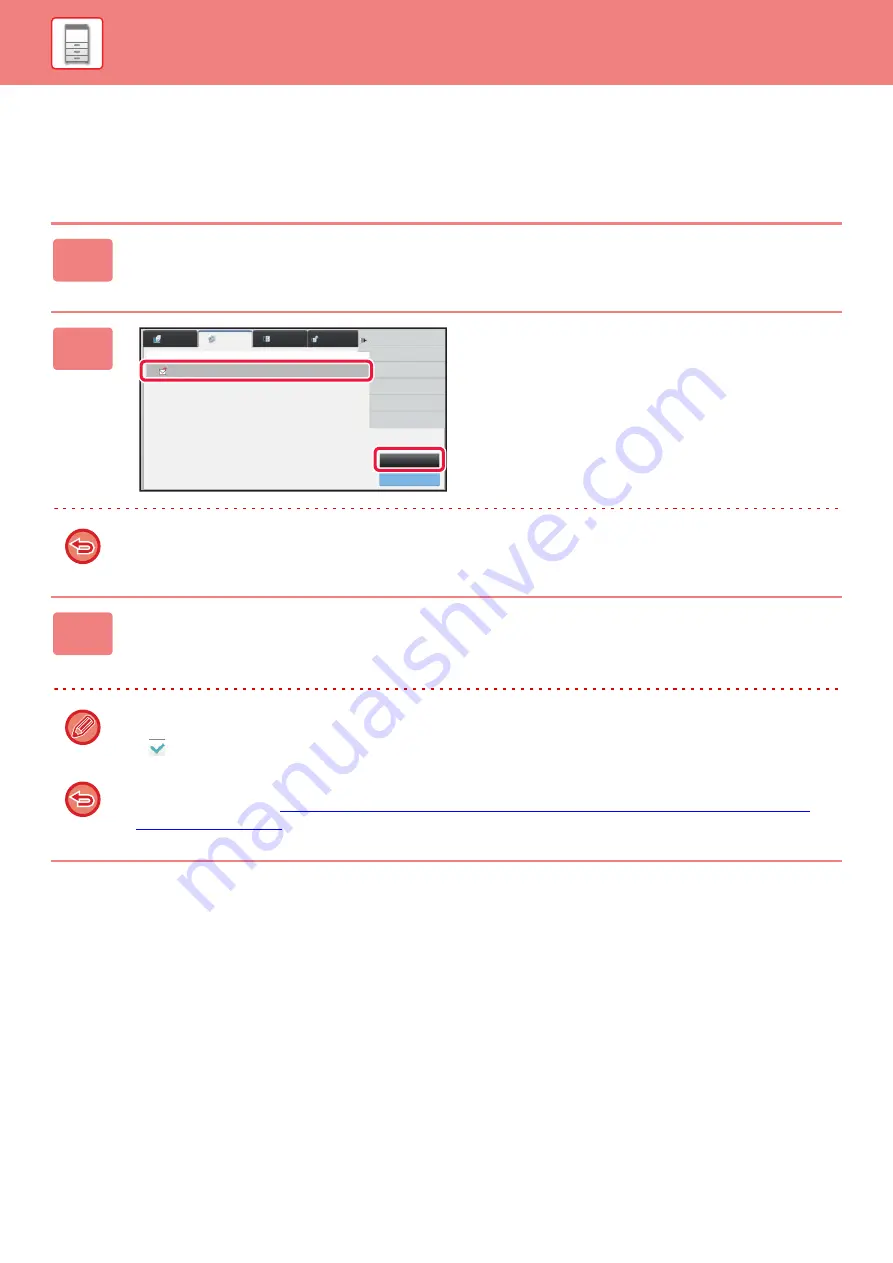
1-137
STOPPING/DELETING A JOB, PRIORITY PROCESSING AND CHECKING THE STATUS
STOPPING/DELETING A JOB IN PROGRESS
OR RESERVED
1
Tap the job status display and tap the tab for the job that you wish to stop or
delete.
2
Tap the [Job Queue] key.
When you wish to stop a print job being sent from the computer, tap the [Spool] key.
3
Tap the job that you wish to stop or delete, and then tap [Stop/Delete] on the
action panel.
When a screen appears that allows you to confirm that you do want to stop the job, tap the [Cancel] key.
If the machine runs out of paper during a copy or print job, you can cancel the job from the job status screen.
To delete more than one job, operate the check box for [Enter Multi Selection Mode] on the action panel so that it looks
like
.
• Printing of a received fax or Internet fax cannot be stopped.
• A job set for transfer in "
FORWARDING RECEIVED DATA TO PRESET DESTINATIONS (INBOUND ROUTING
" cannot be canceled.
Job Queue
Complete
Internet Fax
Fax
Scan
Job
Address
Set Time
Status
Print Image Sending
Activity Report
Back
0000/0002 OK
0000/0001
10:45 07/07
Broadcast004
Pages
Summary of Contents for MX-M6570
Page 179: ...1 176 BEFORE USING THE MACHINE PERIPHERAL DEVICES 4 Close the front cover ...
Page 195: ...1 192 BEFORE USING THE MACHINE PERIPHERAL DEVICES 4 Close the front cover ...
Page 199: ...1 196 BEFORE USING THE MACHINE PERIPHERAL DEVICES 4 Close the front cover ...
Page 770: ...6 31 DOCUMENT FILING USING STORED FILES 4 Tap the Move key ...
Page 935: ...2018D US1 ...






























