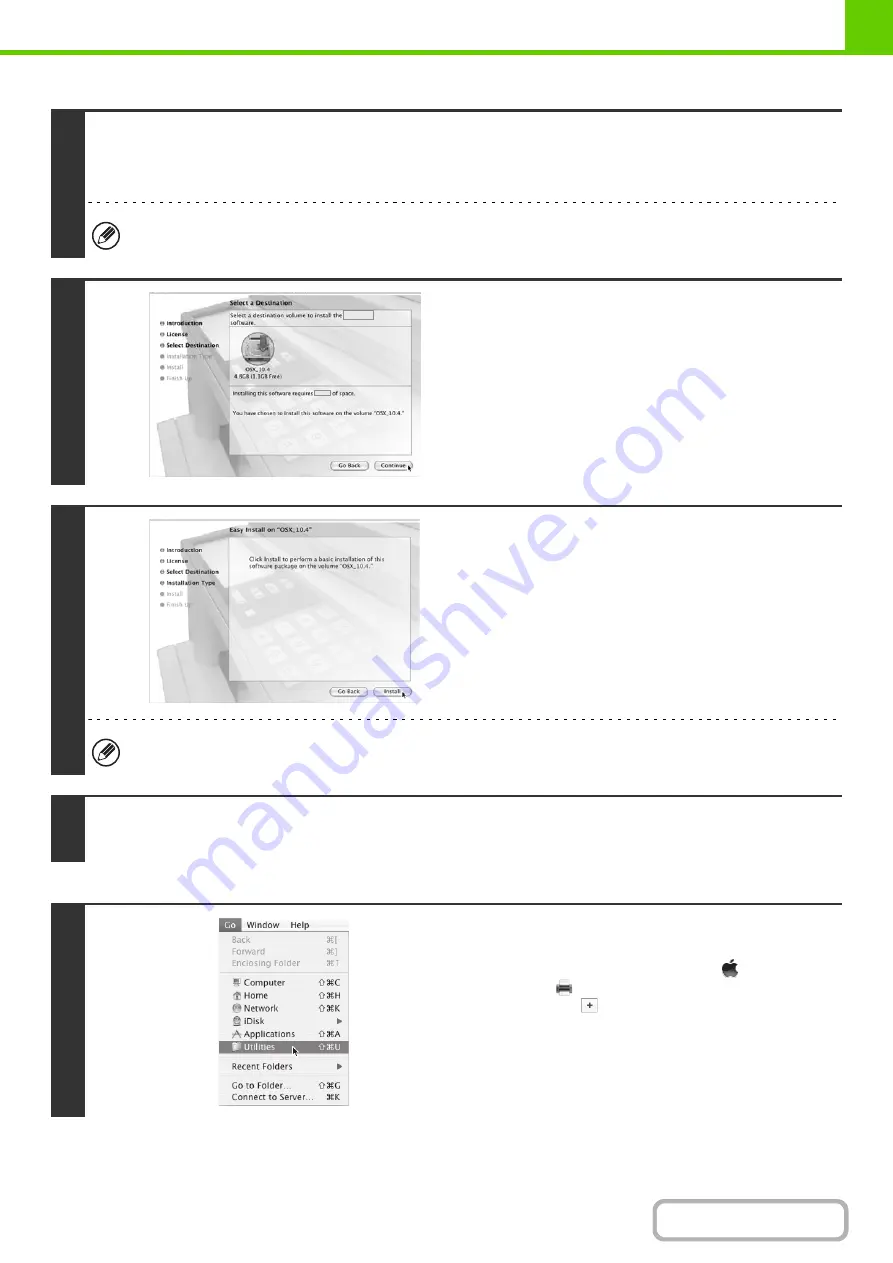
1-110
This completes the installation of the software. Next, configure the printer driver settings.
7
The License Agreement window will appear. Make sure that you understand the
contents of the license agreement and then click the [Continue] button.
A message will appear asking you if you agree to the terms of the license. Click the [Agree] button.
If the license appears in the different language, change the language in the language menu.
8
Select the hard drive where the PPD file
will be installed and click the [Continue]
button.
• Be sure to select the hard drive on which your operating
system is installed.
• In Mac OS X v10.6, the screen below appears when you
click the [Change Install Location] button.
9
Click the [Install] button.
Installation begins.
If the "Authenticate" window appears, enter the password and click the [OK] button.
10
When the message "The software was successfully installed" appears in the
installation window, click the [Close] button.
11
Select [Utilities] from the [Go] menu.
• If you are using Mac OS X v10.5 to 10.5.5 or v10.6, click
[System Preferences] in the Apple menu (
) and select
[Print & Fax] (
). When the screen for adding a printer
appears, click the
button and go to step 14.
• If you are using Mac OS X v10.2.8, select [Applications] from
the [Go] menu.
Summary of Contents for MX-M623
Page 6: ...Make a copy on this type of paper Tab Paper Transparency film ...
Page 11: ...Conserve Print on both sides of the paper Print multiple pages on one side of the paper ...
Page 35: ...Organize my files Delete a file Delete all files Periodically delete files Change the folder ...
Page 324: ...3 18 PRINTER Contents 4 Click the Print button Printing begins ...






























