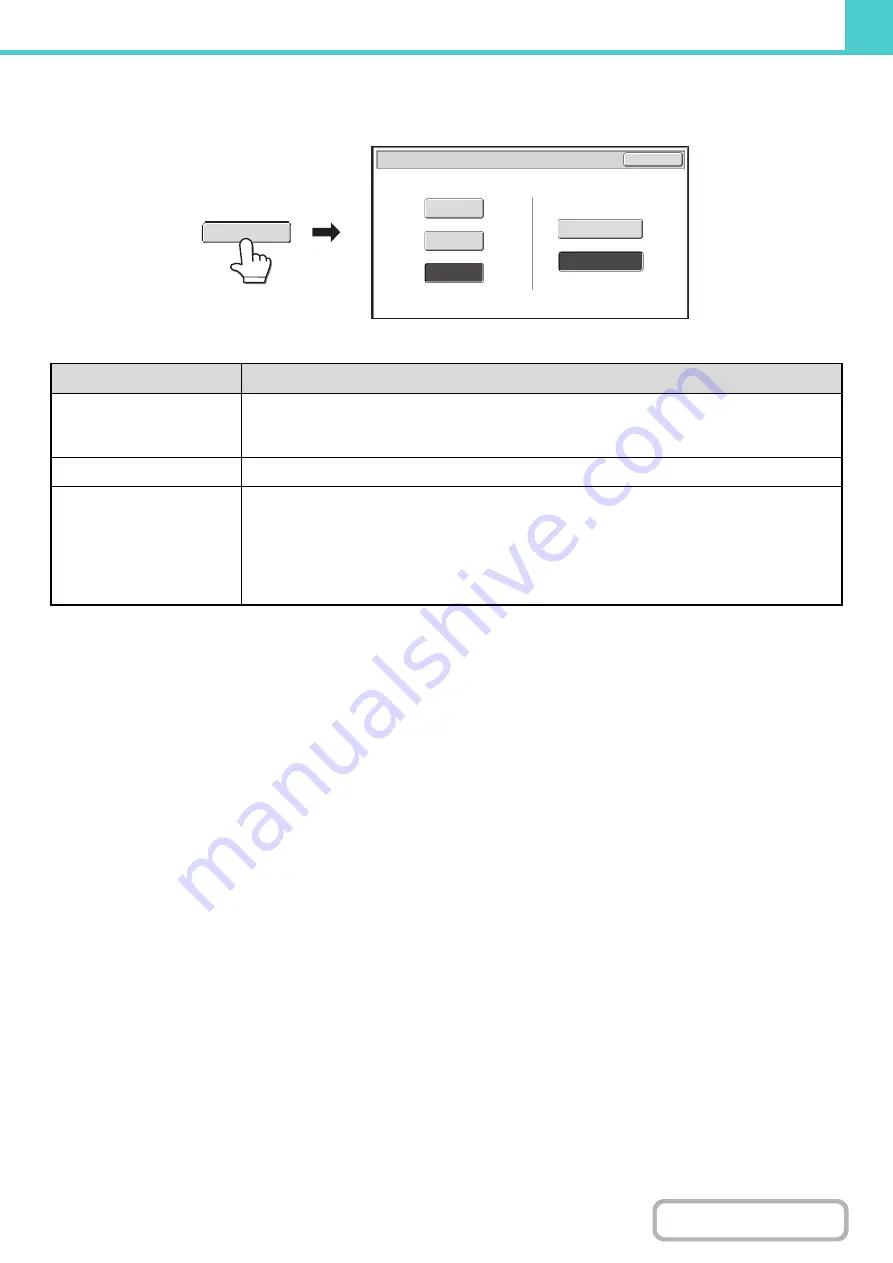
6-20
[Colour Mode] key
Touch the [Colour Mode] key to open the colour mode setting screen for Scan to HDD.
The following settings can be selected for the scanning colour when the [START] key is pressed.
When you have finished selecting the mode, touch the [OK] key.
Mode
Scanning method
Full Colour
The original is scanned in full colour. This mode is best for full colour originals such as
catalogues.
Even when the original is black and white, it is scanned as a full colour original.
Greyscale
The colours in the original are scanned in black and white as shades of grey (greyscale).
Mono 2
Colours in the original are scanned as black or white. This mode is best for text-only originals.
[High Capacity Mode] or [Send Allowed Mode] can be selected as the storage format for Mono2.
High Capacity Mode:
When this mode is selected, the stored file cannot be transmitted.
Send Allowed Mode:
When this mode is selected, the stored file can be transmitted.
Scan to HDD/Colour Mode
OK
Full Colour
High Capacity Mode
Mono2
Send Allowed Mode
Greyscale
Storage Format of Mono2
Colour Mode
Summary of Contents for MX-M503N
Page 11: ...Conserve Print on both sides of the paper Print multiple pages on one side of the paper ...
Page 35: ...Organize my files Delete a file Delete all files Periodically delete files Change the folder ...
Page 277: ...3 18 PRINTER Contents 4 Click the Print button Printing begins ...
Page 806: ...MXM503N EX Z1 Operation Guide MODEL MX M283N MX M363N MX M453N MX M503N ...






























