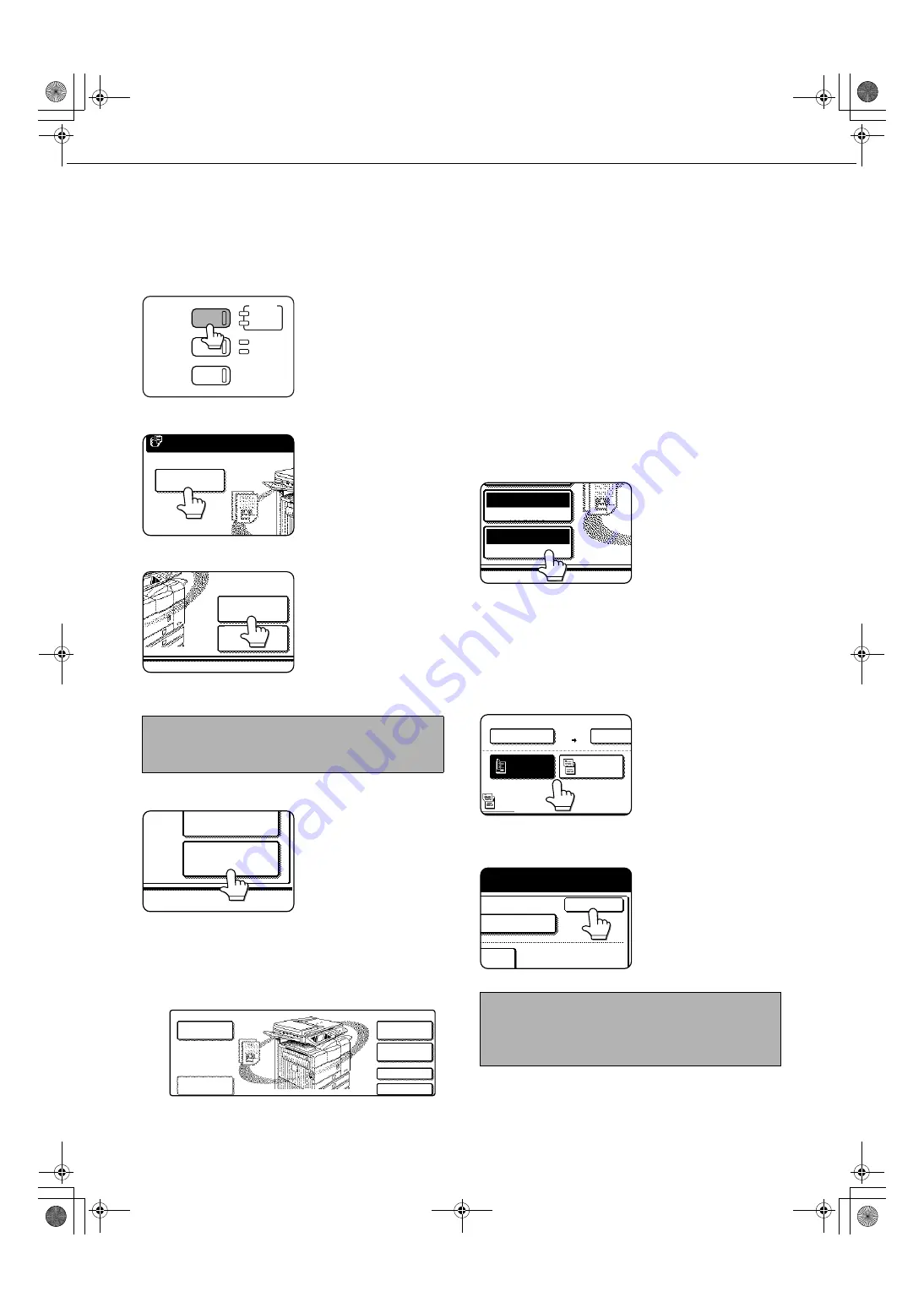
SAVING A DOCUMENT IMAGE FILE
7-10
Scan Save
Scan save is used to save a scanned document image in the main folder or the custom folder without copying or transmitting it.
1
Press the [DOCUMENT FILING] key on the
operation panel.
2
Touch the [SCAN TO HDD] key.
3
Touch the [SPECIAL MODES] key.
Select any special
functions that you wish
to use (otherwise skip
this step).
When the [SPECIAL
MODES] key is touched,
the special modes
selection screen appears. (See "Using special
functions for scan save" on page 7-12.)
4
Touch the [FILE INFORMATION] key.
5
The screens for selecting the user name, file
name, folder, and attribute appear. Configure
the settings as explained in step 3 to step 15 on
pages 7-7 to 7-8. When step 15 is completed, you
will return to the main screen of document filing.
6
Perform any of the following steps 7 to 16
as needed. When finished, go to step 17 on
page 7-11.
●
To set the original size, perform steps 7 to 10.
●
To set the resolution, perform steps 11 to 13
on page 7-11.
●
To select the exposure, perform steps 14 to 16
on page 7-11.
●
If you no not wish to select any of the above
settings, go to step 17 on page 7-11.
7
Touch the [ORIGINAL] key.
8
To set the original size, see "Manually
setting the scanning size" on page 4-5.
9
If the original is two-sided, touch the [2-
SIDED BOOKLET] key or the [2-SIDED
TABLET] key depending on where the
pages are bound.
10
Touch the [OK] key.
You will return to the
screen of step 7.
NOTE
For explanations of the special functions, see page
7-12 and chapter 5.
DOCUMENT
FILING
IMAGE SEND
COPY
JOB STATUS
SYSTEM
SETTINGS
LINE
DATA
READY
DATA
SCAN TO HDD
FILE STORE
SPECIAL MODES
FILE
INFORMATION
FILE
INFORMATION
SPECIAL MODES
SCAN TO HDD
FILE
FOLDER
QUICK FILE
FOLDER
FILE RETRIEVE
FILE STORE
SEARCH
HDD STATUS
GLOBAL ACCESS
NOTE
If the original pages are bound at the side, the
document is a "booklet". If the original pages are
bound at the top, the document is a "tablet".
ORIGINAL
RESOLUTION
AUTO
300x300dpi
2-SIDED
BOOKLET
2-SIDED
TABLET
SCAN SIZE
STORE SIZ
100%
AUTO
AUTO
OK
STORE SIZE
AUTO
IDED
Copy_SEC.book 10 ページ 2006年12月13日 水曜日 午後3時1分
Summary of Contents for MX-M350-N
Page 4: ...Copy_SEC book 3 ページ 2006年12月13日 水曜日 午後3時1分 ...
Page 5: ...Part 1 General Information Copy_SEC book 1 ページ 2006年12月13日 水曜日 午後3時1分 ...
Page 6: ...Copy_SEC book 2 ページ 2006年12月13日 水曜日 午後3時1分 ...
Page 14: ...Copy_SEC book 8 ページ 2006年12月13日 水曜日 午後3時1分 ...
Page 58: ...Copy_SEC book 26 ページ 2006年12月13日 水曜日 午後3時1分 ...
Page 86: ...Copy_SEC book 28 ページ 2006年12月13日 水曜日 午後3時1分 ...
Page 87: ...Part 2 Copier Operation Copy_SEC book 1 ページ 2006年12月13日 水曜日 午後3時1分 ...
Page 88: ...Copy_SEC book 2 ページ 2006年12月13日 水曜日 午後3時1分 ...
Page 156: ...Copy_SEC book 4 ページ 2006年12月13日 水曜日 午後3時1分 ...
Page 188: ...Copy_SEC book 32 ページ 2006年12月13日 水曜日 午後3時1分 ...
Page 197: ...Copy_SEC book 9 ページ 2006年12月13日 水曜日 午後3時1分 ...
Page 198: ...Copy_SEC book 10 ページ 2006年12月13日 水曜日 午後3時1分 ...
Page 202: ...JupiterII_Admin_sec book 2 ページ 2006年12月12日 火曜日 午後5時39分 ...
Page 222: ...20 JupiterII_Admin_sec book 20 ページ 2006年12月12日 火曜日 午後5時39分 ...
Page 225: ...JupiterII_Admin_sec book 23 ページ 2006年12月12日 火曜日 午後5時39分 ...
Page 226: ...JupiterII_Admin_sec book 24 ページ 2006年12月12日 火曜日 午後5時39分 ...
Page 227: ...JupiterII_Admin_sec book 1 ページ 2006年12月12日 火曜日 午後5時39分 ...






























