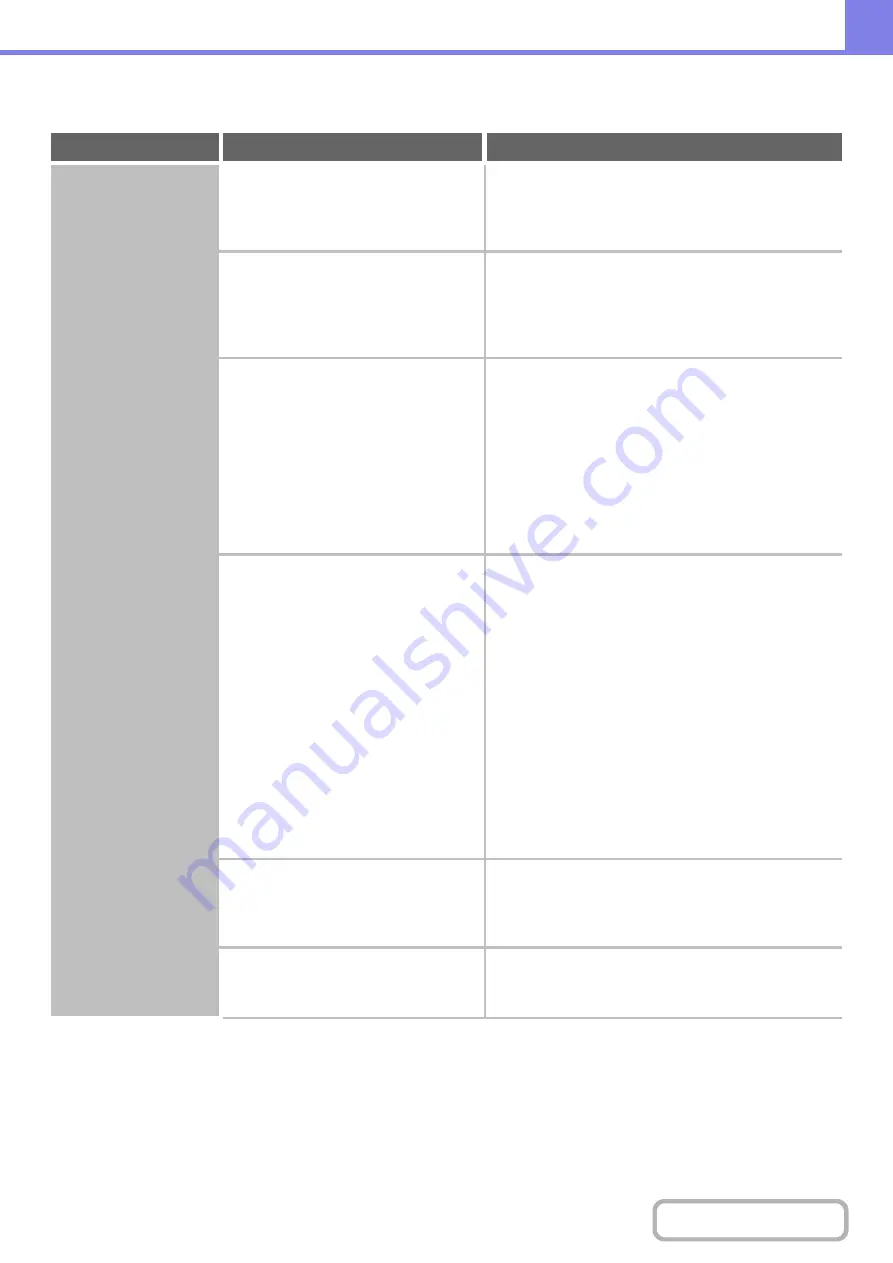
8-20
PROBLEMS RELATED TO TRANSMISSION
Problem
Point to check
Solution
Transmission does
not take place.
Is the telephone line connected
securely?
Check the telephone line jack, the wall jack, and any
extension adapters to make sure that all
connections are secure.
+
(page 1-6)
Is the correct dial mode set for your
line?
Ask your administrator to verify that "Dial Mode
Settin
g
" is set correctly for the line you are usin
g
.
Þ
System Settings (Administrator) > "Image Send
Settings" > "Fax Settings" > "Fax Default Settings" >
"Dial Mode Setting"
Is a busy signal received?
If a busy signal is received, the transmission is
temporarily canceled and then automatically
re-attempted after a brief interval. (Factory default
setting: 2 attempts, 3 min. intervals)
Þ
System Settings (Administrator) > "Image Send
Settings" > "Fax Settings" > "Fax Send Settings" >
"Recall in Case of Line Busy"
To cancel the transmission, press the [JOB STATUS]
key, touch the key of the job that you wish to cancel,
and then touch the [Stop/Delete] key.
Did a communication error occur?
If an error occurs that prevents transmission, the
transmission is temporarily canceled and then
automatically re-attempted after a brief interval.
(Factory default setting: 3 min. intervals)
Þ
System Settings (Administrator) > "Image Send
Settings" > "Fax Settings" > "Fax Send Settings" >
"Recall in Case of Communication Error"
To cancel the transmission, press the [JOB STATUS]
key, touch the key of the job that you wish to cancel,
and then touch the [Stop/Delete] key.
The machine supports error correction mode (ECM) and
is configured to automatically resend any part of a fax
that is distorted due to noise on the line.
Þ
System Settings (Administrator) > "Image Send
Settings" > "Fax Settings" > "Fax Default Settings" >
"ECM"
Does a message appear indicating that
the memory is full?
Divide the ori
g
inals into sets and fax each set
separately, or use direct transmission.
If the memory becomes full, the transmission will be
canceled.
Does a message appear notifying you
that the original size was not detected?
Place the ori
g
inal a
g
ain.
If the original size is still not detected correctly, specify
the original size manually.
Summary of Contents for MX-M266N
Page 8: ...Assemble output into a pamphlet Create a stapled pamphlet Staple output Create a blank margin ...
Page 11: ...Conserve Print on both sides of the paper Print multiple pages on one side of the paper ...
Page 35: ...Organize my files Delete a file Delete all files Periodically delete files Change the folder ...
Page 259: ...3 19 PRINTER Contents 4 Click the Print button Printing begins ...
















































