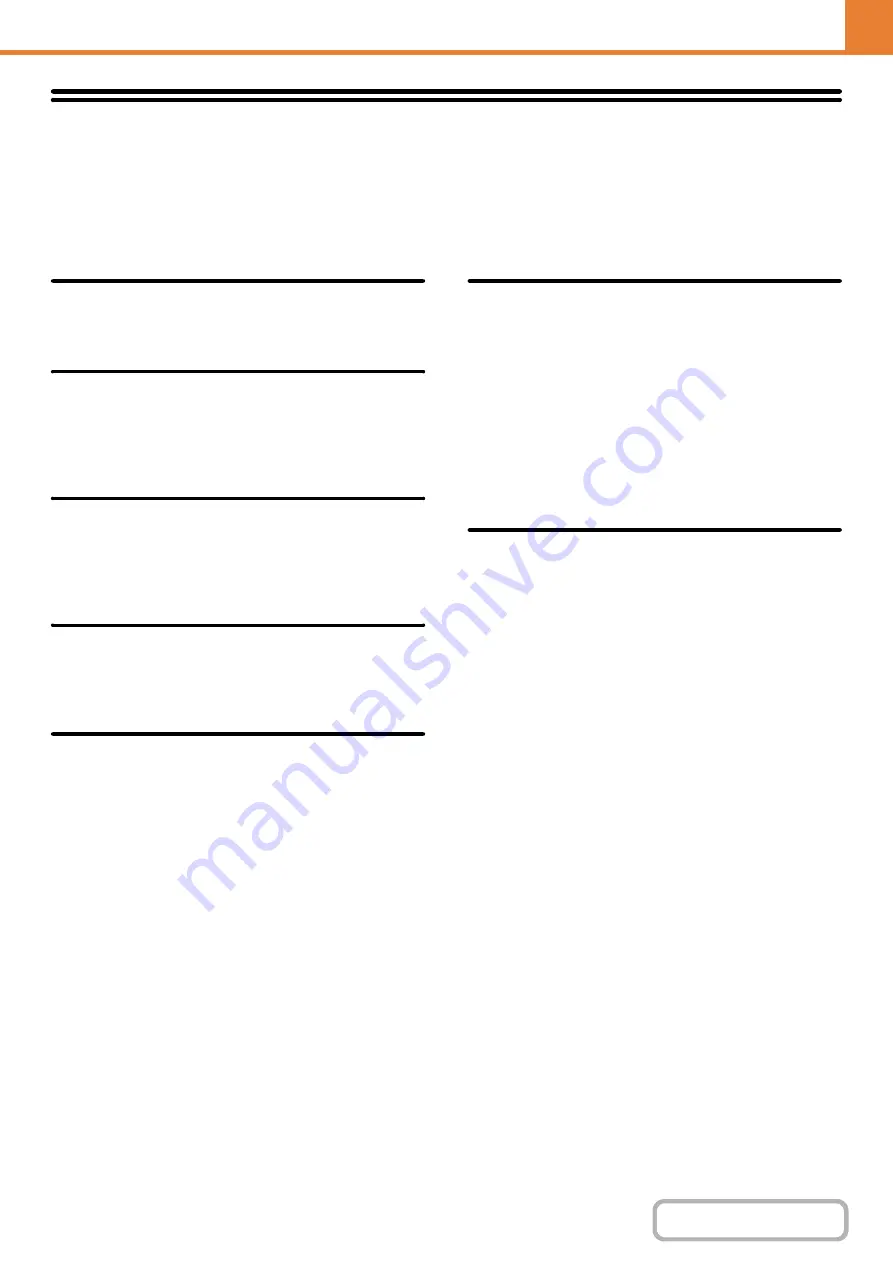
7-77
Printer Settin
g
s
Settings related to the printer function can be configured. Touch the [Printer Settings] key to configure the settings.
Default Settin
g
s
Printer condition settings are described below.
Prohibit Notice Pa
g
e Printin
g
This setting is used to disable printing of notice pages.
Prohibit Test Pa
g
e Printin
g
This setting is used to disable printing of test pages.
When this setting is enabled, "Printer Test Page" in the
system settings cannot be used to print test pages.
A4/Letter Size Auto Chan
g
e
When printing an A4 size image, this setting allows letter
(8-1/2" x 11") size paper to be used if A4 size paper is
not loaded.
Print Density Level
This lightens or darkens the print density of images. The
print density can be adjusted to five levels.
Bypass Tray Settin
g
s
Enable Detected Paper Size in Bypass Tray
This is used to prohibit printing when the paper size
specified for a print job is different from the paper size
inserted in the bypass tray.
Enable Selected Paper Type in Bypass Tray
This is used to prohibit printing when the paper type
specified for a print job is different from the paper type
inserted in the bypass tray.
Exclude Bypass-Tray from Auto Paper Select
When [auto] is selected for paper type selection, the
bypass tray can be excluded from the trays that can be
selected. This is recommended when special media is
often placed in the bypass tray.
Job Spool Queuin
g
(When the hard disk drive is installed.)
When this function is enabled, received print jobs are
displayed in the spool queue of the job status screen.
The jobs are moved to the job queue after they have
been analyzed by the machine. Multiple jobs that have
not yet been analyzed can appear in the spool queue.
When this function is disabled, received print jobs are
displayed in the job queue without being displayed in the
spool queue. However, when an encrypted PDF job is
printed, the job appears in the spool queue.
Disablin
g
of USB Memory Direct
This setting is used to disable printing of files on USB
memory.
When this setting is enabled, "USB Memory" in the
External Data Access screen cannot be used to print
files.
Summary of Contents for MX-M266N
Page 8: ...Assemble output into a pamphlet Create a stapled pamphlet Staple output Create a blank margin ...
Page 11: ...Conserve Print on both sides of the paper Print multiple pages on one side of the paper ...
Page 35: ...Organize my files Delete a file Delete all files Periodically delete files Change the folder ...
Page 259: ...3 19 PRINTER Contents 4 Click the Print button Printing begins ...
















































