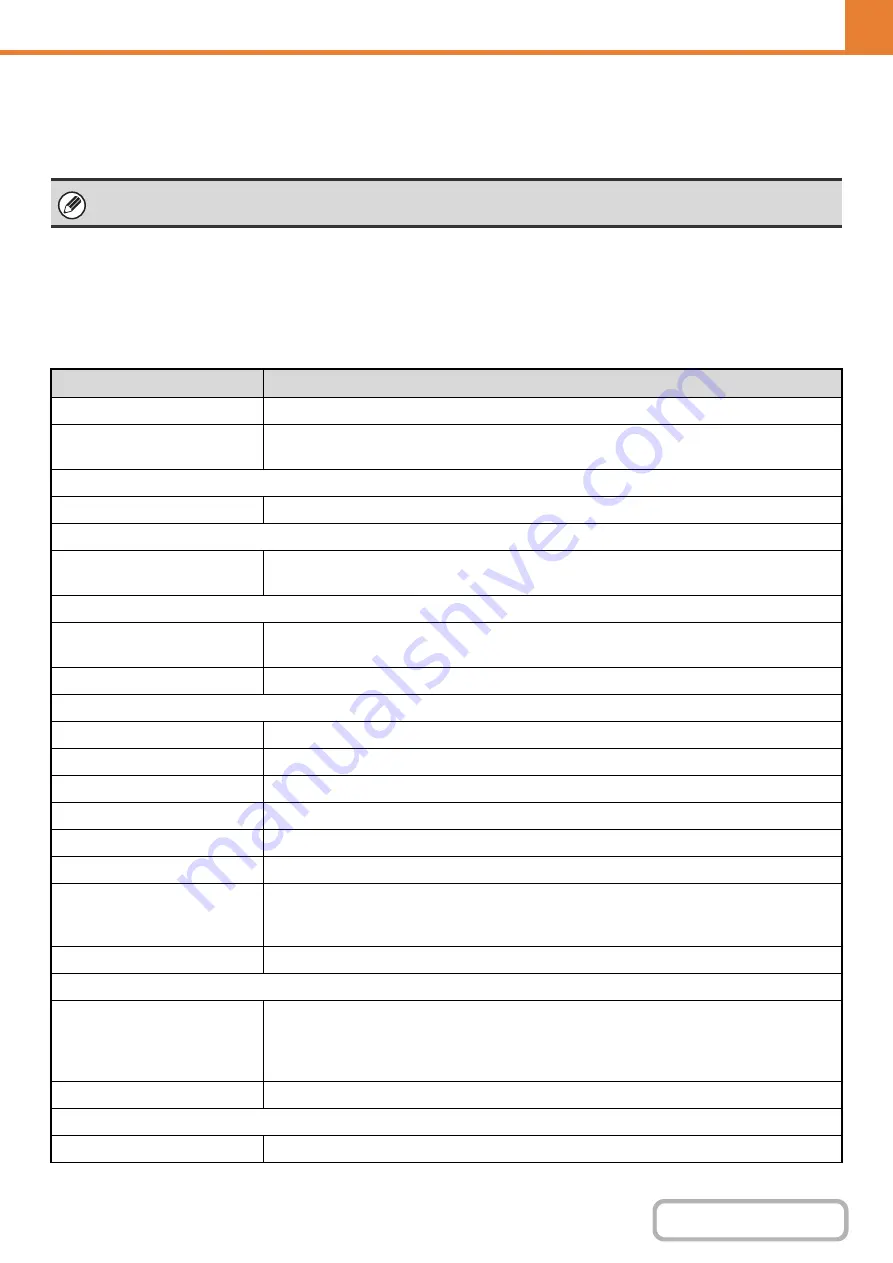
7-57
Favorite Operation Group List
This is used to store favorite operation groups and My Menu.
Some settings may not be configured depending on the connecting state of peripheral devices.
Favorite Operation Group Re
g
istration
Sets of preferred settings can be as groups. For example, a user who speaks a different language would normally have
to change the display language each time he or she uses the machine; however, by storing the language in a favorite
operation group, the language is automatically selected when the user logs in.
Settin
g
s
This setting can only be configured in the Web pages. It cannot be configured in the touch panel of the machine.
Item
Description
Group Name
Store the name of the group (max. 32 characters).
Select the Group Name to be
the Registration Model
Select one of the previously stored groups for use as a template for the new group. When
selected, the group's settings are applied.
Copy
Initial Status Settings
Select settings for Paper Tray, Exposure Type, Copy Ratio, Duplex, and Output.
Ima
g
e Send
Initial Status Settings
Select settings for Resolution, Exposure, Color Mode, File Format, and Original Image Type.
Store the default fax sender name and number.
Document Filin
g
Scan to HDD: Initial Status
Settings
Select settings for Color Mode, Resolution, Exposure, Original Image Type and Compression
Ratio.
Prints (Document Filing)
Set the default output tray for document filing print.
System Settin
g
s
Original Size Detector Setting
Select whether inch sizes or AB sizes are detected, or disable detection on the document glass.
MFP Display Language Setting
Select the display language.
Key Operation Setting
Set the key input time and Auto Key Repeat setting.
Keys Touch Sound
Set the sound made when keys are touched.
Keyboard Select
Set the language that appears on the keyboard.
MFP Display Pattern Setting
Select the color pattern used in the touch panel.
Automatically print stored jobs
after login
When retention is enabled in the printer driver and print data has been spooled to the
machine, you can have the spooled print data automatically print out when the user who
enabled retention logs in.
My Menu Settings
Select the My Menu.
Preview Settin
g
Default Preview Display
Image Send:
Set the zoom ratio of the preview that can be displayed when an image is
received and in the memory box.
Document Filing: Set the zoom ratio of the preview that can be displayed when a stored file is
opened.
Default List/Thumbnail Display
Select whether the default display format is list or thumbnails.
Customize Key Settin
g
Customize Key Setting
Set customized keys for each mode.
Summary of Contents for MX-M266N
Page 8: ...Assemble output into a pamphlet Create a stapled pamphlet Staple output Create a blank margin ...
Page 11: ...Conserve Print on both sides of the paper Print multiple pages on one side of the paper ...
Page 35: ...Organize my files Delete a file Delete all files Periodically delete files Change the folder ...
Page 259: ...3 19 PRINTER Contents 4 Click the Print button Printing begins ...






























