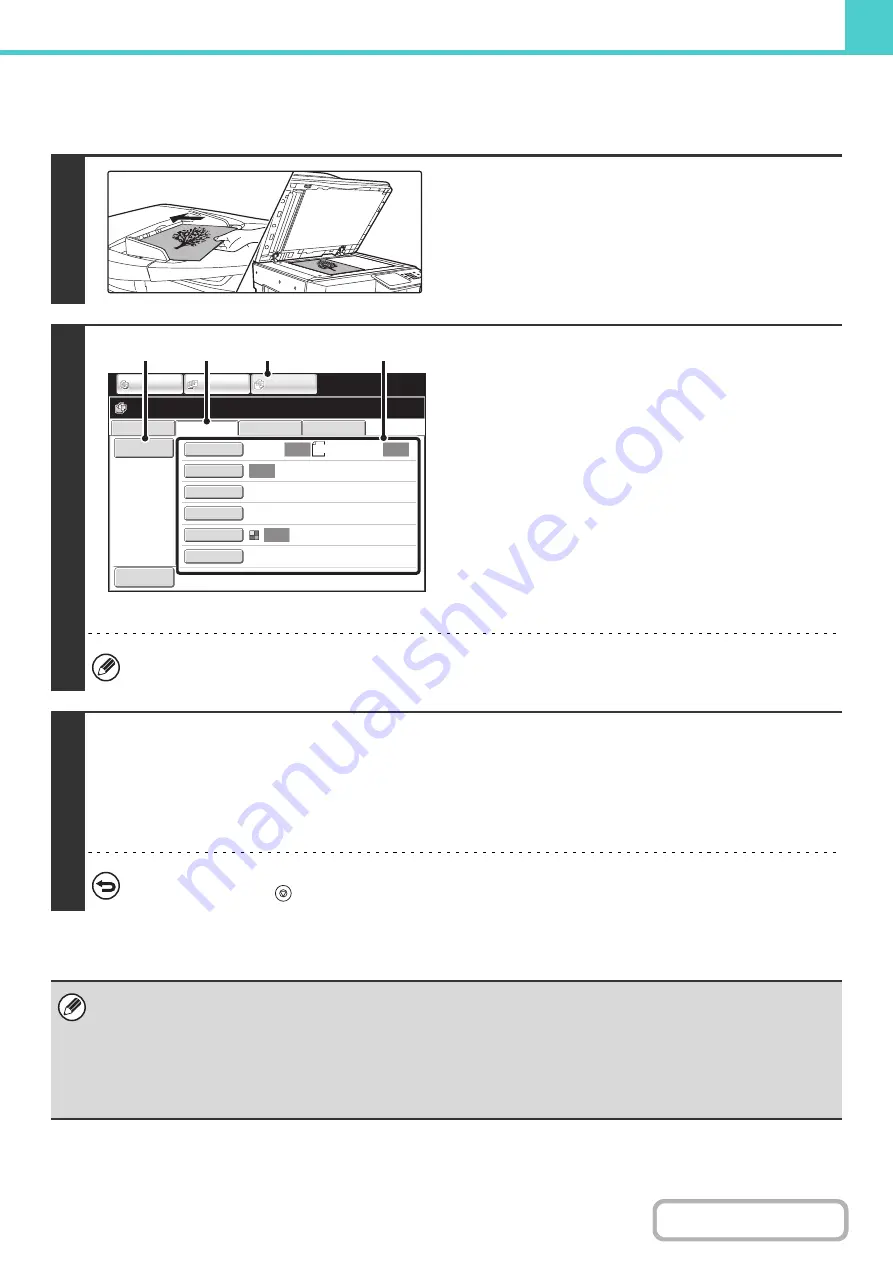
6-23
PERFORMING "Scan to HDD"
1
Place the ori
g
inal.
Place the original face up in the document feeder tray, or face
down on the document glass.
2
Switch to document filin
g
mode and
select Scan to HDD settin
g
s.
(1) Touch the [DOCUMENT FILING] key.
(2) Touch the [Scan to HDD] tab.
If you do not wish to select settings, go to the next step.
(3) Select the ori
g
inal size, exposure,
resolution, compression ratio, color mode,
and special modes.
See "
(4) Touch the [File Information] key.
The settings are the same as for "File". See "
" (page 6-15).
If the original is 2-sided, be sure to touch the [Original] key and then touch the [2-Sided Booklet] key or the [2-Sided
Tablet] key as appropriate for the original.
3
Press the [START] key .
Scanning begins.
For the procedure for placing the original, see step 4 of "
SAVING A FILE WITH "Quick File"
When Preview is enabled, the preview screen appears.
+
Checking the image before storing it (Preview)
(page 6-22)
A beep will sound to indicate that Scan to HDD is completed.
To cancel scannin
g
...
Press the [STOP] key (
).
When Scan to HDD is performed without appending file information, the following user name and file name are automatically
assigned to the file.
User Name: User Unknown
File Name: Mode_Month-Day-Year_Hour-Minute-Second
(Example: HDD_04042020_112030AM)
Stored to:
Main Folder
When user authentication is used, the user name that was used for login is automatically selected.
1
File Retrieve
Scan to HDD
HDD Status
Ex Data Access
File
Information
Original
Exposure
Resolution
Comp. Ratio
Color Mode
Special Modes
Scan:
200X200dpi
Medium
Auto
Store:
Auto
Auto
Auto
Mono2
8½x11
Ready to scan to HDD.
Press [Start] to scan original.
IMAGE SEND
DOCUMENT
FILING
COPY
(3)
(1)
(2)
(4)
Preview
Summary of Contents for MX-M266N
Page 8: ...Assemble output into a pamphlet Create a stapled pamphlet Staple output Create a blank margin ...
Page 11: ...Conserve Print on both sides of the paper Print multiple pages on one side of the paper ...
Page 35: ...Organize my files Delete a file Delete all files Periodically delete files Change the folder ...
Page 259: ...3 19 PRINTER Contents 4 Click the Print button Printing begins ...






























