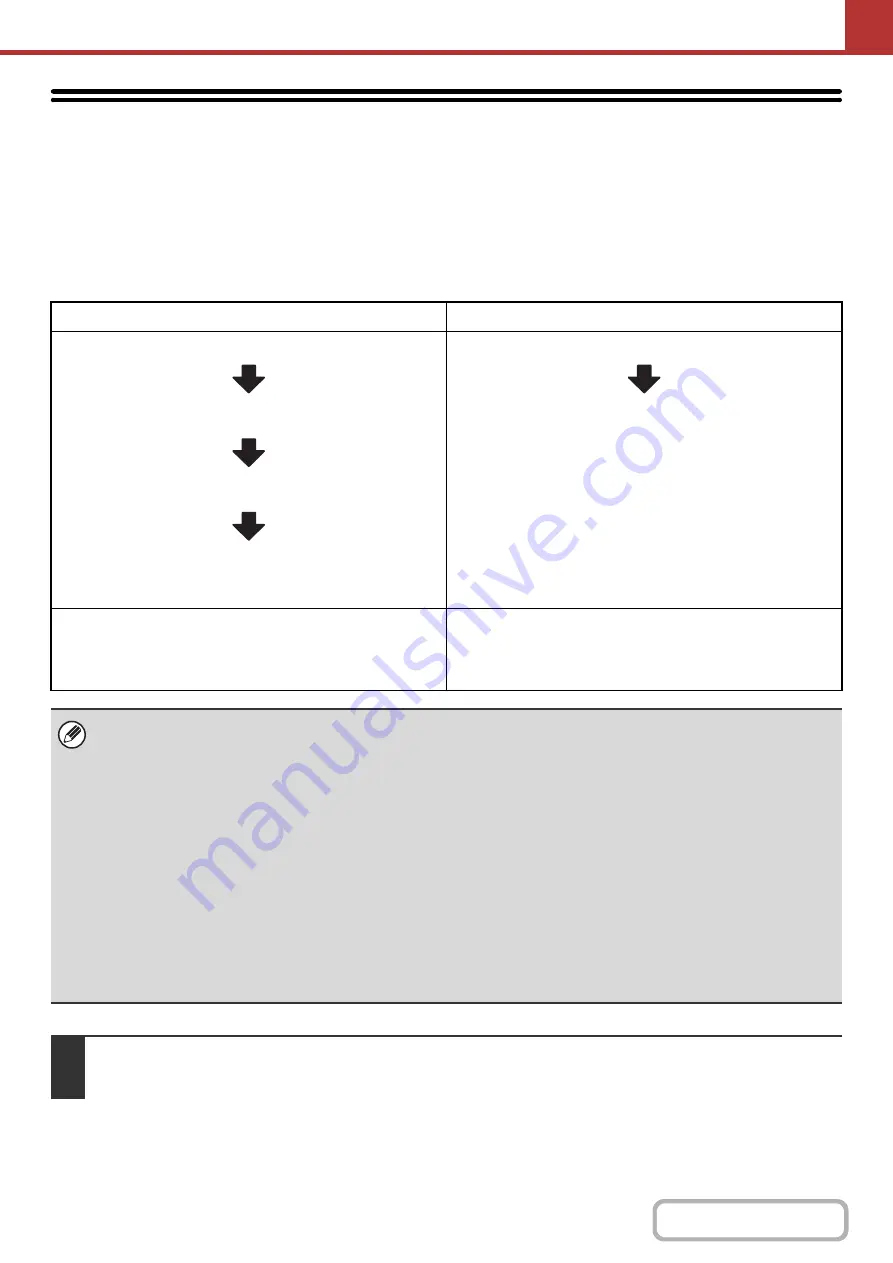
5-73
STORING SCAN OPERATIONS (Pro
g
rams)
A destination, original settings, and functions can be stored in a program. When you wish to use those settings to send
an image, they can be retrieved with ease.
For example, suppose 8-1/2" x 11" (A4) size documents are scanned into a file and sent to each branch office once a month.
(1) The same documents are sent to each branch office
(2) Each pa
g
e of a bound document is successively transmitted
(3) Smud
g
es on the ed
g
es of the documents are erased before transmission
When a job pro
g
ram is not stored
When a job pro
g
ram is stored
Enter the address of each branch office.
Select Dual Page Scan
Select Erase settings
Press the [START] key.
The originals are scanned and transmitted.
Touch a stored program key.
Press the [START] key.
The originals are scanned and transmitted.
Considerable time is required to send the documents each
month because the above settings must be selected.
In addition, mistakes may occasionally be made when
selecting the settings, so incorrect transmissions may occur.
When a program is used, settings are selected with ease by
simply pressing the stored key.
In addition, transmission takes place based on the stored
settings so there are no chances for mistakes.
•
Pro
g
rams are stored, edited, and deleted usin
g
"Address Control" in the system settin
g
s. See "
g
e
7-21) in "7. SYSTEM SETTINGS".
• Programs can also be stored in the Web pages. Click [Job Programs] and then [Image Send] in the Web page menu.
• The settings stored in a program will be retained even after the program is used for transmission. The same settings can
be used repeatedly for transmission.
• The following settings can be stored in programs.
Image send mode: Scan, Internet fax
Destinations
Image settings: Original scan size, original orientation, duplex scanning, exposure, resolution
Special modes: Erase, Dual Page Scan, Suppress Background, Job Build, Mixed Size Original, Slow Scan Mode, Original
Count, Verif. Stamp, Blank Page Skip, 2in1
• Up to 48 programs can be stored.
• Up to 500 destinations can be stored in one program.
• This function cannot be used in USB memory mode or data entry mode.
1
Place the ori
g
inal.
Place the original in the document feeder tray or on the document glass as appropriate for the functions stored in the program.
Summary of Contents for MX-M266N
Page 8: ...Assemble output into a pamphlet Create a stapled pamphlet Staple output Create a blank margin ...
Page 11: ...Conserve Print on both sides of the paper Print multiple pages on one side of the paper ...
Page 35: ...Organize my files Delete a file Delete all files Periodically delete files Change the folder ...
Page 259: ...3 19 PRINTER Contents 4 Click the Print button Printing begins ...
















































