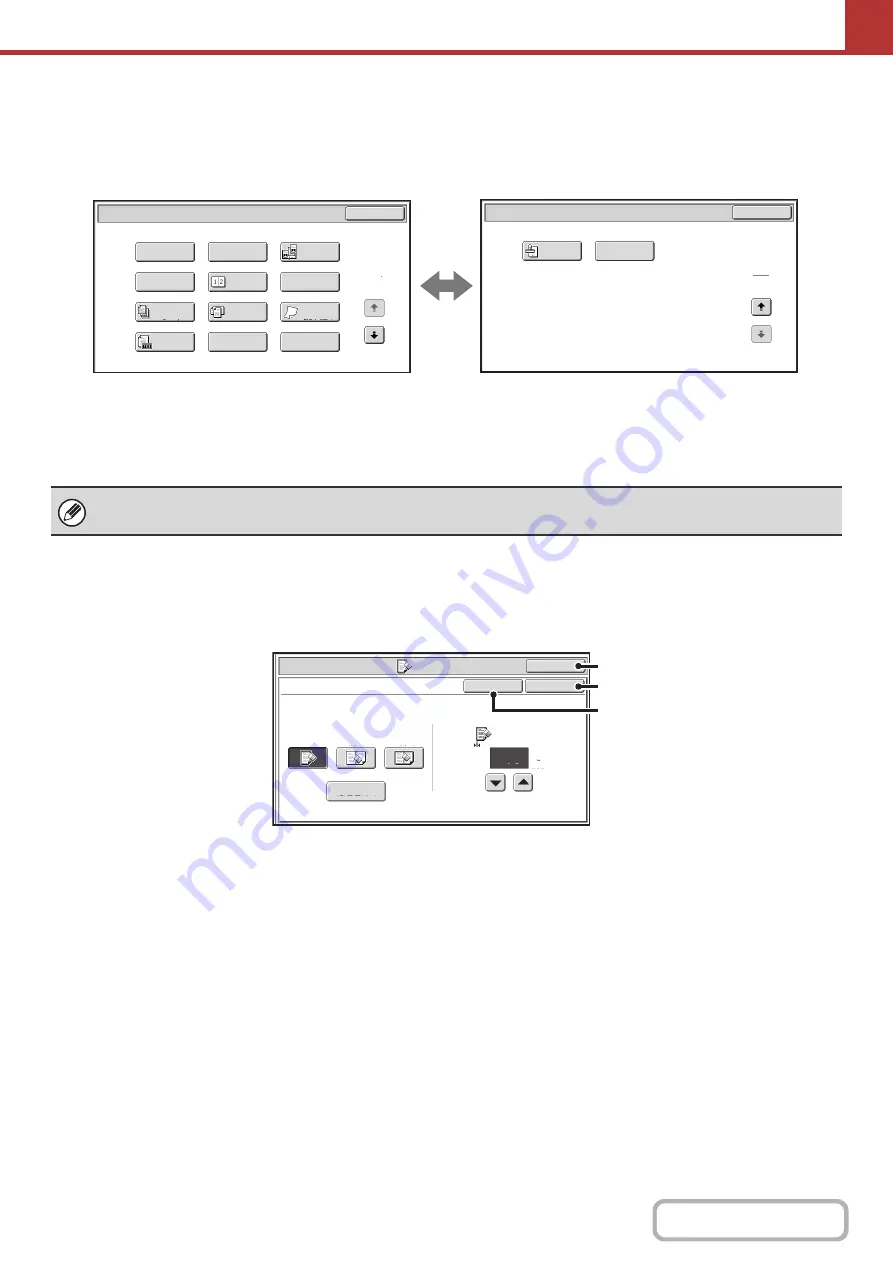
5-72
Internet fax mode
The keys explained below can only be used in Internet fax mode. The other keys are the same as those explained in
"
Scan mode, USB memory mode, Data entry mode
" (page 5-71).
1st screen
2nd screen
(1)
[2in1] key
+
SENDING TWO PAGES AS A SINGLE PAGE (2in1)
(page 5-98)
(2)
[Transaction Report] key
+
CHANGING THE PRINT SETTINGS FOR THE
TRANSACTION REPORT (Transaction Report)
(page 5-101)
[OK] key and [Cancel] key
In some cases two [OK] keys and one [Cancel] key will appear in the special mode screens. The keys are used as
follows:
(A) Enter the selected special mode setting and return to the base screen.
(B) Enter the selected special mode setting and return to the special mode menu screen. Touch this key when you wish
to continue selecting other special mode settings.
(C) During selection of special mode settings, this key returns you to the special mode menu screen without saving the
settings. When settings have been completed, this cancels the settings and returns you to the special mode menu
screen.
2in1
Internet Fax/Special Modes
OK
Transaction
Report
2
2
Internet Fax/Special Modes
Card Shot
OK
Dual Page
Scan
Slow Scan
Mode
Quick File
Mixed Size
Original
Erase
Job
Build
Original
Count
File
Program
Timer
1
2
Verif.
Stamp
(1)
(2)
Special modes can generally be combined with other special modes, however, there are some combinations that are not
possible. If a prohibited combination is selected, a message will appear in the touch panel.
Scan/Special Modes
OK
Erase
Edge
1/2
(0 1)
inch
Center
Erase
Edge+Center
Erase
OK
Cancel
Edge
Erase
Side Erase
(C)
(A)
(B)
Summary of Contents for MX-M266N
Page 8: ...Assemble output into a pamphlet Create a stapled pamphlet Staple output Create a blank margin ...
Page 11: ...Conserve Print on both sides of the paper Print multiple pages on one side of the paper ...
Page 35: ...Organize my files Delete a file Delete all files Periodically delete files Change the folder ...
Page 259: ...3 19 PRINTER Contents 4 Click the Print button Printing begins ...
















































