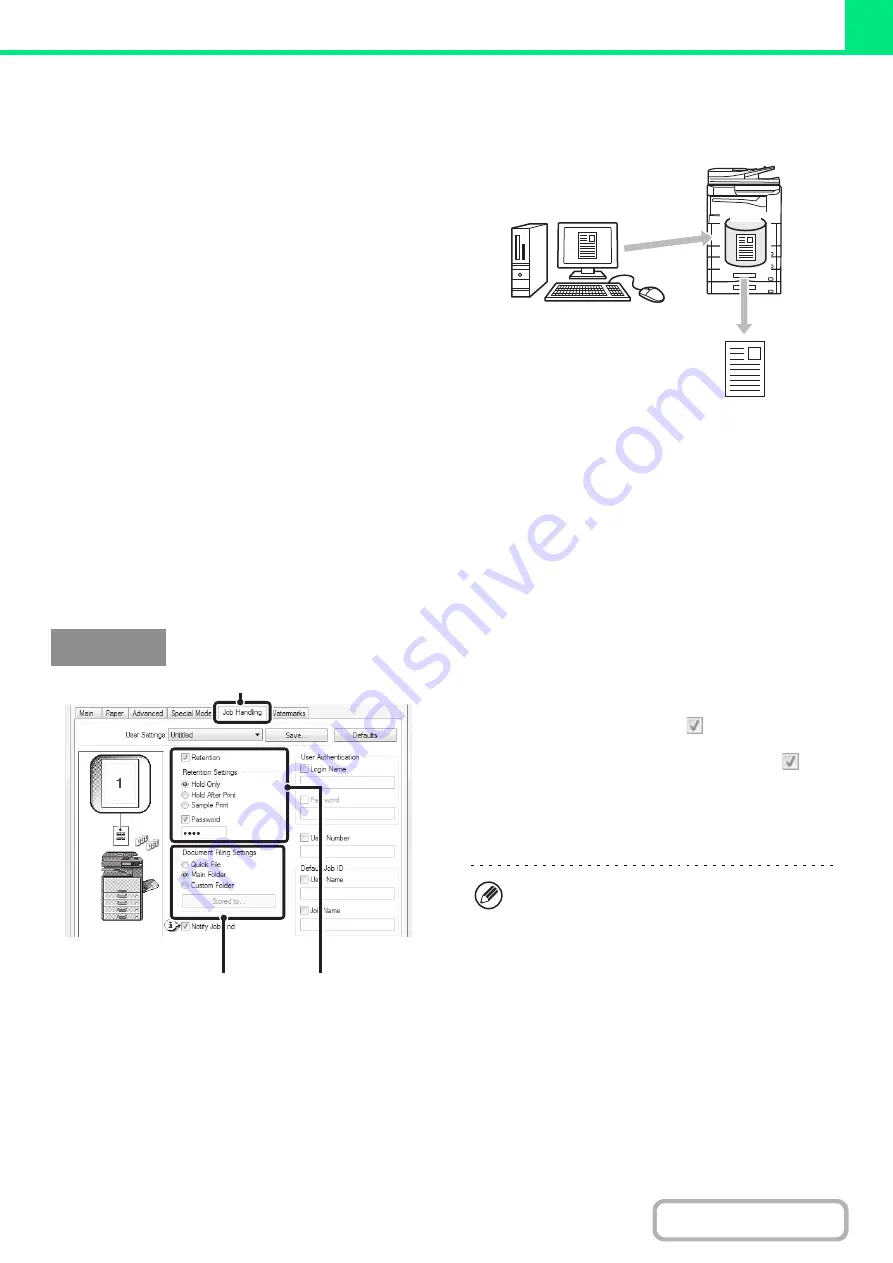
3-54
SAVING AND USING PRINT FILES
(Retention/Document Filin
g
)
This function requires the hard disk drive.
This function is used to store a print job as a file on the
machine's hard drive, allowing the job to be printed from
the operation panel when needed. The location for
storing a file can be selected to prevent the file from
being mixed together with files of other users.
When printing from a computer, a password (5 to 8
digits) can be set to maintain the secrecy of information
in a stored file.
When a password is set, the password must be entered
to print a stored file from the machine.
Hold Only
This setting is used to hold a print job on the machine's hard drive without printing it.
Hold After Print
This setting is used to hold a print job on the machine's hard drive after it is printed.
Sample Print
When a print job is sent to the machine, only the first set of copies is printed. After checking the contents of the first set
of copies, you can print the remaining sets from the operation panel of the machine. This prevents the occurrence of
excessive misprints.
To print files stored on the machine's hard drive, see "
" (page 6-31) in "6. DOCUMENT
FILING".
(1) Click the [Job Handlin
g
] tab.
(2) Select the retention settin
g
.
Click the [Retention] checkbox
. Select the retention
method in "Retention Settings". To enter a password (5 to
8 digit number), click the [Password] checkbox
.
(3) Select document filin
g
settin
g
s.
Select the folder for storing the file in "Document Filing
Settings". If you selected [Custom Folder], click the
[Stored to] button to select the folder.
HDD
Windows
(1)
(2)
(3)
• When [Quick File] is selected, "Retention Settings"
will be set to [Hold After Print] only.
• When [Quick File] is selected, the password entered in
"Retention Settings" is cleared and cannot be used.
• To store a file in a custom folder, the custom folder must
first be created using "Document Filing Control" in the
system settings (administrator). If a password has been
established for a custom folder, enter the "Folder
Password" in the folder selection screen.
• When [Retention] has been checked on [Printing
Policy] on the [Configuration] tab, the [Retention]
checkbox is always checked and you cannot change
the checkbox.
• In an IPV6 environment, files can only be stored in
the main folder.
Summary of Contents for MX-M266N
Page 8: ...Assemble output into a pamphlet Create a stapled pamphlet Staple output Create a blank margin ...
Page 11: ...Conserve Print on both sides of the paper Print multiple pages on one side of the paper ...
Page 35: ...Organize my files Delete a file Delete all files Periodically delete files Change the folder ...
Page 259: ...3 19 PRINTER Contents 4 Click the Print button Printing begins ...
















































