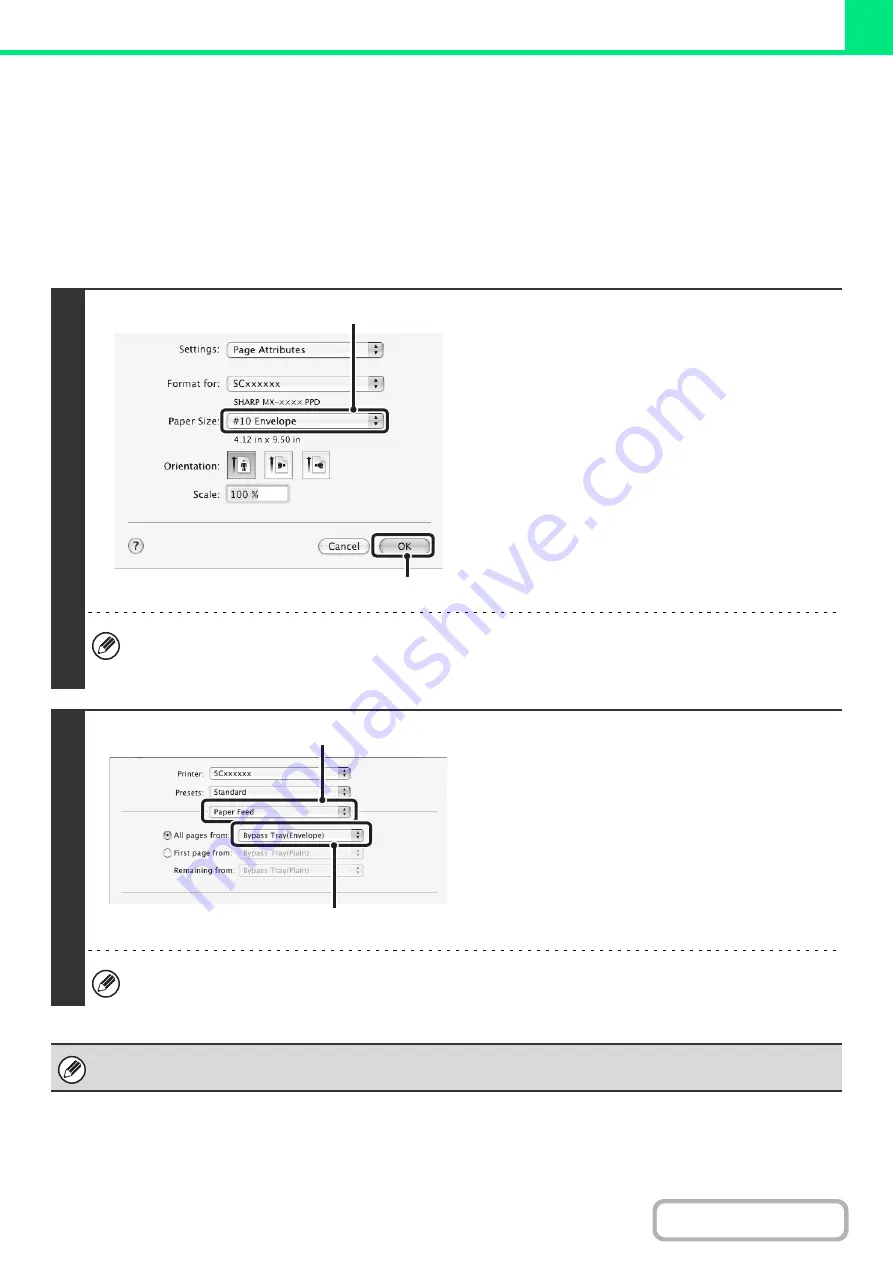
3-21
PRINTING ON ENVELOPES
The bypass tray can be used to print on special media such as envelopes. The procedure for printing on an envelope
from the printer driver properties screen is described below.
For the types of paper that can be used in the bypass tray, see "
"BEFORE USING THE MACHINE". For the procedure for loading paper in the bypass tray, see "
" (page 1-36) in "1. BEFORE USING THE MACHINE".
Select the envelope size in the appropriate settings of the application ("Page Settings" in many applications) and then
perform the following steps.
1
Select the paper size.
(1) Select the envelope size from the "Paper
Size" menu on the pa
g
e setup screen.
(2) Click the [OK] button.
In the case of media that can only be loaded in a certain orientation such as an envelope, you can rotate the image
180 degrees if needed. For more information, see "
ROTATING THE PRINT IMAGE 180 DEGREES (Rotate 180
" (page 3-37).
2
Select the bypass tray.
(1) Select [Paper Feed] on the print screen.
(2) Select [Bypass Tray(Envelope)] from the
"All pa
g
es from" menu.
• Set the paper type of the bypass tray to [Envelope]
and make sure the envelope is loaded in the bypass
tray.
For more information on "Paper Feed", see "
It is recommended that you do a test print to check the print result before using an envelope.
(1)
(2)
(1)
(2)
Summary of Contents for MX-M266N
Page 8: ...Assemble output into a pamphlet Create a stapled pamphlet Staple output Create a blank margin ...
Page 11: ...Conserve Print on both sides of the paper Print multiple pages on one side of the paper ...
Page 35: ...Organize my files Delete a file Delete all files Periodically delete files Change the folder ...
Page 259: ...3 19 PRINTER Contents 4 Click the Print button Printing begins ...






























