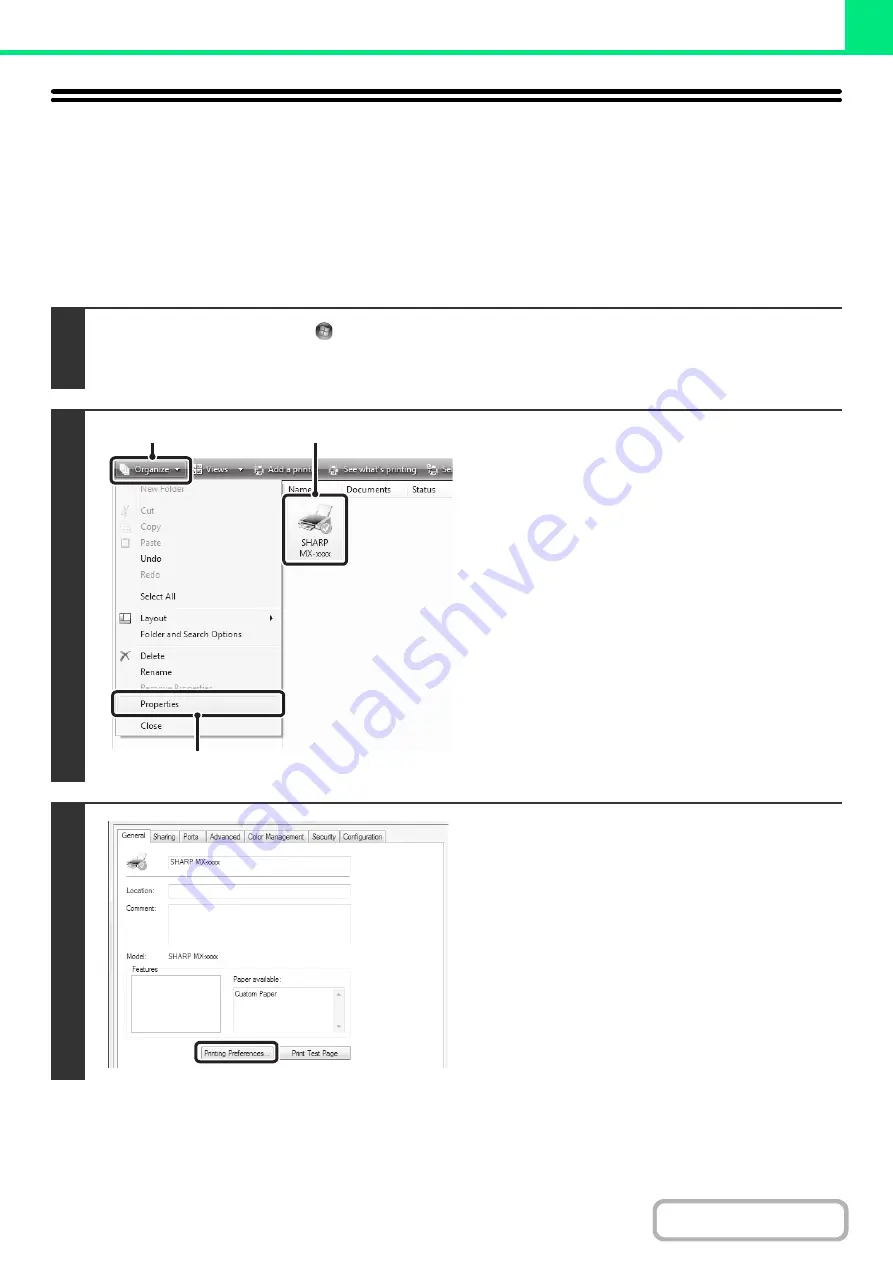
3-15
CHANGING THE PRINTER DRIVER
DEFAULT SETTINGS
The default settings of the printer driver can be changed using the procedure below. The settings selected using this
procedure are saved and become the default settings when printing from a software application. (Settings selected in
the printer driver properties window when printing from an application remain in effect only while the application is in
use.)
1
Click the [Start] button (
) and select [Control Panel] and then [Printer].
• In Windows 7, click the [start] button and then click [Devices and Printers].
• In Windows Server 2003, click the [start] button and then click [Printers and Faxes].
2
Open the printer properties window.
(1) Click the icon of the printer driver of the
machine.
In Windows 7, right-click the icon of the printer driver
of the machine. Go to step (3).
(2) Click the [Or
g
anize] menu.
In Windows Server 2003, click the [File] menu.
(3) Select [Properties].
In Windows 7, click the [Printer properties] menu.
3
Click the [Printin
g
Preferences] button
on the [General] tab.
In Windows 7, click the [Preferences] button on the
[General] tab.
(1)
(3)
(2)
Summary of Contents for MX-M266N
Page 8: ...Assemble output into a pamphlet Create a stapled pamphlet Staple output Create a blank margin ...
Page 11: ...Conserve Print on both sides of the paper Print multiple pages on one side of the paper ...
Page 35: ...Organize my files Delete a file Delete all files Periodically delete files Change the folder ...
Page 259: ...3 19 PRINTER Contents 4 Click the Print button Printing begins ...






























