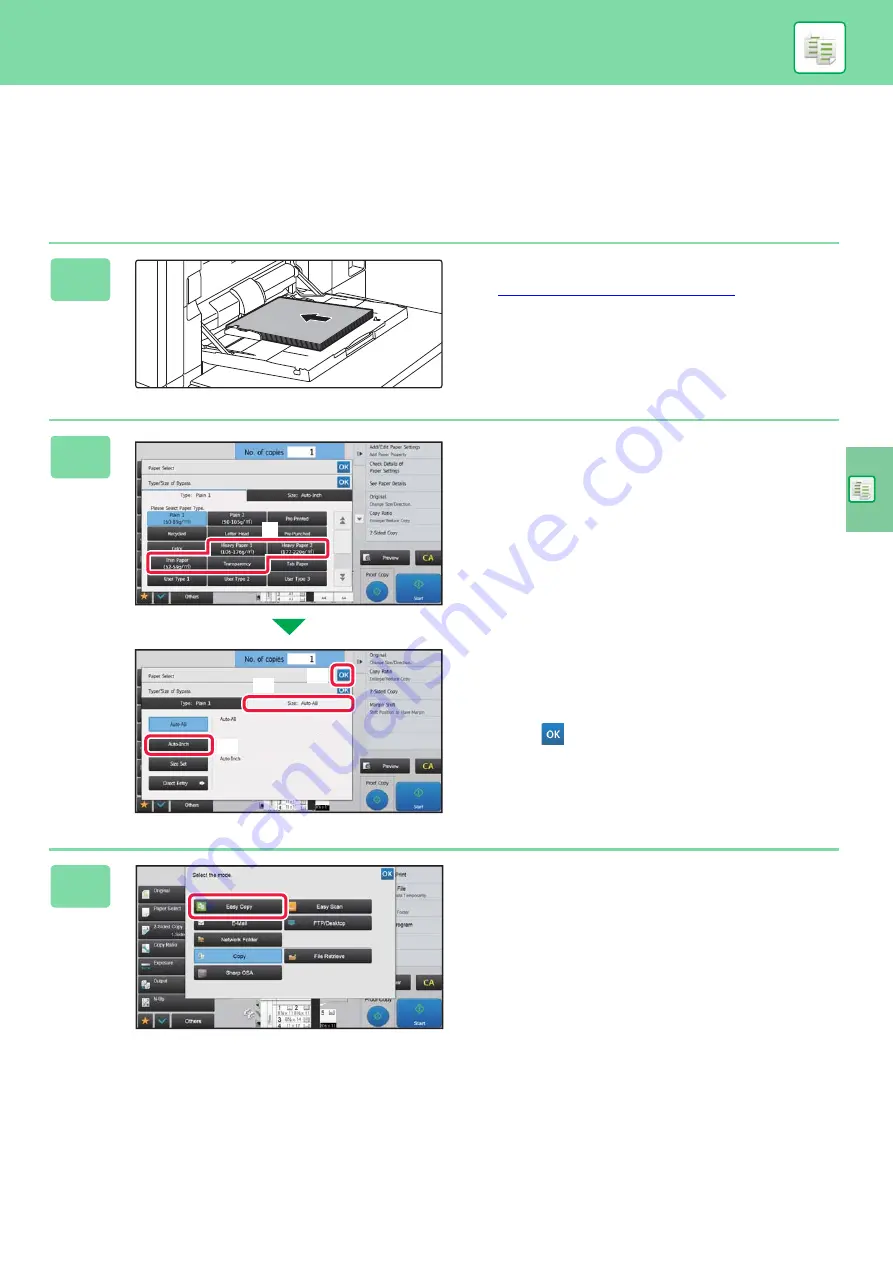
35
COPYING ON SPECIAL PAPER
(Bypass Copy)
This section explains how to load 8-1/2" x 11" heavy paper in the bypass tray.
1
Load paper into the bypass tray.
►
Bypass tray (on the machine) (page 21)
2
Select settings in the touch panel.
(1) Tap the [Heavy Paper 1], [Heavy Paper 2],
[Heavy Paper 3] or [Heavy Paper 4] key.
Tap the [Heavy Paper 1] key if the paper is 28 lbs.
bond to 65 lbs. cover (106 g/m
2
to 176 g/m
2
), the
[Heavy Paper 2] key if the paper is 65 lbs. cover to
80 lbs. cover (177 g/m
2
to 220 g/m
2
), the [Heavy Paper
3] key if the paper is 80 lbs. cover to 140 lbs. index
(221 g/m
2
to 256 g/m
2
), or the [Heavy Paper 4] key is
the paper is 140 lbs. index to 110 lbs. cover (257 g/m
2
to 300 g/m
2
).
(2) Tap the [Size: Auto-Inch] tab.
(3) Tap the [Auto-Inch] key.
(4) Tap
of "Tray Settings".
3
Tap the [Easy Copy] mode icon.
Easy Copy mode screen appears.
A3W(12x18),A3,A4W(9x12),A4,A5R,B4,B5,
B5R,216x343,11x17,8½ x11
12x18(A3W),11x17,9x12(A4W),8½ x14,
8½ x11,8½ x11R,7¹⁄ x 10½ R,
5½ x 8½R,A3,A4,B4,B5
(2)
(4)
(3)
(1)
Summary of Contents for MX-M1056
Page 39: ...PRINTER 39 4 Click the Print button Printing begins ...
Page 64: ...2020L US1 ...






























