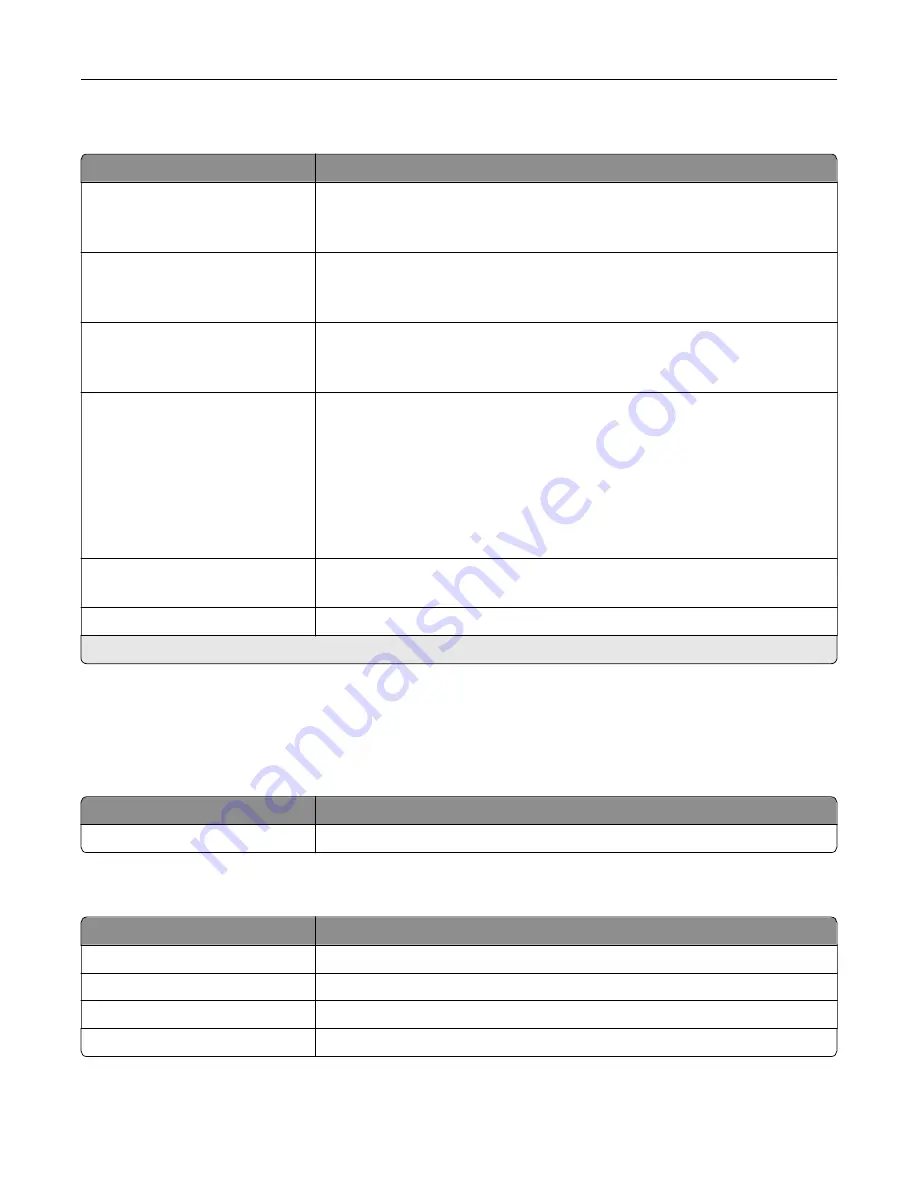
Miscellaneous
Menu item
Description
Protected Features
Show*
Hide
Show all the features that Function Access Control (FAC) protects regardless
of the security permission that the user has.
Note:
Hide displays only FAC
‑
protected features that the user has access.
Print Permission
Off*
On
Let the user log in before printing.
Default Print Permission Login
User Name/Password*
User Name
Set the default login for Print Permission.
Security Reset Jumper
Enable “Guest” access*
No Effect
Specify user access to the printer.
Notes:
•
The jumper is located beside a lock icon on the controller board.
•
Enable “Guest” access provides anyone access to all aspects of the
printer.
•
No Effect may make access to the printer impossible when the required
security information is unavailable.
Minimum Password Length
0–32
Specify the password length.
Enable Password/PIN Reveal
Show the password or personal identification number.
Note:
An asterisk (*) next to a value indicates the factory default setting.
Reports
Menu Settings Page
Menu item
Description
Menu Settings Page
Print a report that contains the printer menus.
Device
Menu item
Description
Device Information
Print a report that contains information about the printer.
Device Statistics
Print a report about printer usage and supply status.
Profiles List
Print a list of profiles that are stored in the printer.
Asset Report
Print a report that contains the printer serial number and model name.
Understanding the printer menus
76
Summary of Contents for MX-C507P
Page 1: ...DIGITAL FULL COLOR PRINTER MX C507P User s Guide September 2021 Machine type 5028 Model 6AH ...
Page 89: ...2 Remove the waste toner bottle 3 Remove the imaging kit Maintaining the printer 89 ...
Page 91: ...8 Insert the black toner cartridge 9 Insert the imaging kit Maintaining the printer 91 ...
Page 93: ...2 Remove the waste toner bottle 3 Remove the imaging kit Maintaining the printer 93 ...
Page 95: ...8 Insert the toner cartridges 9 Insert the new imaging kit Maintaining the printer 95 ...
Page 102: ...3 Remove the pick roller 4 Unpack the new pick roller Maintaining the printer 102 ...
Page 155: ...5 ISP extended cable 4 Install the ISP into its housing Upgrading and migrating 155 ...
Page 156: ...5 Attach the housing to the controller board access cover Upgrading and migrating 156 ...
Page 162: ...5 Open door B 6 Open door C Upgrading and migrating 162 ...
















































