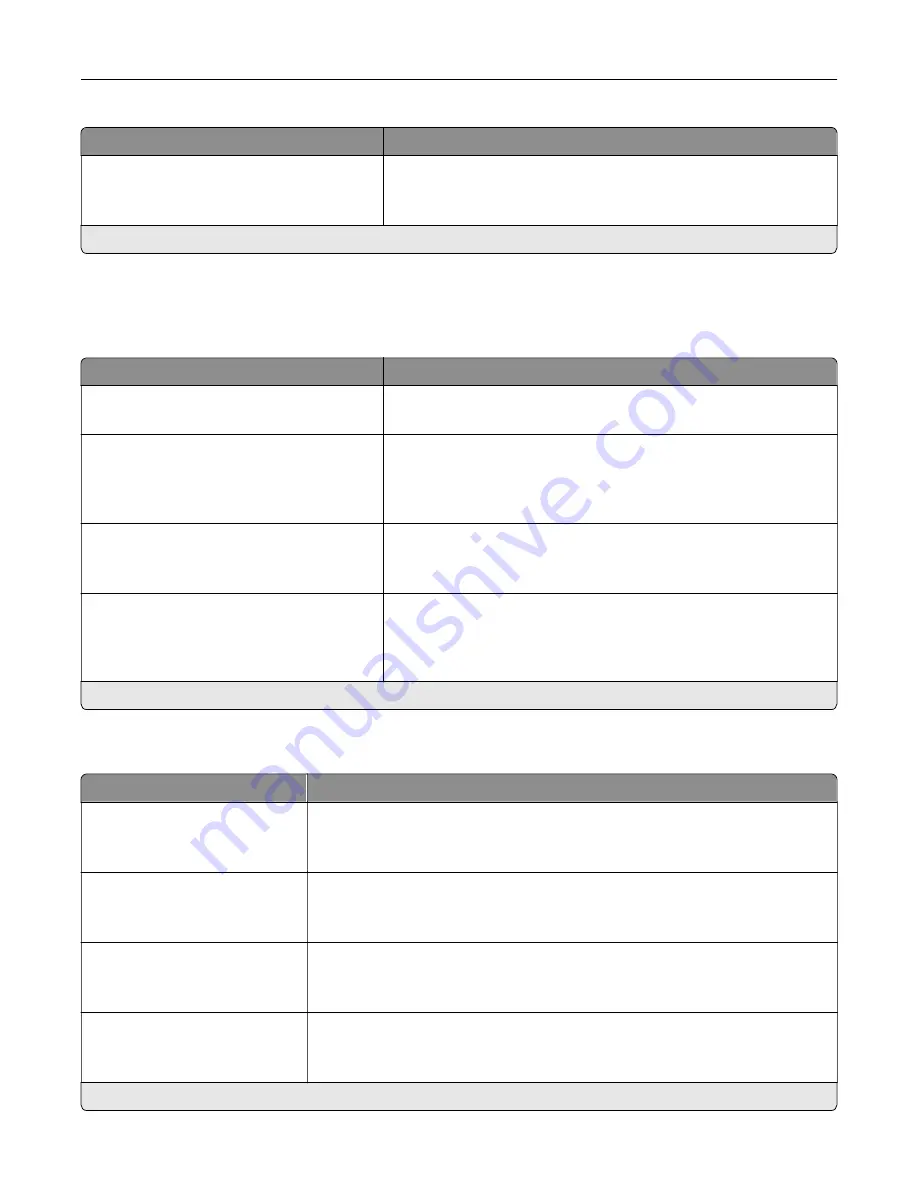
Menu item
Description
Active
Off*
On
Let the printer join networks that require authentication before
allowing access.
Note:
An asterisk (*) next to a value indicates the factory default setting.
LPD Configuration
Note:
This menu appears only in network printers or printers that are attached to print servers.
Menu item
Description
LPD Timeout
0–65535 seconds (90*)
Set the time
‑
out value to stop the Line Printer Daemon (LPD) server
from waiting indefinitely for hung or invalid print jobs.
LPD Banner Page
Off*
On
Print a banner page for all LPD print jobs.
Note:
A banner page is the first page of a print job used as a
separator of print jobs and to identify the originator of the print job
request.
LPD Trailer Page
Off*
On
Print a trailer page for all LPD print jobs.
Note:
A trailer page is the last page of a print job.
LPD Carriage Return Conversion
Off*
On
Enable carriage return conversion.
Note:
Carriage return is a mechanism that commands the printer to
move the position of the cursor to the first position on the same
line.
Note:
An asterisk (*) next to a value indicates the factory default setting.
HTTP/FTP Settings
Menu item
Description
Enable HTTP Server
Off
On*
Access the Embedded Web Server to monitor and manage the printer.
Enable HTTPS
Off
On*
Enable Hypertext Transfer Protocol Secure (HTTPS) to encrypt data transferring
to and from the print server.
Force HTTPS Connections
On
Off*
Force the printer to use HTTPS connections.
Enable FTP/TFTP
Off
On*
Send files using FTP/TFTP.
Note:
An asterisk (*) next to a value indicates the factory default setting.
Understanding the printer menus
67
Summary of Contents for MX-C507P
Page 1: ...DIGITAL FULL COLOR PRINTER MX C507P User s Guide September 2021 Machine type 5028 Model 6AH ...
Page 89: ...2 Remove the waste toner bottle 3 Remove the imaging kit Maintaining the printer 89 ...
Page 91: ...8 Insert the black toner cartridge 9 Insert the imaging kit Maintaining the printer 91 ...
Page 93: ...2 Remove the waste toner bottle 3 Remove the imaging kit Maintaining the printer 93 ...
Page 95: ...8 Insert the toner cartridges 9 Insert the new imaging kit Maintaining the printer 95 ...
Page 102: ...3 Remove the pick roller 4 Unpack the new pick roller Maintaining the printer 102 ...
Page 155: ...5 ISP extended cable 4 Install the ISP into its housing Upgrading and migrating 155 ...
Page 156: ...5 Attach the housing to the controller board access cover Upgrading and migrating 156 ...
Page 162: ...5 Open door B 6 Open door C Upgrading and migrating 162 ...
















































