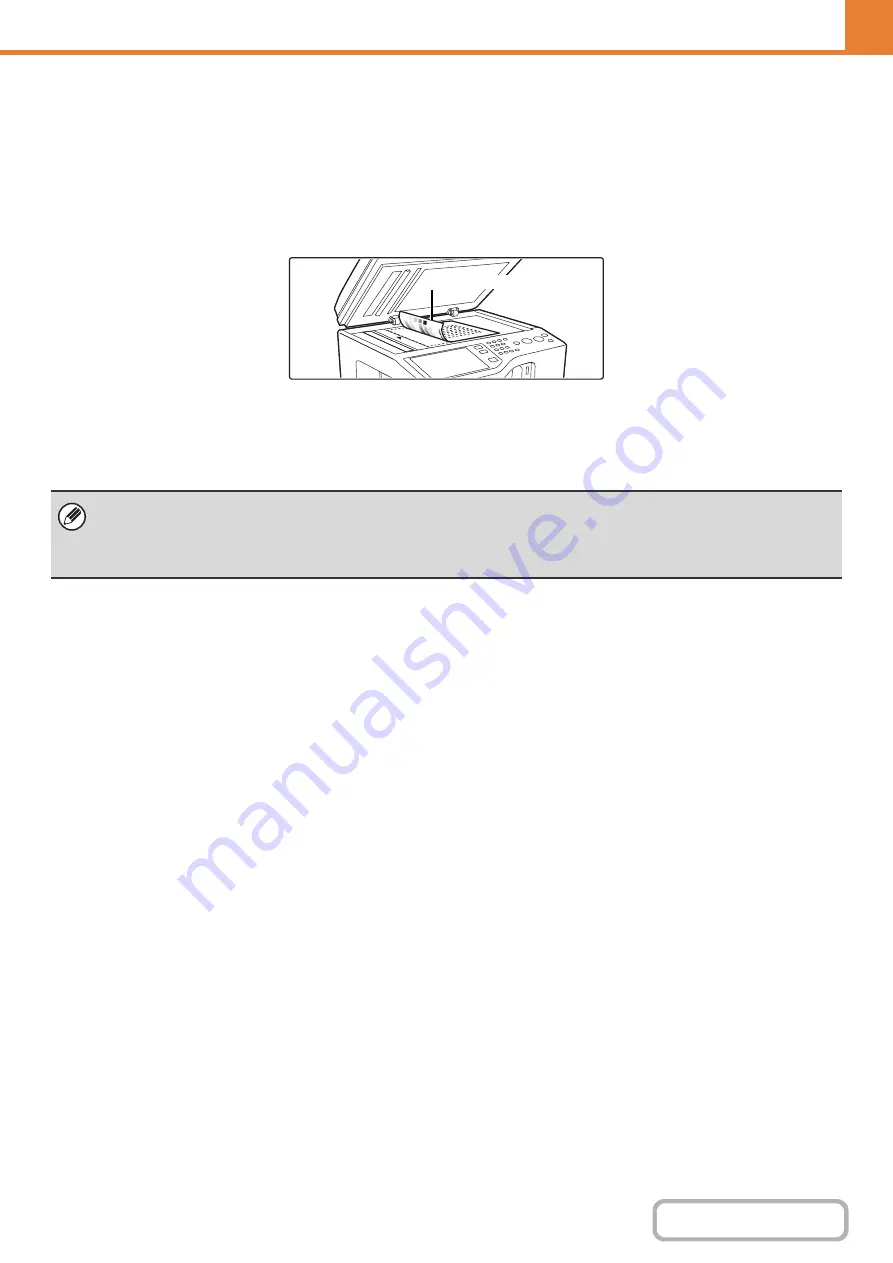
7-71
Auto Color Calibration
This is used to perform automatic color correction when the color copy or print output appears to contain the incorrect
colors throughout the document. The machine prints a test patch, the test patch is scanned, and the color is
automatically corrected.
After the [Execute] key is touched and a test patch is printed, a message appears prompting you to begin automatic
calibration. Place the test patch on the document glass as shown below (the four squares should be on the left).
Lay copy paper (about five sheets) that is the same size as the test patch on top of the placed test patch, gently close
the automatic document feeder, and touch the [Execute] key.
• Before executing Auto Color Calibration, check to see if the registration adjustment is correct. If the registration adjustment
is not correct, perform "
• If the color is still off after performing Auto Color Calibration, repeating Auto Color Calibration once again may improve the
color.
Four squares
Summary of Contents for MX-C311
Page 79: ...mxc401_us_saf book 76 ページ 2008年10月15日 水曜日 午前11時52分 ...
Page 80: ...mxc401_us_saf book 77 ページ 2008年10月15日 水曜日 午前11時52分 ...
Page 156: ...Reduce copy mistakes Print one set of copies for proofing ...
Page 158: ...Make a copy on this type of paper Envelopes and other special media Transparency film ...
Page 163: ...Conserve Print on both sides of the paper Print multiple pages on one side of the paper ...
Page 187: ...Organize my files Delete a file Delete all files Periodically delete files Change the folder ...
Page 364: ...3 18 PRINTER Contents 4 Click the Print button Printing begins ...






























