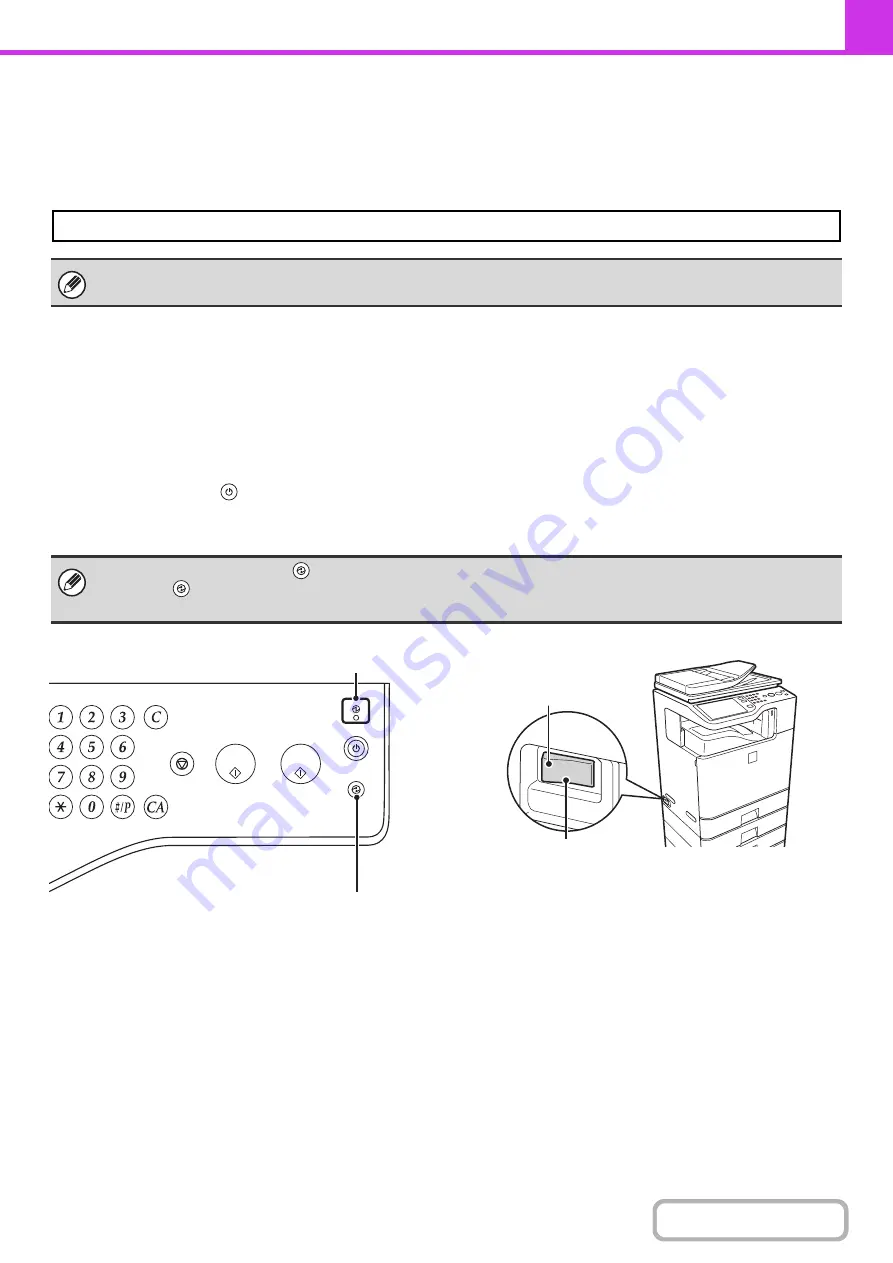
4-5
SETTING THE TELEPHONE LINE TYPE
The machine's dial mode setting must be set to the type of telephone line you are using.
If the setting is not correct, dialing will not be possible.
Touch the [Auto Select] key in "Dial Mode Setting" in the system settings (administrator). The machine will automatically
set the dial mode to the type of line you are using.
MAKE SURE THE MAIN POWER SWITCH IS IN THE
"ON" POSITION
When the main power indicator on the operation panel is lit, the main power is on.
If the main power indicator light is not lit, the main power is "off". Switch the main power switch to the "on" position and
press the [POWER] key (
) on the operation panel.
If the fax function will be used, and in particular if reception or timer transmission will take place at night, always keep the
main power switch in the "on" position.
You can also set the "Dial Mode Setting" manually.
After setting the dial mode, do not change the setting unless you have a specific reason for changing it.
When the [POWER SAVE] key (
) indicator light is blinking, the machine is in auto power shut-off mode. If the [POWER
SAVE] key (
) is pressed when the indicator is blinking, the indicator will turn off and the machine will return to the ready
state after a brief interval.
LOGOUT
Main power indicator
[POWER SAVE] key/indicator
Main power switch
"On" position
Summary of Contents for MX-C311
Page 79: ...mxc401_us_saf book 76 ページ 2008年10月15日 水曜日 午前11時52分 ...
Page 80: ...mxc401_us_saf book 77 ページ 2008年10月15日 水曜日 午前11時52分 ...
Page 156: ...Reduce copy mistakes Print one set of copies for proofing ...
Page 158: ...Make a copy on this type of paper Envelopes and other special media Transparency film ...
Page 163: ...Conserve Print on both sides of the paper Print multiple pages on one side of the paper ...
Page 187: ...Organize my files Delete a file Delete all files Periodically delete files Change the folder ...
Page 364: ...3 18 PRINTER Contents 4 Click the Print button Printing begins ...






























