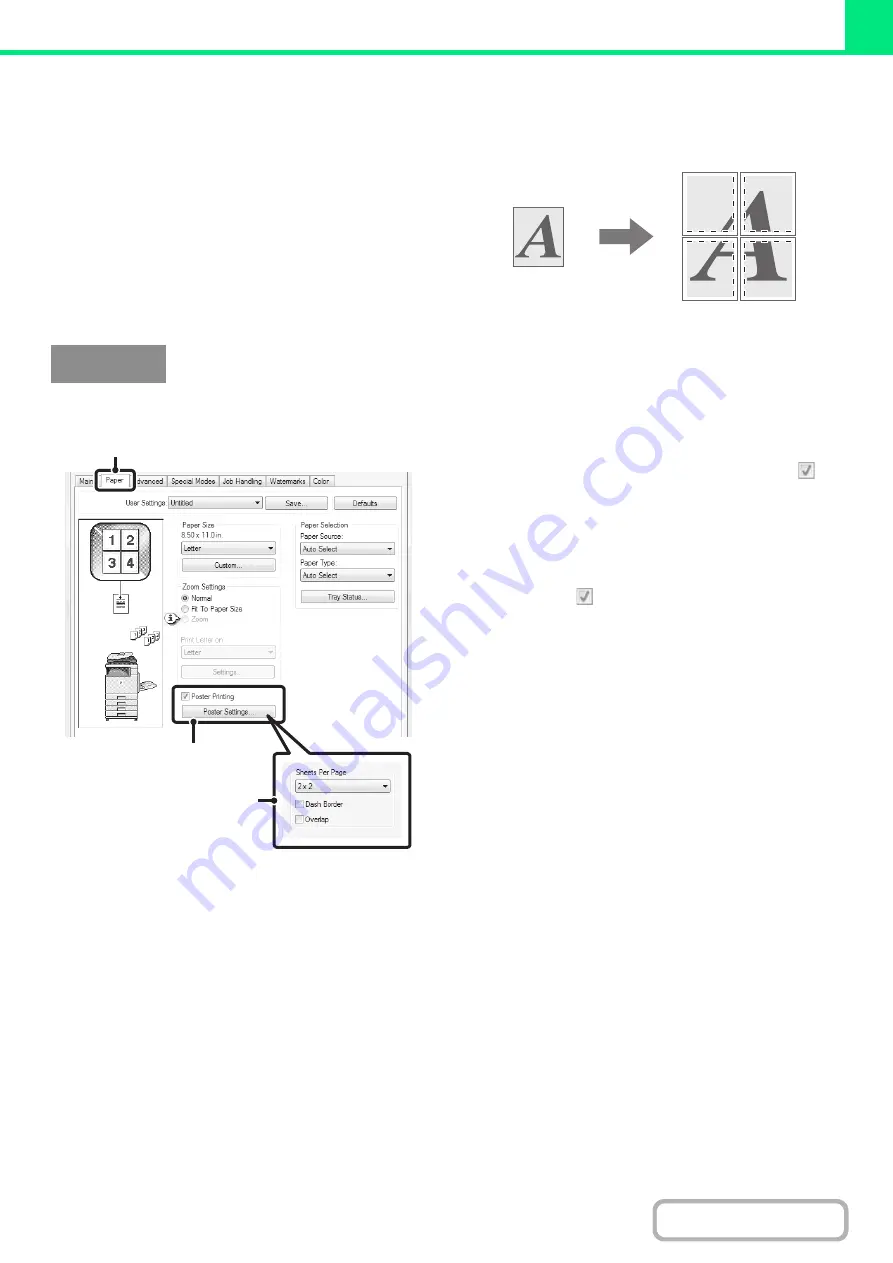
3-36
CREATING A LARGE POSTER (Poster Printing)
(This function is only available in Windows.)
One page of print data can be enlarged and printed
using multiple sheets of paper (4 sheets (2 x 2), 9 sheets
(3 x 3) or 16 sheets (4 x 4)). The sheets can then be
attached together to create a large poster. To enable
precise alignment of the edges of the sheets during
attachment, borderlines can be printed and overlapping
edges can be created (overlap function).
(This function can be used when the PCL6 or PS printer driver is used.)
(1) Click the [Paper] tab.
(2) Select the [Poster Printing] checkbox
and click the [Poster Settings] button.
(3) Select poster settings.
Select the number of sheets of paper to be used from the
pull-down menu. If you wish to print borderlines and/or
use the overlap function, select the corresponding
checkboxes .
Windows
(1)
(2)
(3)
Summary of Contents for MX-C311
Page 79: ...mxc401_us_saf book 76 ページ 2008年10月15日 水曜日 午前11時52分 ...
Page 80: ...mxc401_us_saf book 77 ページ 2008年10月15日 水曜日 午前11時52分 ...
Page 156: ...Reduce copy mistakes Print one set of copies for proofing ...
Page 158: ...Make a copy on this type of paper Envelopes and other special media Transparency film ...
Page 163: ...Conserve Print on both sides of the paper Print multiple pages on one side of the paper ...
Page 187: ...Organize my files Delete a file Delete all files Periodically delete files Change the folder ...
Page 364: ...3 18 PRINTER Contents 4 Click the Print button Printing begins ...






























