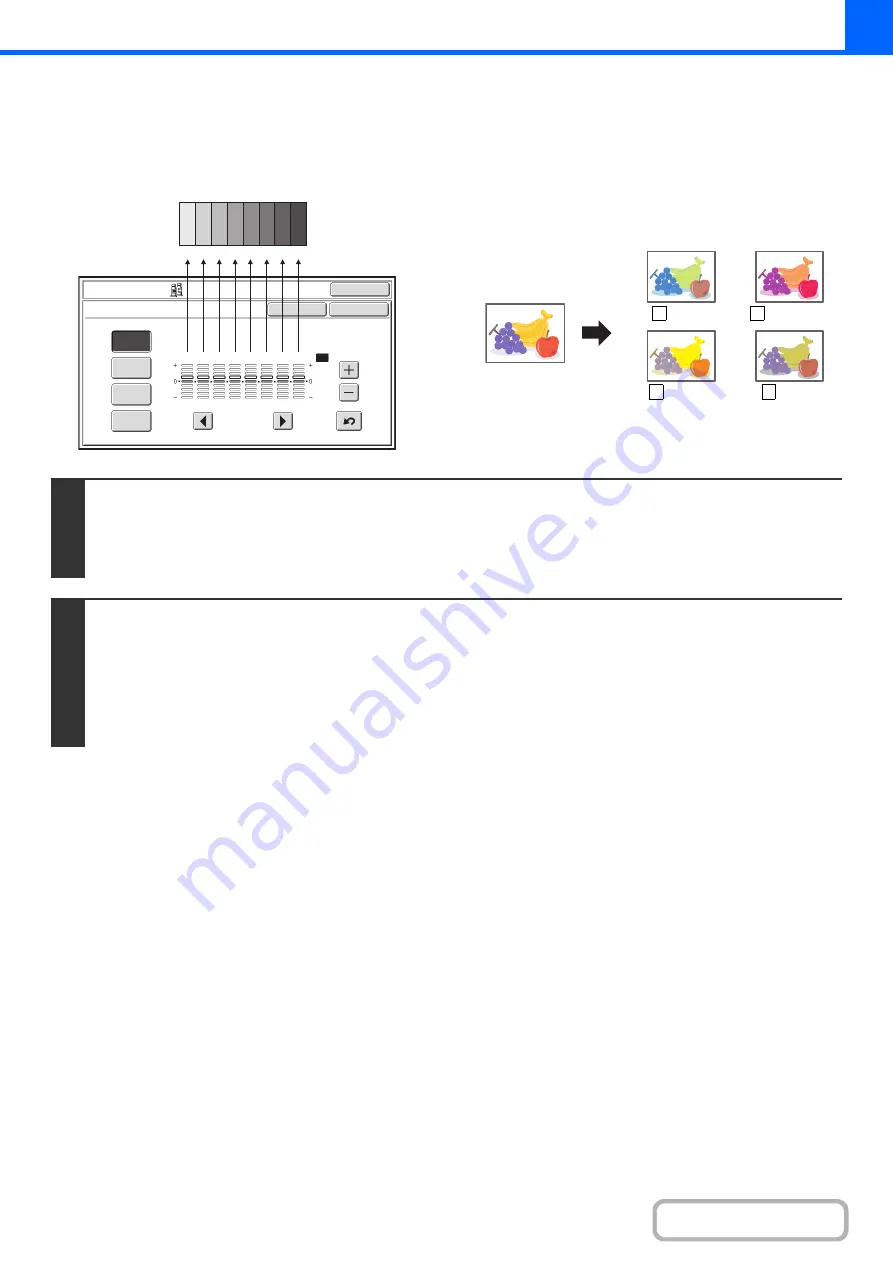
2-87
ADJUSTING THE COLOR (Color Balance)
The color, tone, and density of color copies can be adjusted.
Each of the colors yellow, cyan, magenta, and black are
divided into 8 gradations from light to dark, and the
average density of each gradation can be adjusted,
or all eight gradations can be adjusted at once.
OK
OK
Cancel
Color Adjustments
Color Balance
Y
M
C
Bk
1
2
3
4
5
6
7
8
All
1
2
3
4
5
6
7
8
Dark
Light
C Cyan+
M
Y
B Black+
1
Place the original.
Place the original face up in the document feeder tray, or face down on the document glass.
After placing the original, specify the original size.
☞
(page 2-29)
2
Select the special modes.
(1) Touch the [Special Modes] key.
(2) Touch the [Color Adjustments] key.
(3) Touch the [Color Balance] key.
☞
(page 2-82)
Summary of Contents for MX-C311
Page 79: ...mxc401_us_saf book 76 ページ 2008年10月15日 水曜日 午前11時52分 ...
Page 80: ...mxc401_us_saf book 77 ページ 2008年10月15日 水曜日 午前11時52分 ...
Page 156: ...Reduce copy mistakes Print one set of copies for proofing ...
Page 158: ...Make a copy on this type of paper Envelopes and other special media Transparency film ...
Page 163: ...Conserve Print on both sides of the paper Print multiple pages on one side of the paper ...
Page 187: ...Organize my files Delete a file Delete all files Periodically delete files Change the folder ...
Page 364: ...3 18 PRINTER Contents 4 Click the Print button Printing begins ...






























