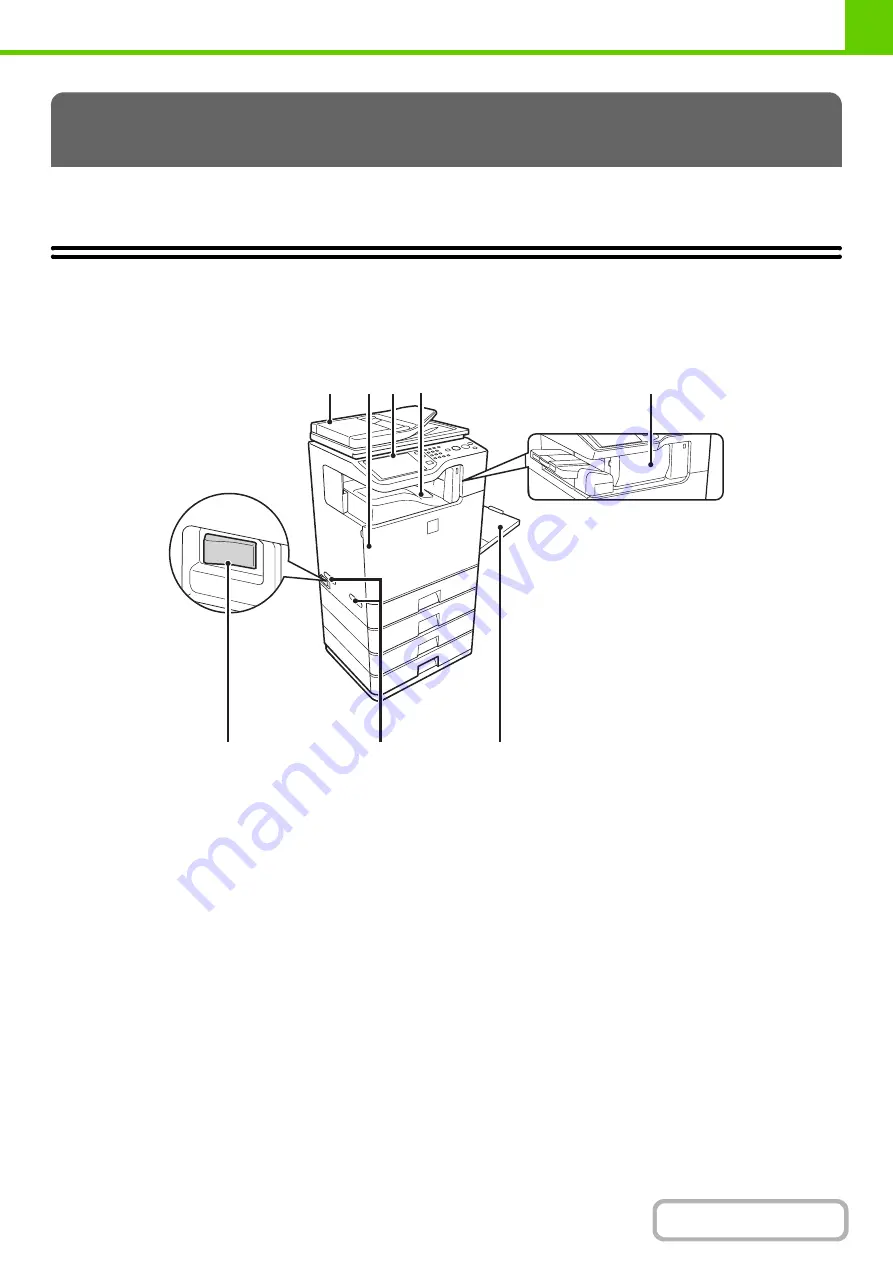
1-2
This section provides basic information about the machine. Please read this chapter before using the machine.
PART NAMES AND FUNCTIONS
EXTERIOR
(1)
Automatic document feeder
This automatically feeds and scans multiple originals. Both
sides of 2-sided originals can be automatically scanned.
☞
(2)
Front cover
Open this cover to replace a toner cartridge.
☞
Maintenance & Safety Guide
(3)
Operation panel
This is used to select functions and enter the number of
copies.
☞
(4)
Output tray (center tray)
Output is delivered to this tray.
(5)
Finisher*
This can be used to staple output.
☞
(page 1-39)
(6)
Main power switch
This is used to power on the machine.
When using the fax or Internet fax functions, keep this
switch in the "on" position.
☞
(7)
Handle
Pull this out and grasp it when moving the machine.
(8)
Bypass tray
Use this tray to feed paper manually.
When loading paper larger than 8-1/2" x 11" or A4, be
sure to pull out the bypass tray extension.
☞
LOADING PAPER IN THE BYPASS TRAY
* Peripheral device.
BEFORE USING THE MACHINE
(1)
(2)
(4)
(3)
(5)
(6)
(7)
(8)
When a finisher is installed
Summary of Contents for MX-C311
Page 79: ...mxc401_us_saf book 76 ページ 2008年10月15日 水曜日 午前11時52分 ...
Page 80: ...mxc401_us_saf book 77 ページ 2008年10月15日 水曜日 午前11時52分 ...
Page 156: ...Reduce copy mistakes Print one set of copies for proofing ...
Page 158: ...Make a copy on this type of paper Envelopes and other special media Transparency film ...
Page 163: ...Conserve Print on both sides of the paper Print multiple pages on one side of the paper ...
Page 187: ...Organize my files Delete a file Delete all files Periodically delete files Change the folder ...
Page 364: ...3 18 PRINTER Contents 4 Click the Print button Printing begins ...






























