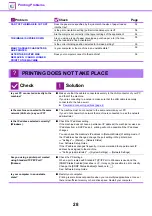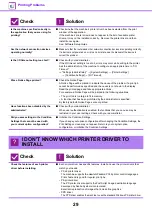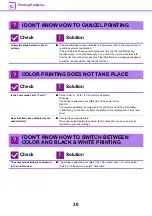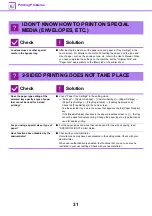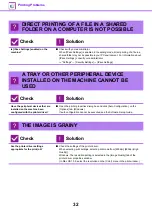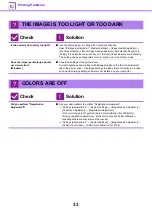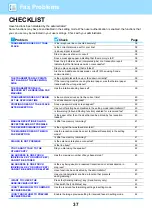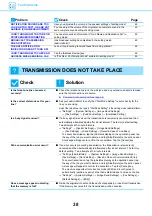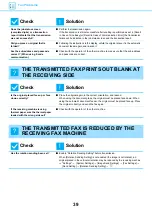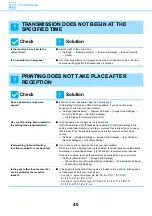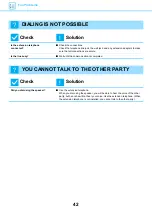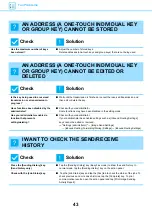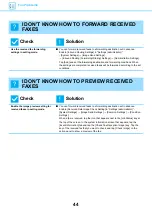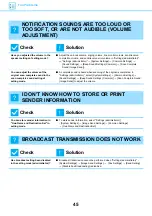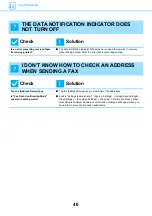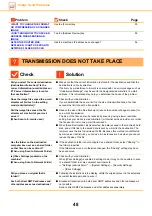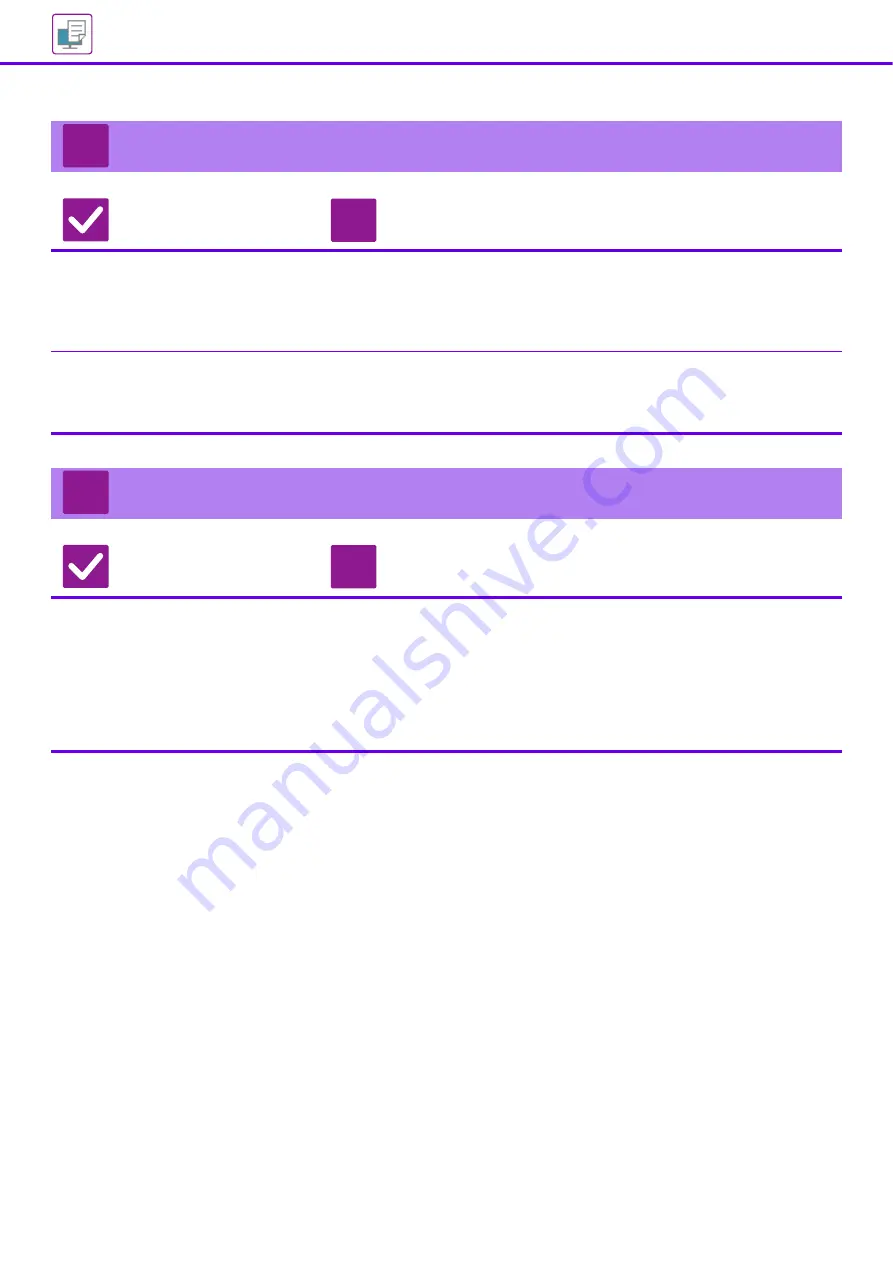
33
THE IMAGE IS TOO LIGHT OR TOO DARK
Check
Solution
Is the overall print density too light?
■
Use the setting below to change the overall print density.
Select "Settings (administrator)" - [System Settings] → [Image Quality Adjustment] →
[Print Image Quality] → [Quick Image Quality Adjustment]. Set default setting [2] to [3
(Sharp)] to increase the overall density, or [1 (Smooth)] to decrease the overall density.
This setting can be set separately for color mode and monochrome mode.
Does the image (particularly a photo)
need correction?
(Windows)
■
Check the settings of the printer driver.
Correct brightness and contrast with [Image Quality] on the [Color Adjustment]
tab of the printer driver. Use these settings to make simple corrections in a case
such as when image editing software is not installed on your computer.
COLORS ARE OFF
Check
Solution
Did you perform "Registration
Adjustment"?
■
Ask your administrator to perform "Registration Adjustment".
"Settings (administrator)" → [System Settings] → [Image Quality Adjustment] →
[Collective Adjustment] → [Registration Adjustment] .
If the color tones are off, perform [Auto Color Calibration (for Print)] after
finishing registration adjustment. (If the colors are still off after calibration,
repeating calibration may improve the results.)
"Settings (administrator)" → [System Settings] → [Image Quality Adjustment] →
[Common Functions] → [Auto Color Calibration (for Print)]
?
!
?
!
Summary of Contents for MX-C303W
Page 66: ...2018K EN1 ...