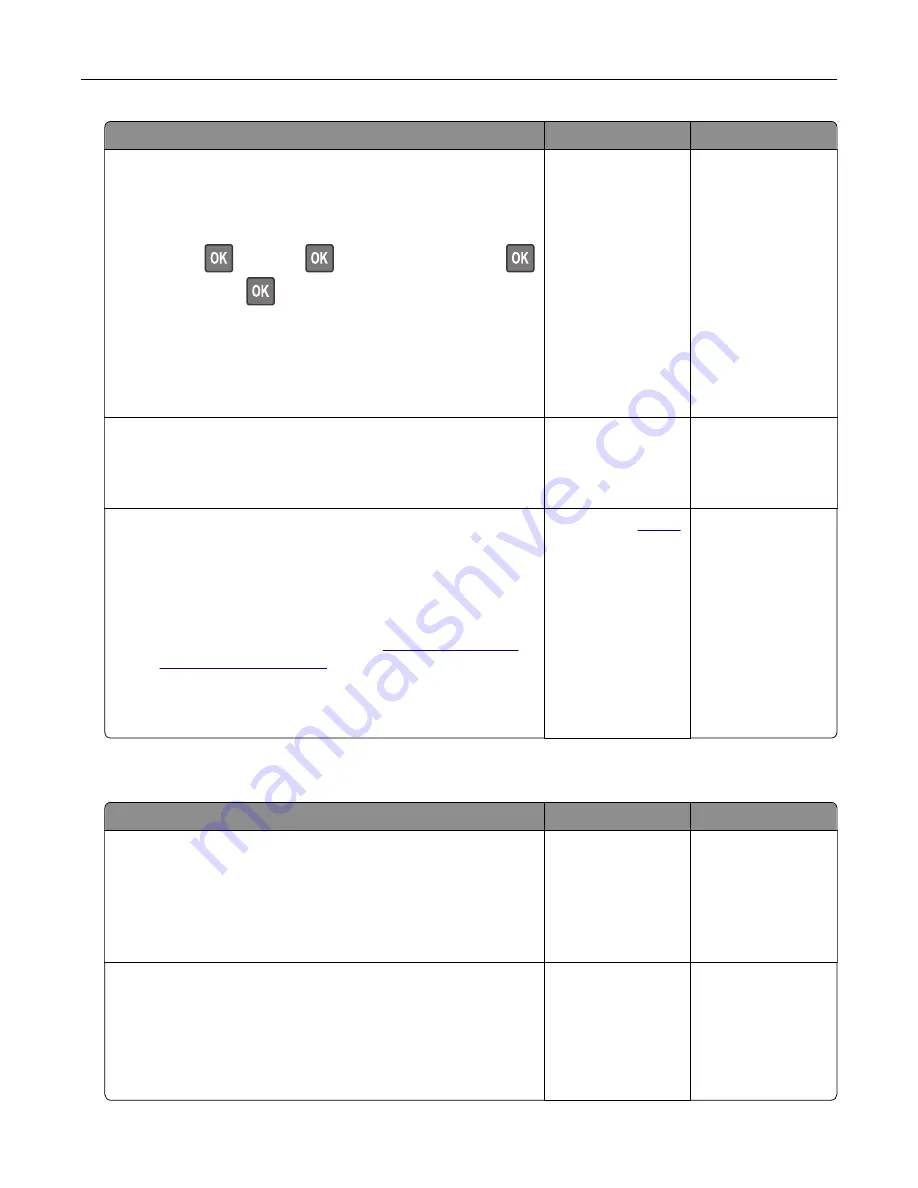
Action
Yes
No
Step 5
a
Make sure that the printer settings for texture and weight match
the paper being loaded.
From the control panel, navigate to:
Settings
>
>
Paper
>
>
Media Configuration
>
>
Media Types
>
Note:
Rough paper textures and heavy paper weights may
print more slowly.
b
Print the document.
Is the printer printing slow?
Go to step 6.
The problem is
solved.
Step 6
Remove held jobs.
Is the printer printing slow?
Go to step 7.
The problem is
solved.
Step 7
a
Make sure that the printer is not overheating.
Notes:
•
Allow the printer to cool down after a long print job.
•
Observe the recommended ambient temperature for the
printer. For more information, see
b
Print the document.
Is the printer printing slow?
Contact your
. The problem is
solved.
Print jobs do not print
Action
Yes
No
Step 1
a
From the document you are trying to print, open the Print
dialog, and then check if you have selected the correct printer.
b
Print the document.
Is the document printed?
The problem is
solved.
Go to step 2.
Step 2
a
Check if the printer is on.
b
Resolve any error messages that appear on the display.
c
Print the document.
Is the document printed?
The problem is
solved.
Go to step 3.
Troubleshooting
109






























