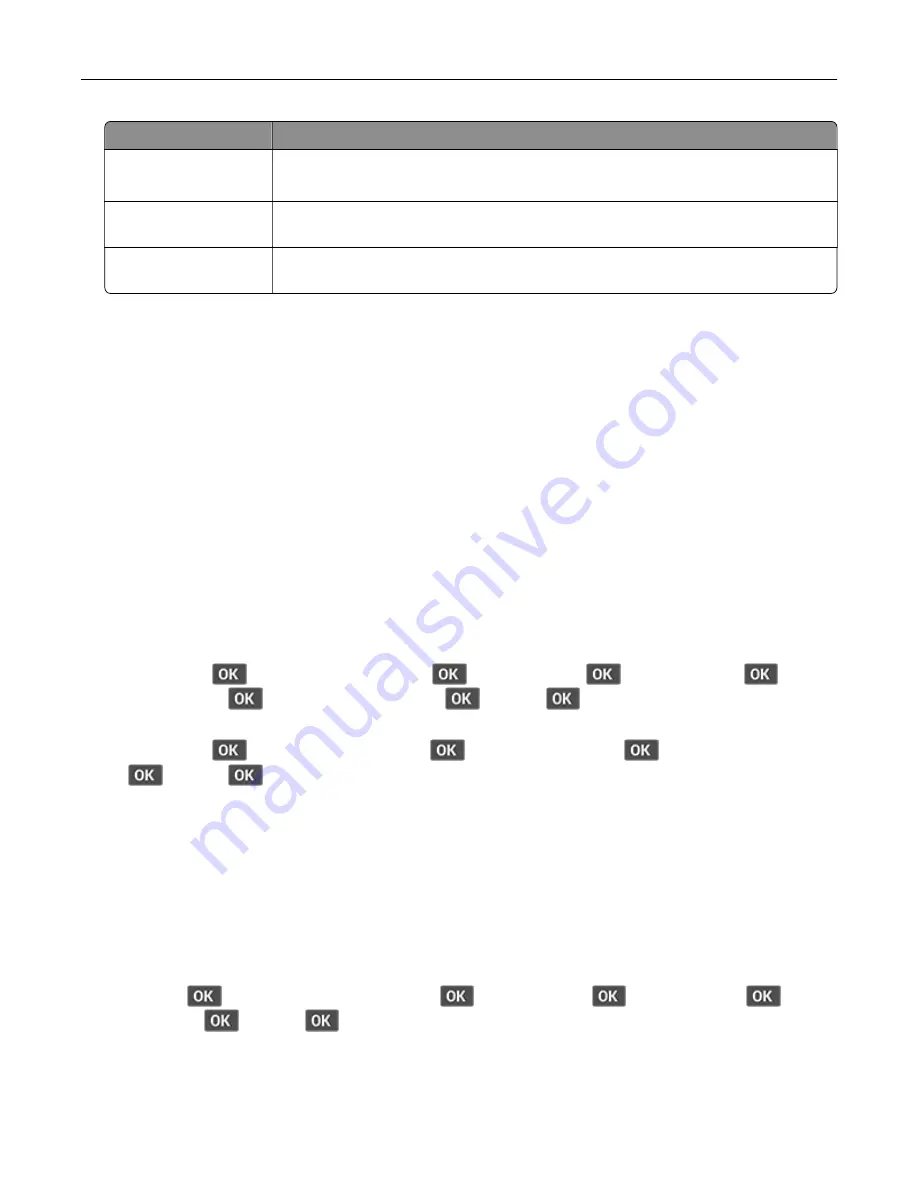
Use
To
Reserve Job Expiration
Set the expiration time that the printer stores print jobs.
Note:
Reserve held jobs are automatically deleted after printing.
Require All Jobs to be
Held
Set the printer to hold all print jobs.
Keep duplicate
documents
Set the printer to print all documents with the same file name.
Printing confidential and other held jobs
For Windows users
1
With a document open, click
File
>
.
2
Click
Properties
,
Preferences
,
Options
, or
Setup
.
3
Click
Print and Hold
.
4
Select
Use Print and Hold
, and then assign a user name.
5
Select the print job type (Confidential, Repeat, Reserve, or Verify).
If the print job is confidential, then enter a four
‑
digit PIN.
6
Click
OK
or
.
7
From the printer control panel, release the print job.
•
For confidential print jobs, navigate to:
Held jobs
>
> select your user name >
>
Confidential
>
> enter the PIN >
> select
the print job >
> configure the settings >
>
>
•
For other print jobs, navigate to:
Held jobs
>
> select your user name >
> select the print job >
> configure the settings >
>
>
For Macintosh users
1
With a document open, choose
File
>
.
2
From the Preview or Media & Quality menu, choose
PIN Printing
.
3
Enable
Print with PIN
, and then enter a four
‑
digit PIN.
4
Click
.
5
From the printer control panel, release the print job. Navigate to:
Held jobs
>
> select your computer name >
>
Confidential
>
> enter the PIN >
> select
the print job >
>
>
28






























