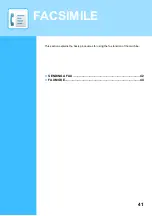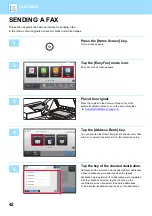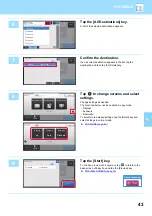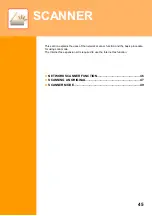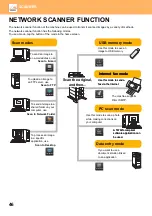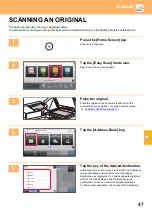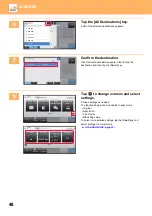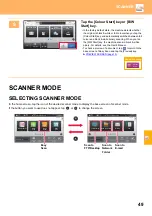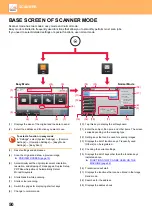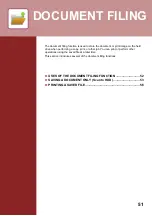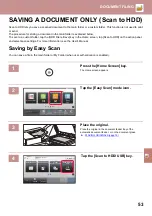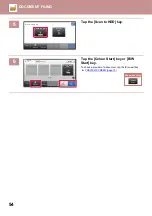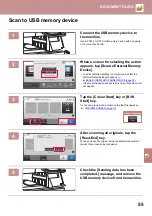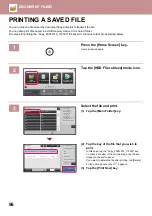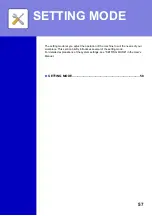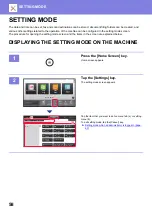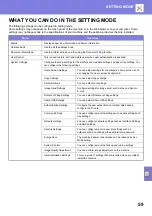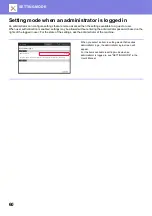55
Scan to USB memory device
1
Connect the USB memory device to
the machine.
Use a FAT32 or NTFS USB memory device with a capacity
of no more than 32 GB.
2
When a screen for selecting the action
appears, tap [Scan to External Memory
Device].
• To select detailed settings in normal mode, select the
[Perform Detail Setting] checkbox
.
►
BASE SCREEN OF SCANNER MODE (page 50)
• If the machine/device save screen is open, this screen will
not appear.
3
Tap the [Colour Start] key or [B/W
Start] key.
To check a preview of a document, tap the [Preview] key.
►
4
After scanning all originals, tap the
[Read-End] key.
When you scan the original using the automatic document
feeder, this screen does not appear.
5
Check the [Sending data has been
completed.] message, and remove the
USB memory device from the machine.
CLOUD PORTAL
Easy
Fax
Perform Detail Setting
Print from external
memory device (USB)
Scan to External
Memory Device
External memory device (USB) is connected.
Operation
Guide
Enlarge
Display Mode
Settings
Total Count
Brightness
Adjustment
Toner Quantity
Bk
10:15
Volume
Job Status
CA
Preview
Auto Set
Address External Memory Device
Detail
B/W
Start
Colour
Start
Address Book
Sending History
Global
Address Search
Scan to HDD/
USB
Original
A4
Cancel scanning
Cancel
Scan
Address Book
Scan to HDD/
USB
CA
Preview
Detail
B/W
Start
Colour
Start
Place next original. (Pg.No.1)
Press [Start].
When finished, press [Read-End].
Change Setting
Read-End
Original
A4
Auto Set
Summary of Contents for MX-B356W
Page 62: ...2021J EX2 ...