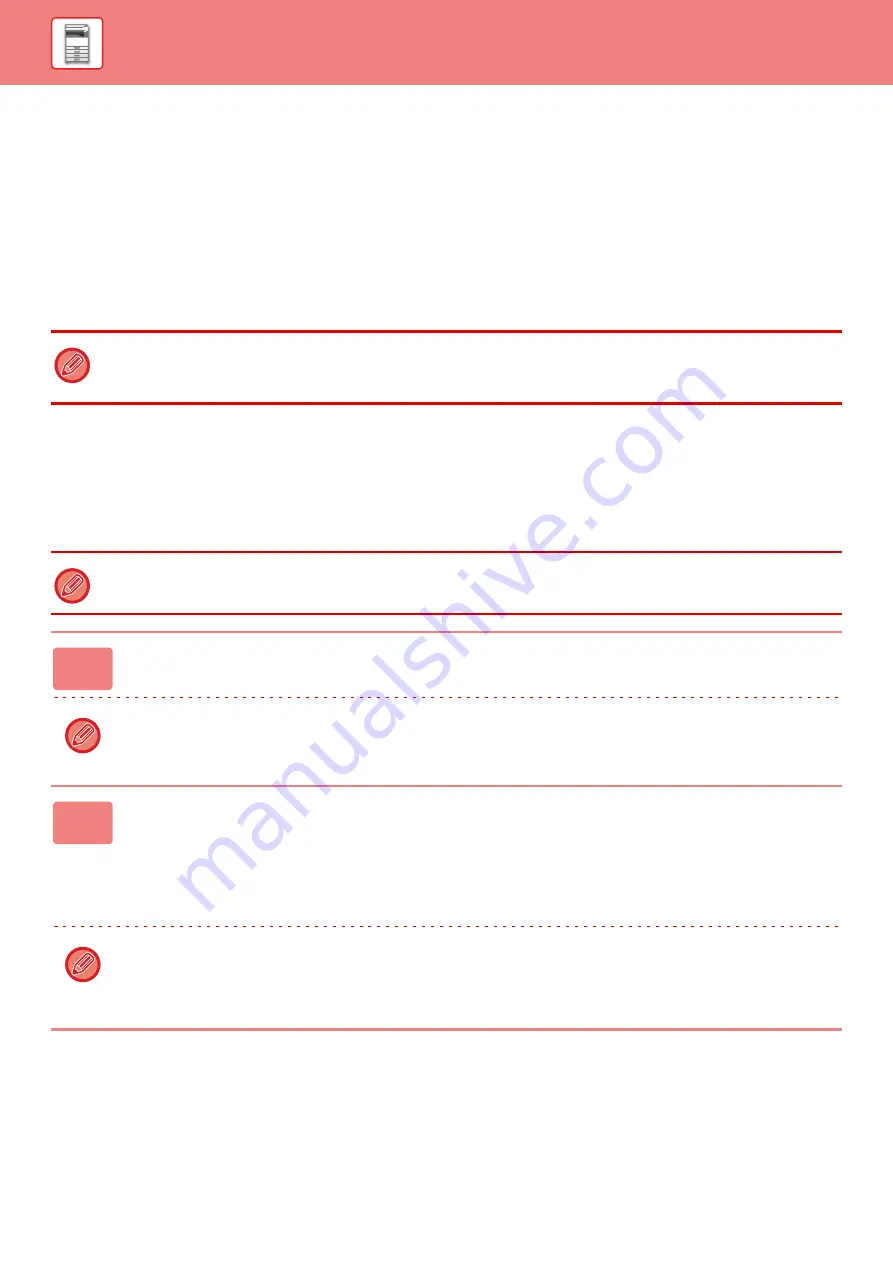
1-52
EASILY CONNECT WITH AN
NFC-COMPATIBLE MOBILE DEVICE
(EASY CONNECT)
You can connect an NFC card reader to the machine to easily connect to a smartphone or other mobile device.
By installing the dedicated application in the mobile device in advance, the application will start automatically after the
device connects to the machine, allowing you to print immediately.
You can also connect by displaying a QR code on the machine's touch panel and scanning the code with a mobile
device that has a dedicated application installed.
CONNECTING BY NFC
You can easily connect a mobile device to the machine by holding it to the NFC card reader.
In addition, by installing the dedicated application on your mobile device, the application will automatically start when the
device connects to the machine, allowing you to send data and print to the machine right away.
Configure settings on the machine in advance to enable use of an NFC and wireless LAN.
• Make sure that the mobile device’s Wi-Fi function and NFC function are turned on in advance.
• For NFC card readers and dedicated applications that can be used, consult your dealer or nearest SHARP Service Department.
• For information on connecting the NFC card reader to the machine, refer to the manual for the NFC card reader.
This function may not support depending on the Android version of your device.
1
Hold your mobile device to the NFC card reader
If the machine is in the auto power shutoff state, holding your mobile device to the NFC card reader will wake the machine.
However, if [Sleep Mode] is set to [Energy Saving Priority], you must wake the machine manually.
2
Connecting to the Machine from a Mobile Device
The machine and mobile device automatically start the connection.
If a dedicated application is not installed on your mobile device, your mobile device will automatically go to an Android
application store (Google Play, etc.) and download a dedicated application.
If the dedicated application is installed on your mobile device, it will start.
You can print and scan from the application.
If the connection is not successful, try the following:
• Move the mobile device slowly over the NFC touch point area.
• If a case is attached to the mobile device, remove the case.
Summary of Contents for MX-B355W
Page 836: ...2017L US1 ...
















































