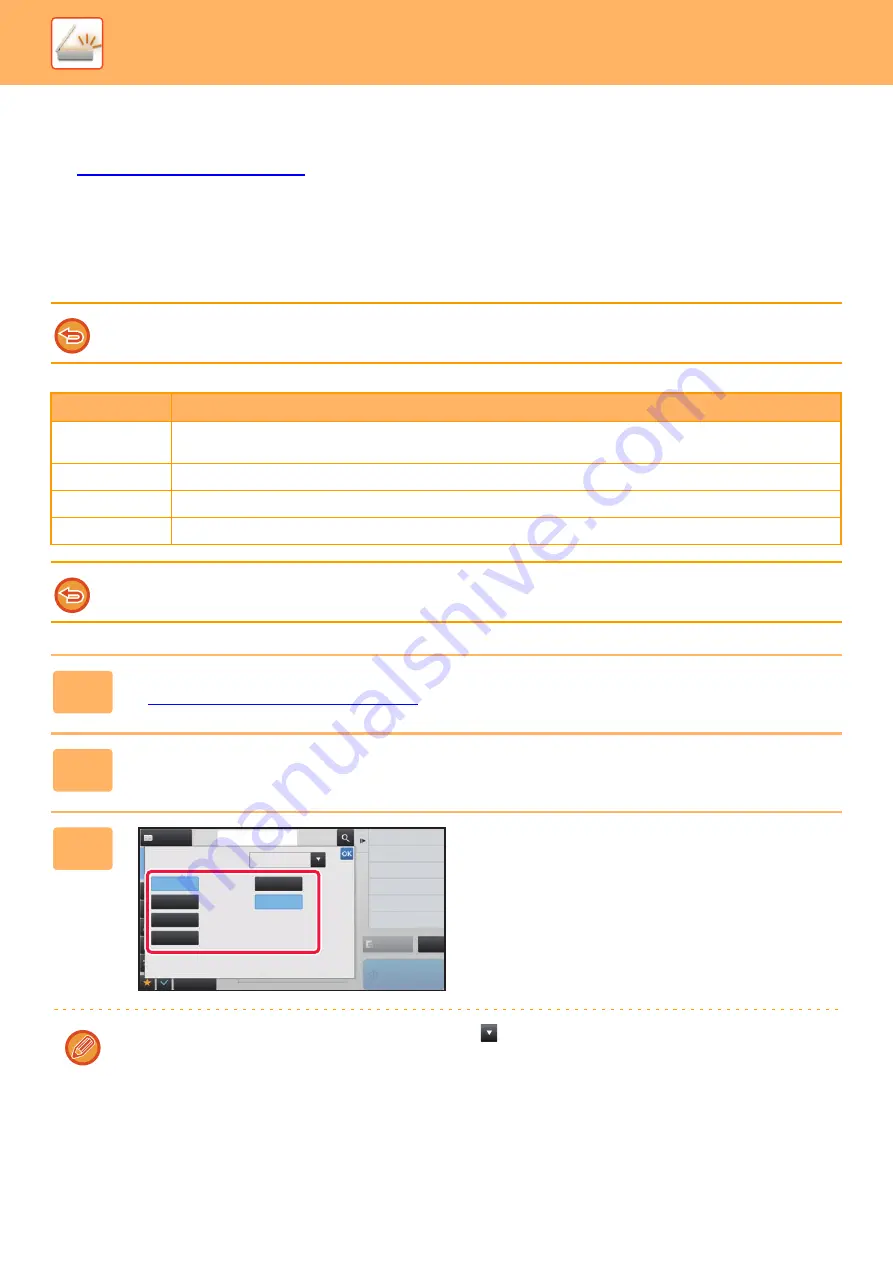
5-64
►
CHANGING FORMAT IN INTERNET FAX MODE
The format for Internet Fax mode is set in the system settings.
►
Internet Fax Settings (page 7-101)
CHANGING COLOR MODE
Change the color mode used to scan the original.
In Easy mode
Tap the [B/W Start] or [Color Start] key when scanning the original.
In Normal mode
To set the settings used when each key is tapped, select "Settings (Web version)" - [System Settings]
→
[Image Send
Settings]
→
[Scan Settings]
→
[Initial Status Settings]
→
[Easy Scan Settings].
Mode
Scanning method
Auto
The machine detects whether the original is color or black and white and automatically selects full color or
black and white (Mono2 or Grayscale) scanning.
Full Color
The original is scanned in full color. This mode is best for full color originals such as catalogues.
Mono2
Colors in the original are scanned as black or white. This mode is best for text-only originals.
Grayscale
The colors in the original are scanned in black and white as shades of gray (grayscale).
This function cannot be used in Internet fax mode.
1
Tap the [Detail] key to switch to the normal mode.
►
Changing mode from each mode (page 5-10)
2
Tap the [Color Mode] key.
3
Tap the key of the desired color mode
for the original.
If there is a mix of destinations in different send modes, tap
to select a send mode (E-mail, DeskTop/FTP or Data
Entry) to set the color mode for each mode.
Address
Address Book
Touch to input Address
Color Mode
Select B/W Mode
at Color Auto Select
Change Sending Resolution
Resolution
Others
Preview
Start
Erase Shadow Around
Erase
Skip Blank Page in Original
Blank Page Skip
Select File Format
File Format
Auto
Full Color
Grayscale
Mono2
Grayscale
Mono2
CA
Summary of Contents for MX-B355W
Page 836: ...2017L US1 ...
















































