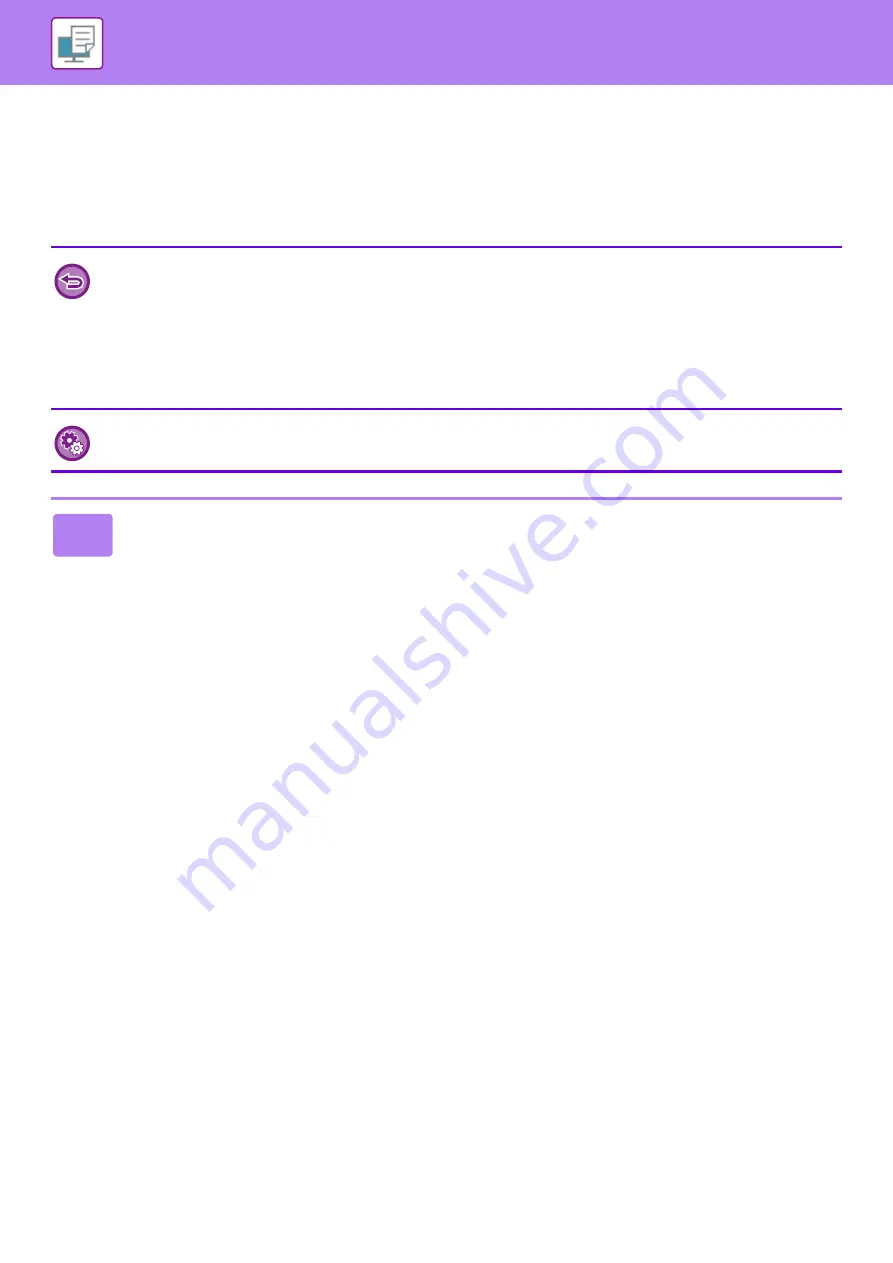
3-9
PRINTING IN A WINDOWS ENVIRONMENT
PRINTING WHEN THE USER
AUTHENTICATION FUNCTION IS ENABLED
The user information (such as login name and password) that must be entered varies depending on the authentication
method being used, so check with the administrator of the machine before printing.
• If you have configured "Printing Policy" on the [Configuration] tab so that user authentication is always performed, users
are required to be authenticated for each print job. This is done by entering authentication information in a dialog box that
appears each time printing is performed.
• The machine's user authentication function cannot be used when the PPD driver
*
is installed and the Windows standard
PS printer driver is used.
For this reason, the machine can be configured to prohibit users from executing printing unless their user information is
stored in the machine.
* The PPD driver enables the machine to print using the Windows standard PS printer driver.
To prohibit printing by users whose user information is not stored in the machine:
In "Settings (administrator)", select [User Control]
→
[Default Settings]
→
[Disable Printing by Invalid User].
1
In the printer driver properties window of the application, select the printer
driver of the machine and click the [Preferences] button.
The button that is used to open the printer driver properties window (usually [Property] or [Preferences]) may vary
depending on the application.
Summary of Contents for MX-B355W
Page 836: ...2017L US1 ...






























