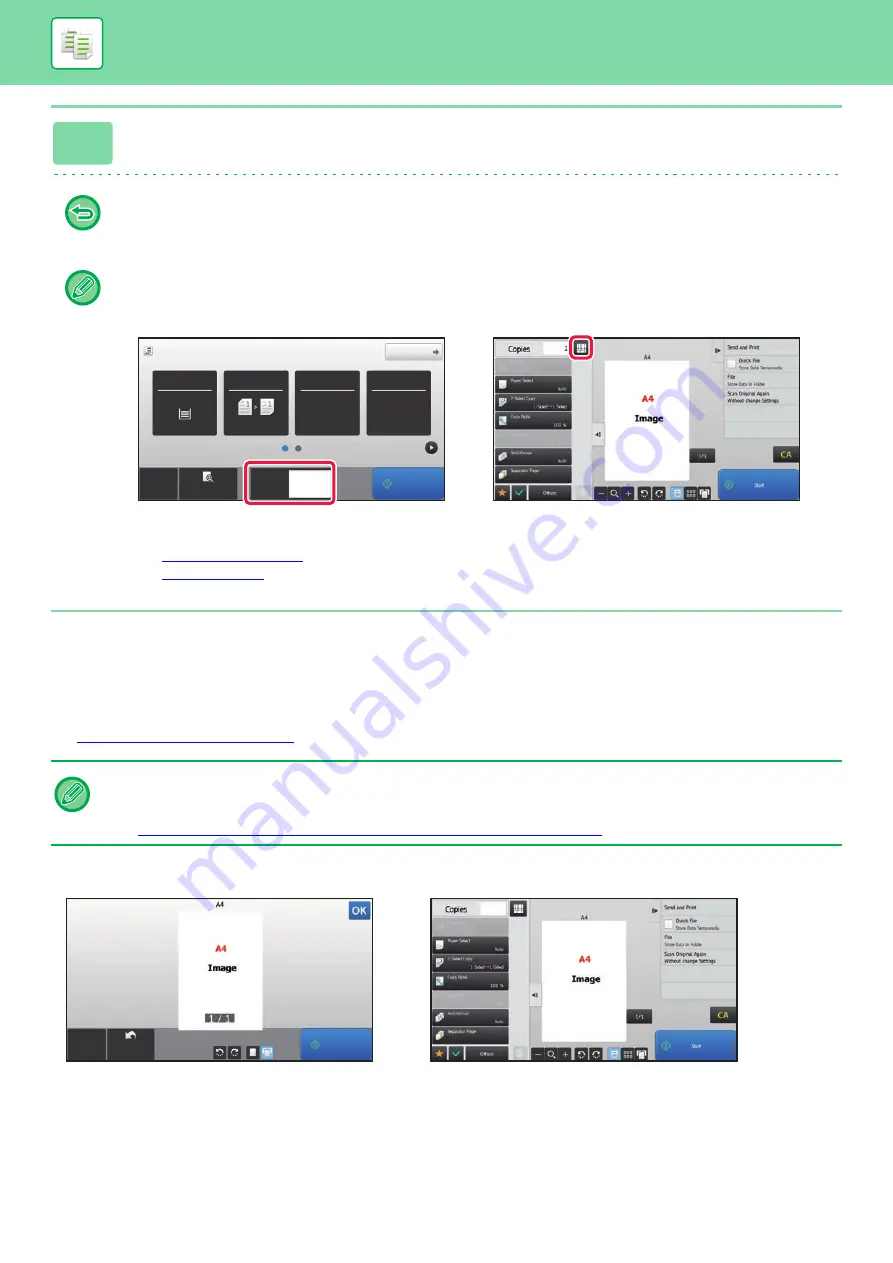
2-9
BEFORE USING THE MACHINE AS A COPIER
COPY PREVIEW
You can tap the [Preview] key before scanning the original to check a preview of the scanned image.
►
6
Tap the [Start] key to start copying.
When making only one set of copies, you do not need to specify the number of copies.
• To cancel all settings, tap the [CA] key.
When the [CA] key is tapped, all settings selected to that point are cleared and you will return to the base screen.
• To cancel copying, tap the [Cancel Copy] key.
•
To make two or more sets of copies:
Tap the copies display key to specify the number of copies.
• In normal mode, you can tap [File] or [Quick File] on the action panel before starting the copy job to save the scanned
original as a file.
►
►
In normal mode
Preview lets you check the image while adjusting settings, so you can see what the result will be. You can drag a preview
image to change pages, and rotate or delete the image.
►
MANUAL ADJUSTMENT OF EXPOSURE AND ORIGINAL TYPE (page 2-19)
Original
Detail
Staple
Copy Ratio
2-Sided Copy
Paper
Select
8½x11
Tray 1
1 → 1
100%
Off
CA
Preview
Start
1
Copies
8½x11
8½x11
In Easy mode
In Normal mode
Preview
Scan
Again
CA
Start
1
1/7
8½x11
In Easy mode
In Normal mode
Summary of Contents for MX-B355W
Page 836: ...2017L US1 ...






























