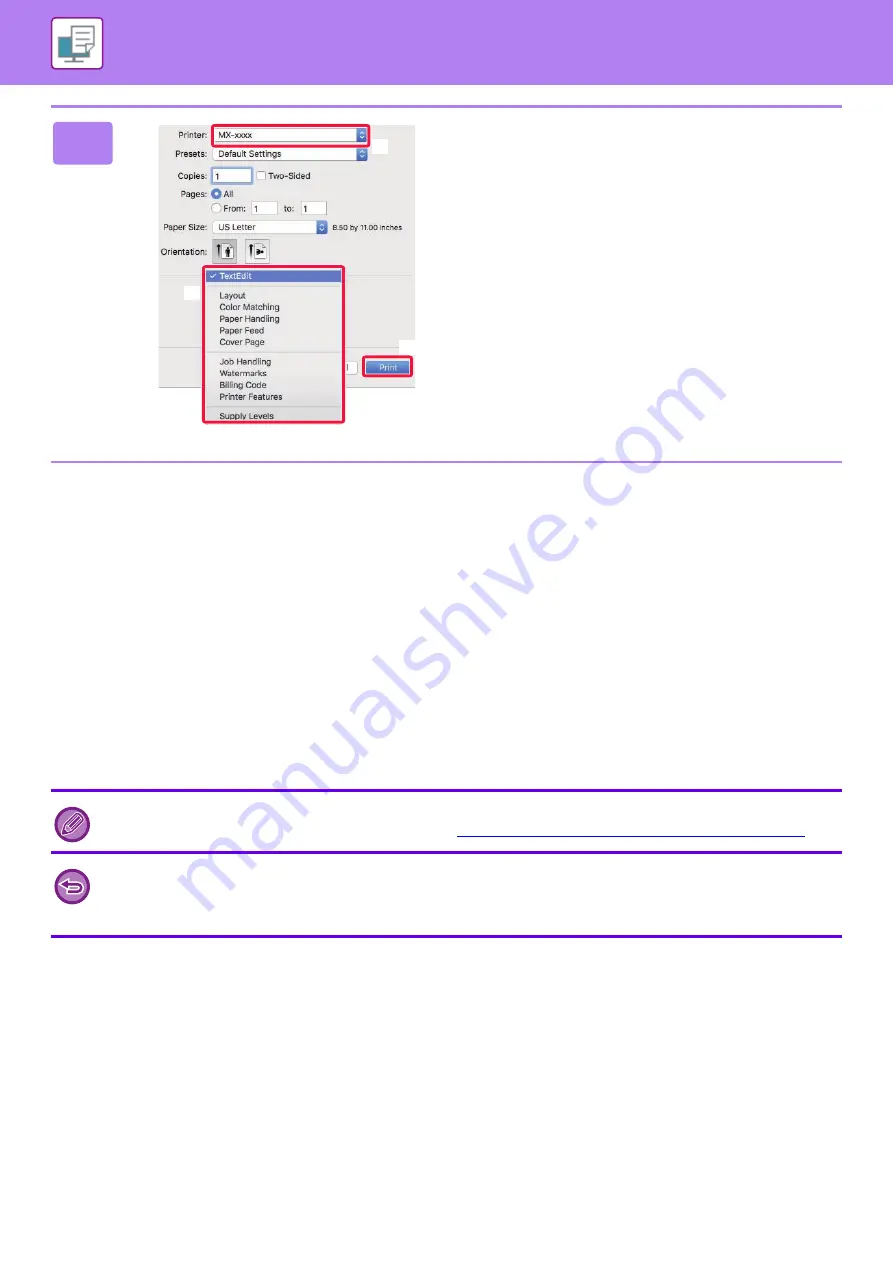
3-14
PRINTING IN A Mac OS ENVIRONMENT
SELECTING THE PAPER
This section explains the [Paper Feed] settings in the print settings window.
•
When [Auto Select] is selected:
A tray that is set for plain or recycled paper (only plain paper in the factory default setting) of the size specified in
"Paper Size" on the page setup screen is automatically selected.
•
When a paper tray is specified:
The specified tray is used for printing regardless of the "Paper Size" setting on the page setup screen.
For the bypass tray, also specify the paper type. Check that the paper type that is set for the bypass tray of the
machine, check that paper of that type is actually loaded into the bypass tray, and then select the appropriate bypass
tray (paper type).
•
When a paper type is specified:
A tray with the specified type of paper and the size specified in "Paper Size" on the page setup screen is used for
printing.
4
Select print settings.
(1) Make sure that the correct printer is
selected.
(2) Select an item from the menu and
configure the settings as needed.
(3) Click the [Print] button.
Special media such as envelopes can also be placed in the bypass tray.
For the procedure for loading paper in the bypass tray, see "
LOADING PAPER INTO THE BYPASS TRAY (page 1-24)
When [Administrator Settings (administrator)]
→
[Default Settings]
→
[Bypass Settings]
→
[Enable Detected Paper Size in
Bypass Tray] (disabled by factory default) or [Enable Selected Paper Type in Bypass Tray] (disabled by factory default) is
enabled in "Web page", printing will not take place if the paper size or paper type specified in the printer driver is different
from the paper size or paper type specified in the settings of the bypass tray.
(1)
(2)
(3)
Summary of Contents for MX-B350W
Page 306: ...2018D US1 ...






























