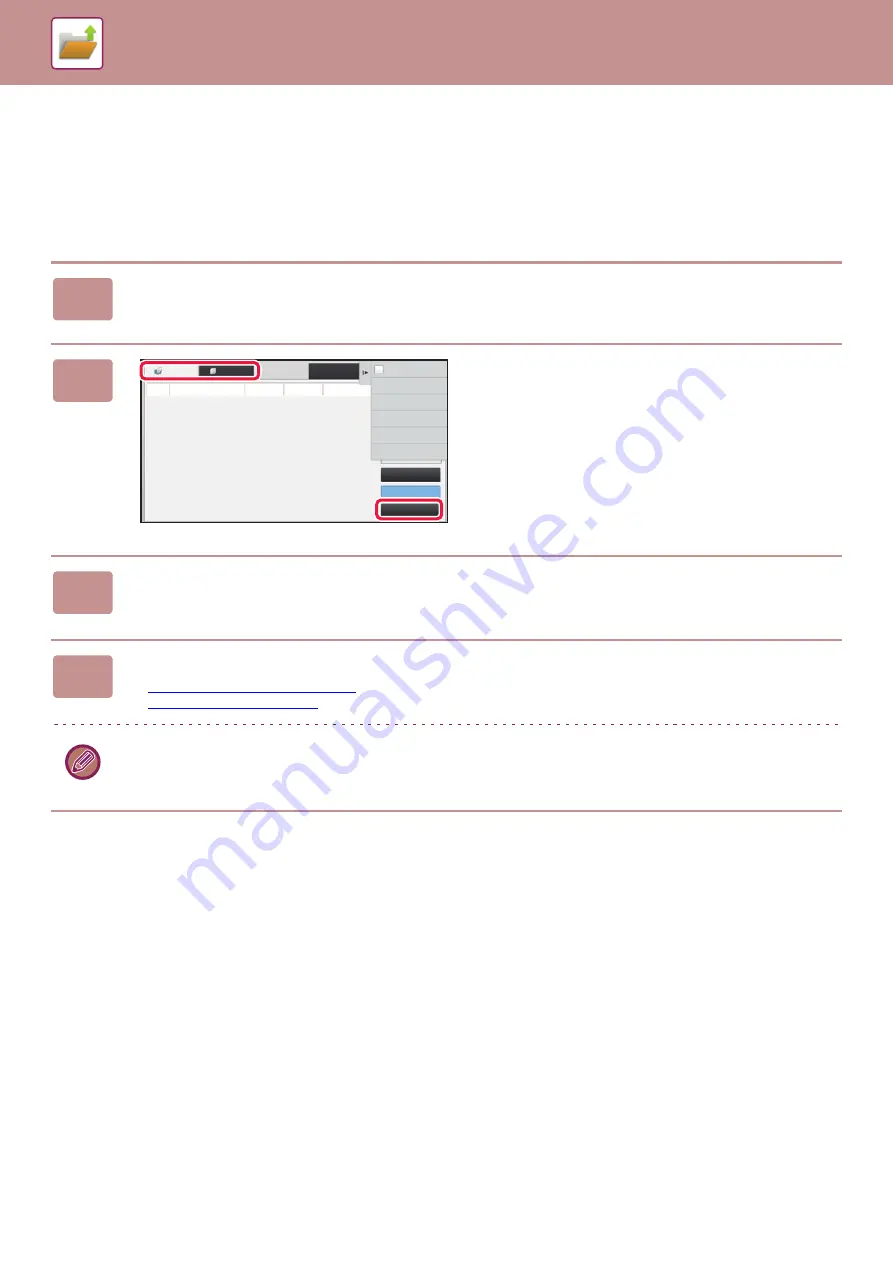
5-32
RETRIEVING AND USING A FILE FROM THE
JOB MANAGEMENT SCREEN
Files stored using File and Quick File appear as keys in the job management complete screen.
This is convenient when you need to quickly print the saved data of a copy job.
1
Tap the job management display.
2
Tap the tab with a file to be retrieved,
and tap the [Complete] key.
3
Tap the key of the desired file from the completed job.
A file that has been processed by Quick File or File can be selected for a job in the retrieve operation.
4
Tap [Send] or [Choose Print Settings] on the action panel.
►
►
To view detailed information on a file, select the file, and then tap [Check Details of Selected Job] on the action panel.
Back
Job Queue
Complete
Spool
Job
Job Queue
Progress / Sets
Start
Time
Status
Enter Plural
Selection Mode
Scan
File Retrieve
Summary of Contents for MX-7090N
Page 126: ...1 123 BEFORE USING THE MACHINE PERIPHERAL DEVICES 4 Close the front cover ...
Page 147: ...1 144 BEFORE USING THE MACHINE MAINTENANCE 6 Replace the glass cleaner ...
Page 331: ...3 19 PRINTER FREQUENTLY USED FUNCTIONS 1 Select Color 2 Select Color Mode Mac OS 2 1 ...
Page 789: ...2017G US1 ...






























