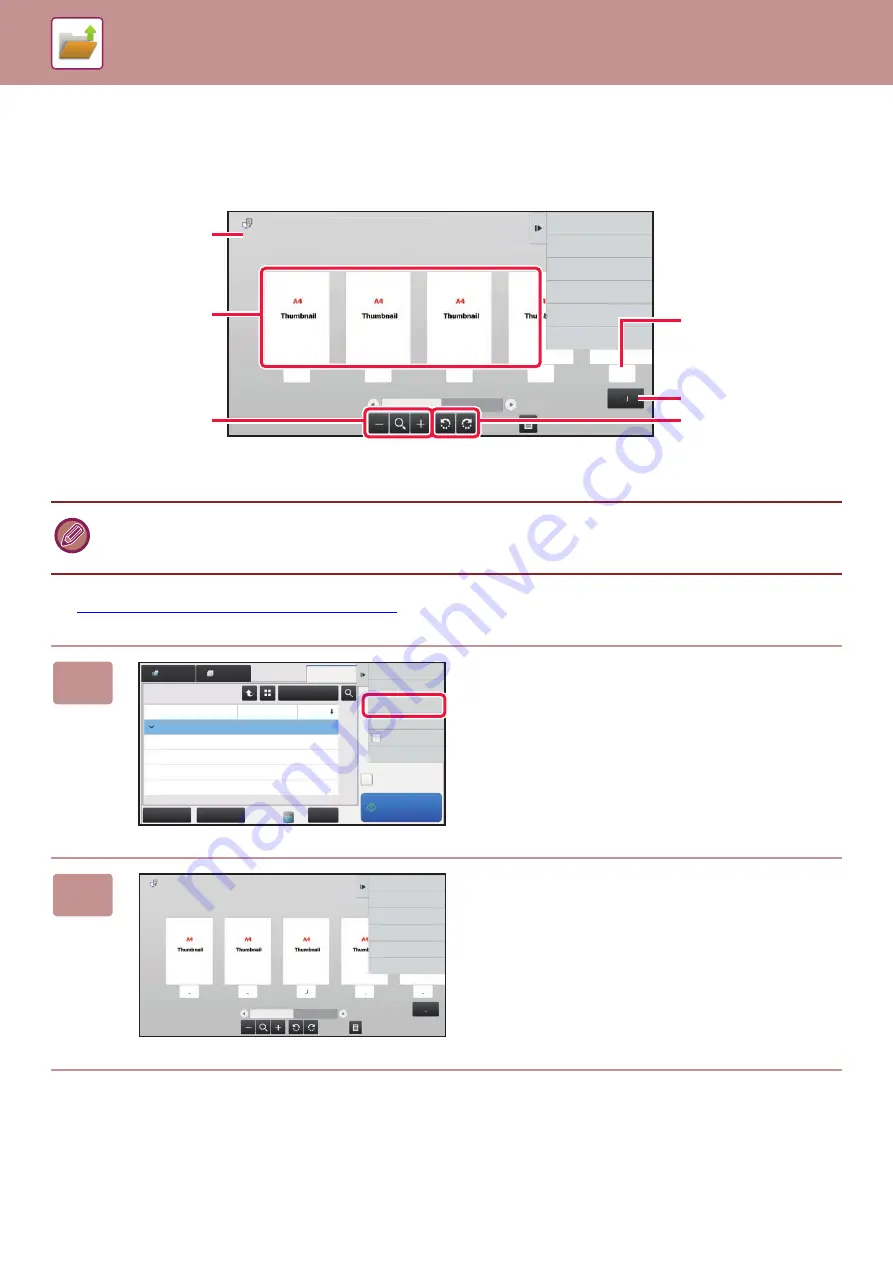
5-30
FILE IMAGE CHECKING
After selecting the desired file, follow the steps below.
►
SELECTING A FILE TO RETRIEVE (page 5-22)
• Depending on the size of the image, part of the image may be clipped off in the image check screen on the touch panel.
• A preview image is an image for display on the touch panel. It will differ from the actual print result.
• The image check screen does not appear when multiple files are selected.
1
Tap [Check Image] on the action panel.
2
Check the image of the file.
Auto Color
1
2
3
4
5
5
User Unknown
HDD_06062015_112030AM
Return to File
Selection Screen
8½x11
8½x11
Displays file information.
Displays file preview
images.
Enlarge or reduce the
preview screen.
Displays the total page
count.
Displays the page
number.
Rotate the preview
screen in increments of
90 degrees.
Select All
Batch Print
Delete
Print B/W
Print Now
All Files
Main Folder
File Name
User Name
2015/06/24
2015/06/24
2015/06/24
2015/06/24
2015/06/24
Date
Copy_04042015_112030
Copy_04042015_112100
Copy_04042015_112130
Copy_04042015_112200
Copy_04042015_112230
Scan
File Retrieve
User Unknown
User Unknown
User Unknown
User Unknown
User Unknown
Change Setting to Print
Move
Check Image
See Detail Information
Print and Delete
the Data
Auto Color
1
2
3
4
5
5
User Unknown
Return to File
Selection Screen
HDD_06062015_112030AM
8½x11
8½x11
Summary of Contents for MX-7090N
Page 126: ...1 123 BEFORE USING THE MACHINE PERIPHERAL DEVICES 4 Close the front cover ...
Page 147: ...1 144 BEFORE USING THE MACHINE MAINTENANCE 6 Replace the glass cleaner ...
Page 331: ...3 19 PRINTER FREQUENTLY USED FUNCTIONS 1 Select Color 2 Select Color Mode Mac OS 2 1 ...
Page 789: ...2017G US1 ...






























