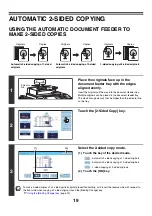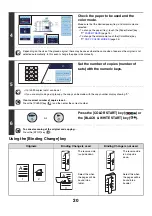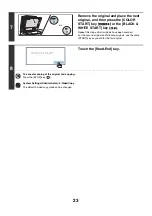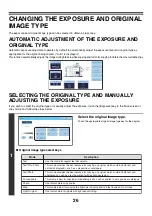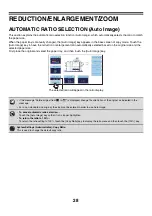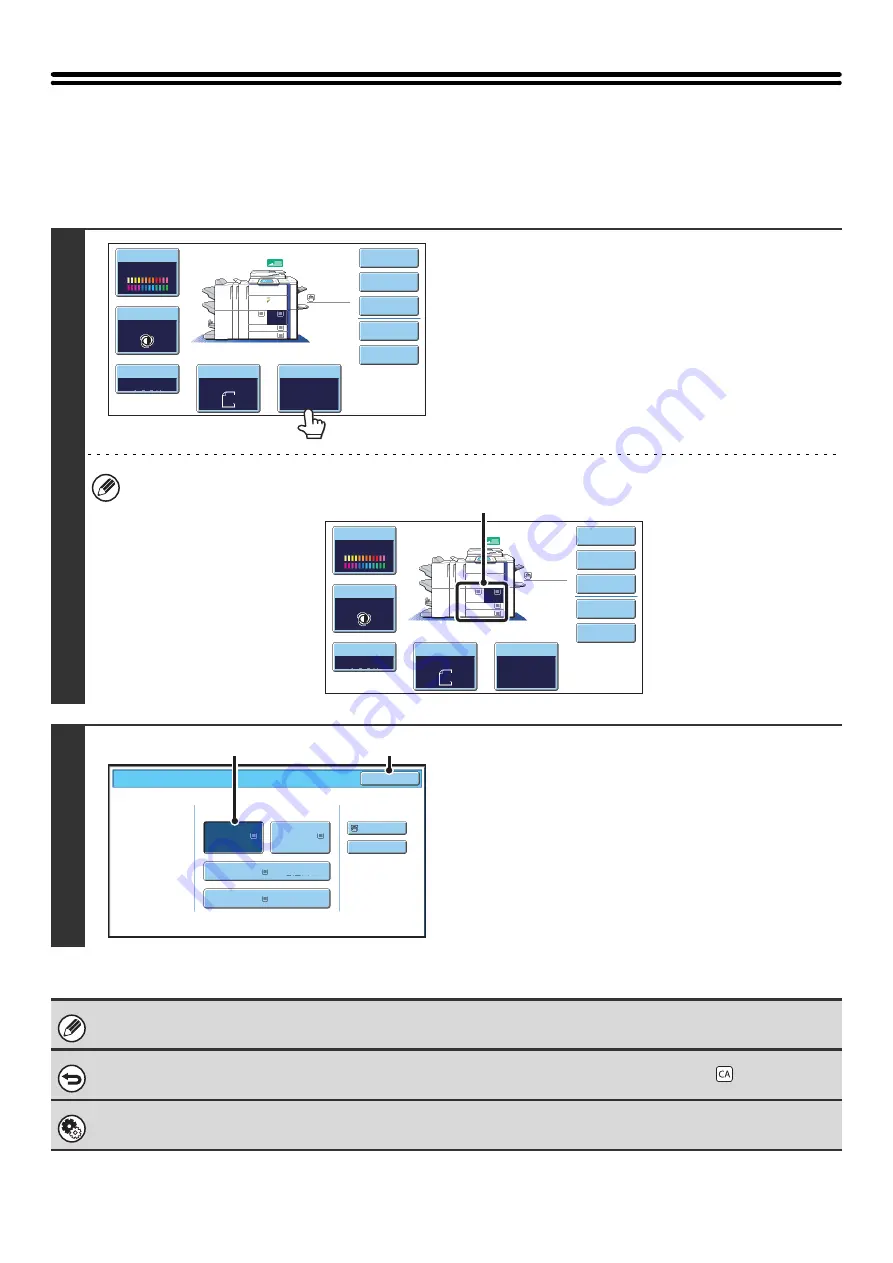
14
PAPER TRAYS
The machine is set to automatically select a tray that has the same size of paper as the size of the placed original
(automatic paper tray selection).
If the correct paper size is not selected or you wish to change the paper size, you can select the paper tray manually.
1
Touch the [Paper Select] key.
You can also touch the paper size display (A) to open the paper tray settings.
2
Select the tray that you want to use.
(1) Touch the key of the desired tray.
(2) Touch the [OK] key.
You will return to the base screen and the selected tray
will be highlighted.
If the selected tray runs out of paper during a copy job and there is another tray that has the same size and type of paper,
that tray will be automatically selected and the copy job will continue.
To return to automatic paper tray selection after selecting a tray manually, press the [CLEAR ALL] key (
).
System Settings (Administrator): Paper Tray
Use this setting to change the tray that is selected by default.
Color
Mode
Special
Modes
Plain
2-Sided
Copy
Output
File
Quick
File
Copy
Ratio
100%
11x17
3.
1.
2.
8½x11
8½x11
Original
Paper
Select
Auto
8½x11
Plain
Auto
8½x11
Full
Color
Exposure
Auto
8½x14
4.
8½x11
Color
Mode
Special
Modes
Plain
2-Sided
Copy
Output
File
Quick
File
Copy
Ratio
100%
11x17
3.
1.
2.
8½x11
8½x11
Original
Paper
Select
Auto
8½x11
Plain
Auto
8½x11
Full
Color
Exposure
Auto
8½x14
4.
8½x11
(A)
Paper Select
Paper Tray
B
ypass Tray
O
K
Plain
Plain
Plain
2. 8½x11
8½x11
3. 11x17
4. 8½x14
1.
Plain
8½x11
Plain
(2)
(1)
Summary of Contents for MX-6201N Series
Page 1: ...User s Guide MX 6201N MX 7001N MODEL ...
Page 82: ...Copier Guide MX 6201N MX 7001N MODEL ...
Page 230: ...Facsimile Guide MX FXX1 MODEL ...
Page 361: ...Scanner Guide MX 6201N MX 7001N MODEL ...
Page 483: ...Printer Guide MX 6201N MX 7001N MODEL ...
Page 555: ...Document Filing Guide MX 6201N MX 7001N MODEL ...
Page 604: ...System Settings Guide MX 6201N MX 7001N MODEL ...