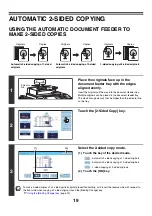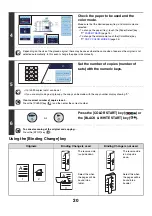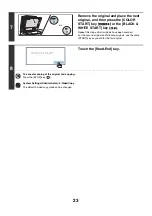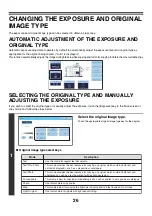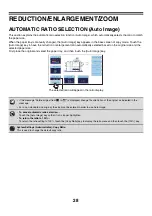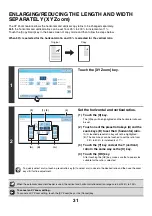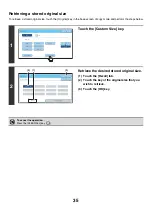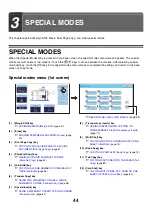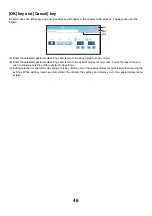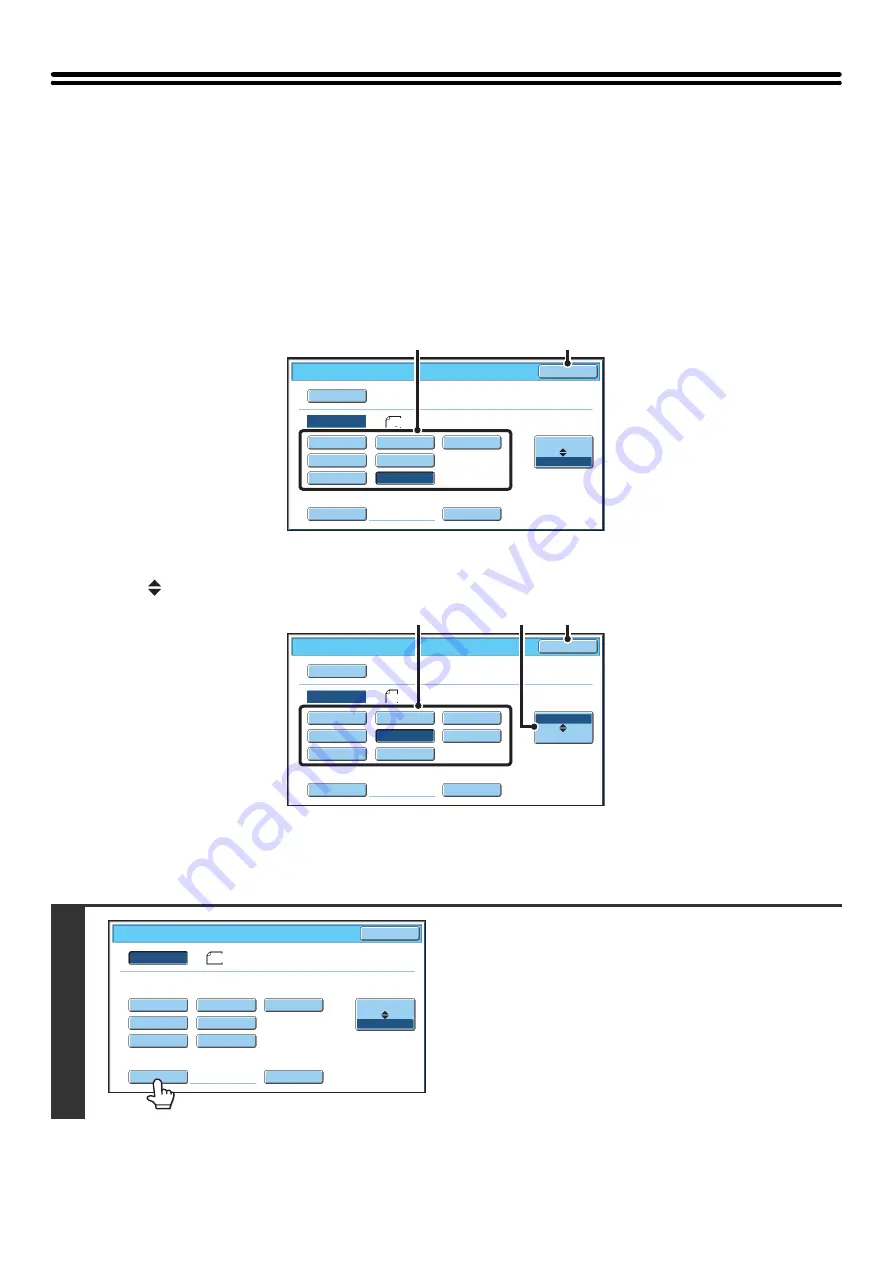
32
ORIGINAL SIZES
SPECIFYING THE ORIGINAL SIZE
When the original size is a non-standard size or is not detected correctly, manually specify the original size.
Touch the [Original] key in the base screen of copy mode and then follow the steps below.
Specifying an inch original size
Touch the appropriate original size key and then the [OK] key.
Specifying an AB original size
Touch the [AB
Inch] key, touch the appropriate original size key, and then touch the [OK] key.
Specifying a non-standard original size
1
Touch the [Size Input] key.
5½x8½
5½x8½R
8½x11
8½x14
8½x13(216x330)
8½x11R
11x17
Custo
m
Size
Original
O
K
Size Input
Inc
h
Auto
Manual
A
B
Manual
(2)
(1)
Original
O
K
A5
A5R
B
5
Size Input
A4R
A4
B
5R
B
4
A3
Custo
m
Size
Inc
h
Auto
Manual
A
B
Manual
(3)
(2)
(1)
5½x8½
5½x8½R
8½x11
8½x14
8½x13(216x330)
8½x11R
11x17
Custo
m
Size
Original
O
K
Size
Input
Inc
h
A
B
8½x14
Auto
Manual
Summary of Contents for MX-6201N Series
Page 1: ...User s Guide MX 6201N MX 7001N MODEL ...
Page 82: ...Copier Guide MX 6201N MX 7001N MODEL ...
Page 230: ...Facsimile Guide MX FXX1 MODEL ...
Page 361: ...Scanner Guide MX 6201N MX 7001N MODEL ...
Page 483: ...Printer Guide MX 6201N MX 7001N MODEL ...
Page 555: ...Document Filing Guide MX 6201N MX 7001N MODEL ...
Page 604: ...System Settings Guide MX 6201N MX 7001N MODEL ...