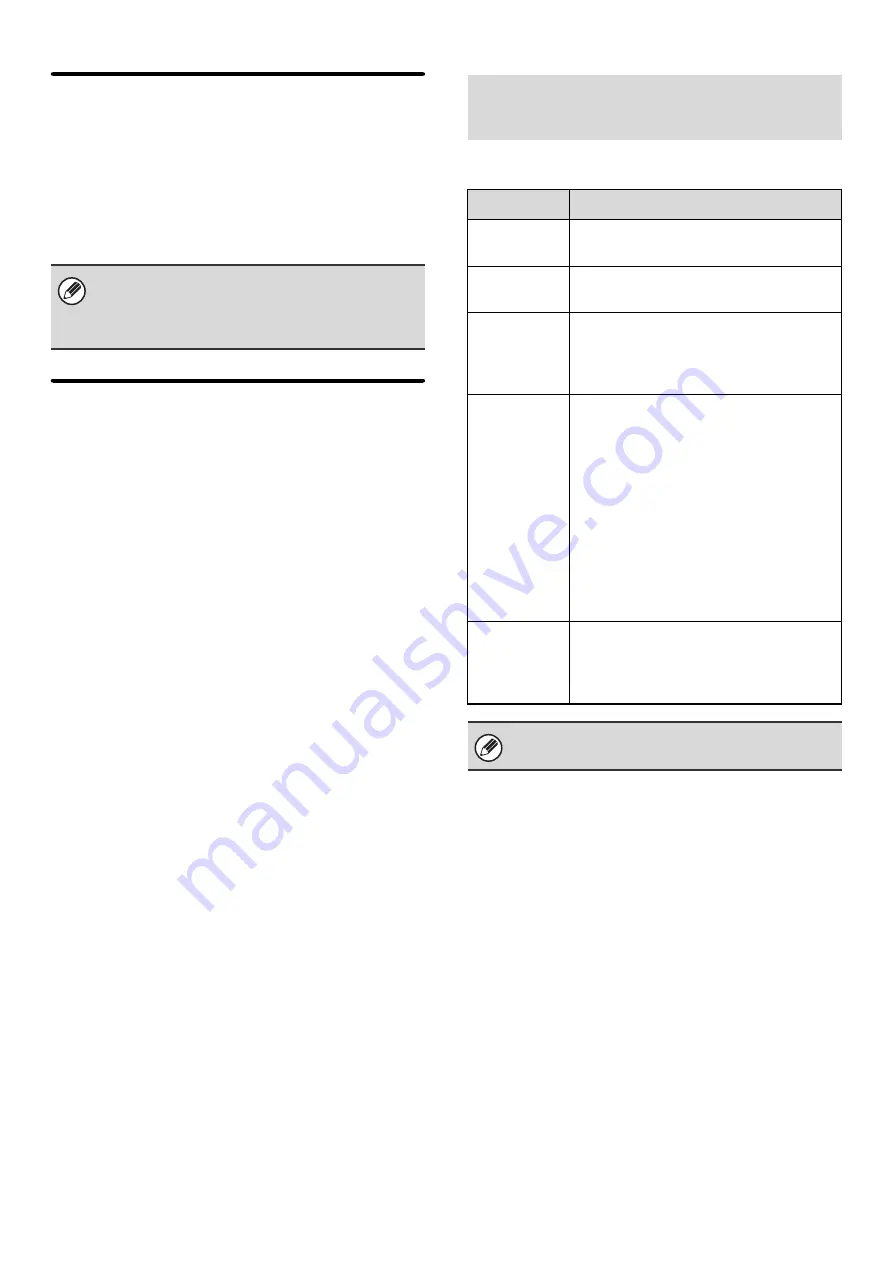
81
Reception Check Interval Setting
This is used to specify the interval at which the machine
automatically checks the mail server (POP3 server) for
received Internet faxes. The interval can be set from 0
minutes to 8 hours in increments of 1 minute.
When 0 hours 0 minutes is specified, the machine does
not automatically check the mail server for received
Internet faxes.
I-Fax Output Setting
This sets the output tray for received Internet faxes.
The items that appear will vary depending the machine
configuration.
This setting is used to allow or refuse reception from
specified addresses/domains.
The machine also checks the mail server (POP3
server) for received Internet faxes when the main
power is switched on. (Except when 0 hours 0 minutes
is specified.)
Anti Junk Mail/Domain Name
Setting
Item
Description
Reject
Reception
Reception from the stored
address/domain is not allowed.
Allow
Reception
Reception from the stored
address/domain is allowed.
All Invalid
Reception from any address and domain
is allowed, regardless of whether or not
any addresses or domains have been
stored.
Add New
Use this to add a new address or domain
(maximum of 50) from which reception is
to be rejected or allowed.
If the first character of the entry is not
"@", the entry is identified as an address.
If the first character is "@", the entry is
identified as a domain. ([email protected]
is treated as an address, and
@xx.xxx.com is treated as a domain.)
Storing an address specifies only that
address. Storing a domain specifies all
addresses that include that domain.
Registration
Number
List
This shows a list of the stored addresses
and domains. An address or domain can
be selected in this screen to delete it from
the list.
When there are no stored anti junk mail addresses,
only the [Add New] key can be selected.
Summary of Contents for MX 5500N - Color Laser - Copier
Page 1: ...User s Guide MX 5500N MX 6200N MX 7000N MODEL ...
Page 2: ...System Settings Guide MX 5500N MX 6200N MX 7000N MODEL ...
Page 108: ...MX7000 US SYS Z2 System Settings Guide MX 5500N MX 6200N MX 7000N MODEL ...
Page 109: ...Document Filing Guide MX 5500N MX 6200N MX 7000N MODEL ...
Page 157: ...MX7000 US FIL Z2 Document Filing Guide MX 5500N MX 6200N MX 7000N MODEL ...
Page 158: ...Scanner Guide MX 5500N MX 6200N MX 7000N MODEL ...
Page 279: ...MX7000 US SCN Z2 Scanner Guide MX 5500N MX 6200N MX 7000N MODEL ...
Page 280: ...Printer Guide MX 5500N MX 6200N MX 7000N MODEL ...
Page 351: ...MX7000 US PRT Z2 Printer Guide MX 5500N MX 6200N MX 7000N MODEL ...
Page 352: ...Copier Guide MX 5500N MX 6200N MX 7000N MODEL ...
Page 499: ...MX7000 US CPY Z2 Copier Guide MX 5500N MX 6200N MX 7000N MODEL ...
Page 576: ...MX7000 US USR Z2 User s Guide MX 5500N MX 6200N MX 7000N MODEL ...






























