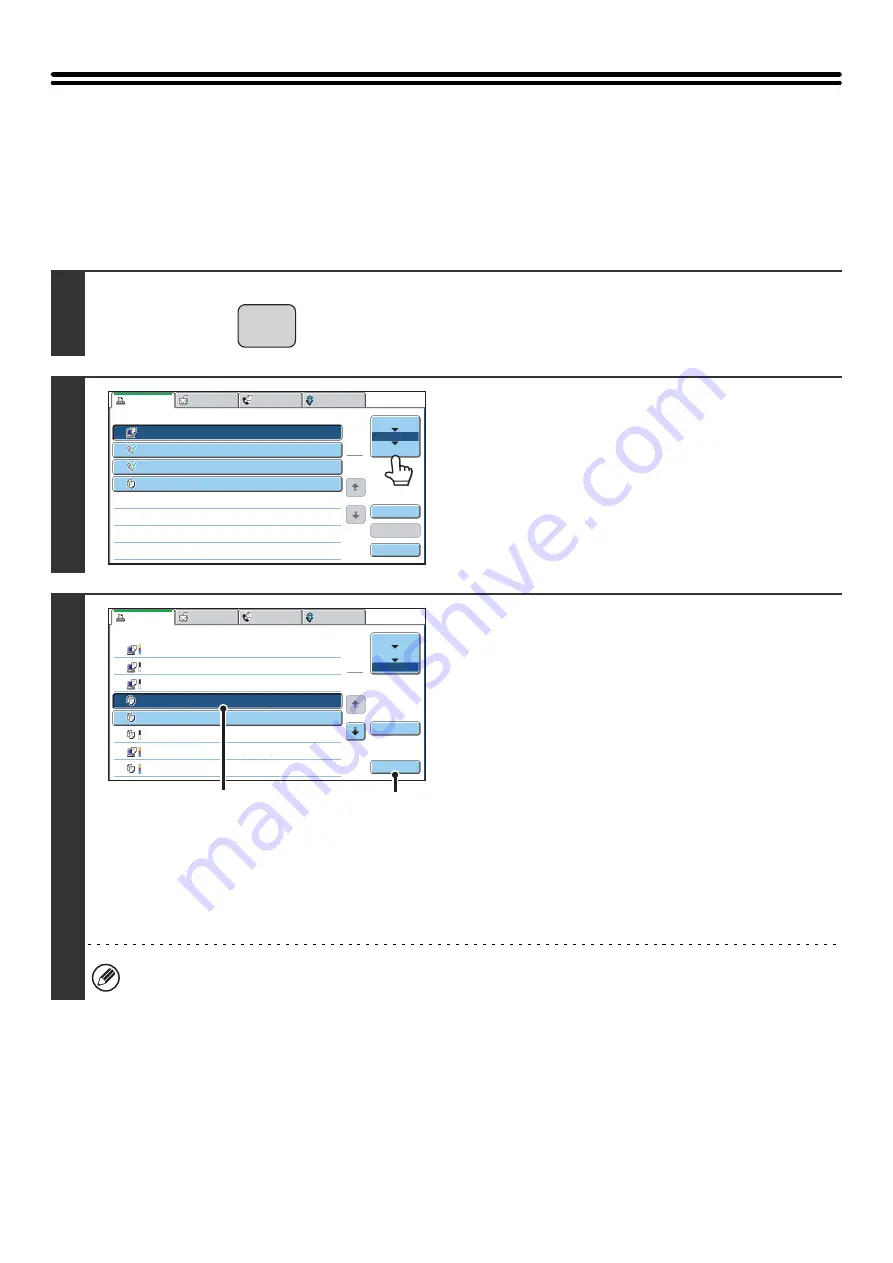
42
RETRIEVING AND USING A FILE FROM THE
JOB STATUS SCREEN
Files stored using File and Quick File appear as keys in the job status complete screen.
This is convenient when you need to quickly print the saved data of a copy job or quickly send a saved fax to another
destination.
1
Press the [JOB STATUS] key.
2
Touch the job status selector key so that
[Complete] is highlighted.
3
Select the desired file in the completed
jobs.
(1) Touch the key of the desired file.
If a password is set for the selected file, a password entry
screen will appear.
Enter the password with the numeric keys (5 to 8 digits)
and touch the [OK] key.
(2) Touch the [Call] key.
The job settings screen appears.
Select and perform the desired operation.
☞
(page 39)
To view information on a file, select the file and then touch the [Detail] key.
JOB STATUS
Print Job
Scan to
Fax Job
Internet Fax
Computer01
002/001
Printing
0312345678
002/000
Waiting
0312345678
002/000
Waiting
Copy
002/000
Waiting
Spool
Job Queue
Complete
Job Queue
Sets / Progress
Status
1
1
Detail
Stop/Delete
Priority
1
2
3
4
Print Job
Scan to
Fax Job
Internet Fax
Computer02
11:00 04/01 001/001 OK
10:33 04/01 010/010 OK
10:31 04/01 013/013 OK
10:30 04/01 010/010 OK
Computer03
Computer04
file-01
10:13 04/01 001/001 OK
Copy
10:03 04/01 001/001 OK
Copy
10:01 04/01 003/003 OK
Computer05
10:00 04/01 010/010 OK
Copy
Spool
Job Queue
Complete
Jobs Completed
Set Time
Status
Sets
1
1
Detail
Call
(2)
(1)
Summary of Contents for MX 5500N - Color Laser - Copier
Page 1: ...User s Guide MX 5500N MX 6200N MX 7000N MODEL ...
Page 2: ...System Settings Guide MX 5500N MX 6200N MX 7000N MODEL ...
Page 108: ...MX7000 US SYS Z2 System Settings Guide MX 5500N MX 6200N MX 7000N MODEL ...
Page 109: ...Document Filing Guide MX 5500N MX 6200N MX 7000N MODEL ...
Page 157: ...MX7000 US FIL Z2 Document Filing Guide MX 5500N MX 6200N MX 7000N MODEL ...
Page 158: ...Scanner Guide MX 5500N MX 6200N MX 7000N MODEL ...
Page 279: ...MX7000 US SCN Z2 Scanner Guide MX 5500N MX 6200N MX 7000N MODEL ...
Page 280: ...Printer Guide MX 5500N MX 6200N MX 7000N MODEL ...
Page 351: ...MX7000 US PRT Z2 Printer Guide MX 5500N MX 6200N MX 7000N MODEL ...
Page 352: ...Copier Guide MX 5500N MX 6200N MX 7000N MODEL ...
Page 499: ...MX7000 US CPY Z2 Copier Guide MX 5500N MX 6200N MX 7000N MODEL ...
Page 576: ...MX7000 US USR Z2 User s Guide MX 5500N MX 6200N MX 7000N MODEL ...






























