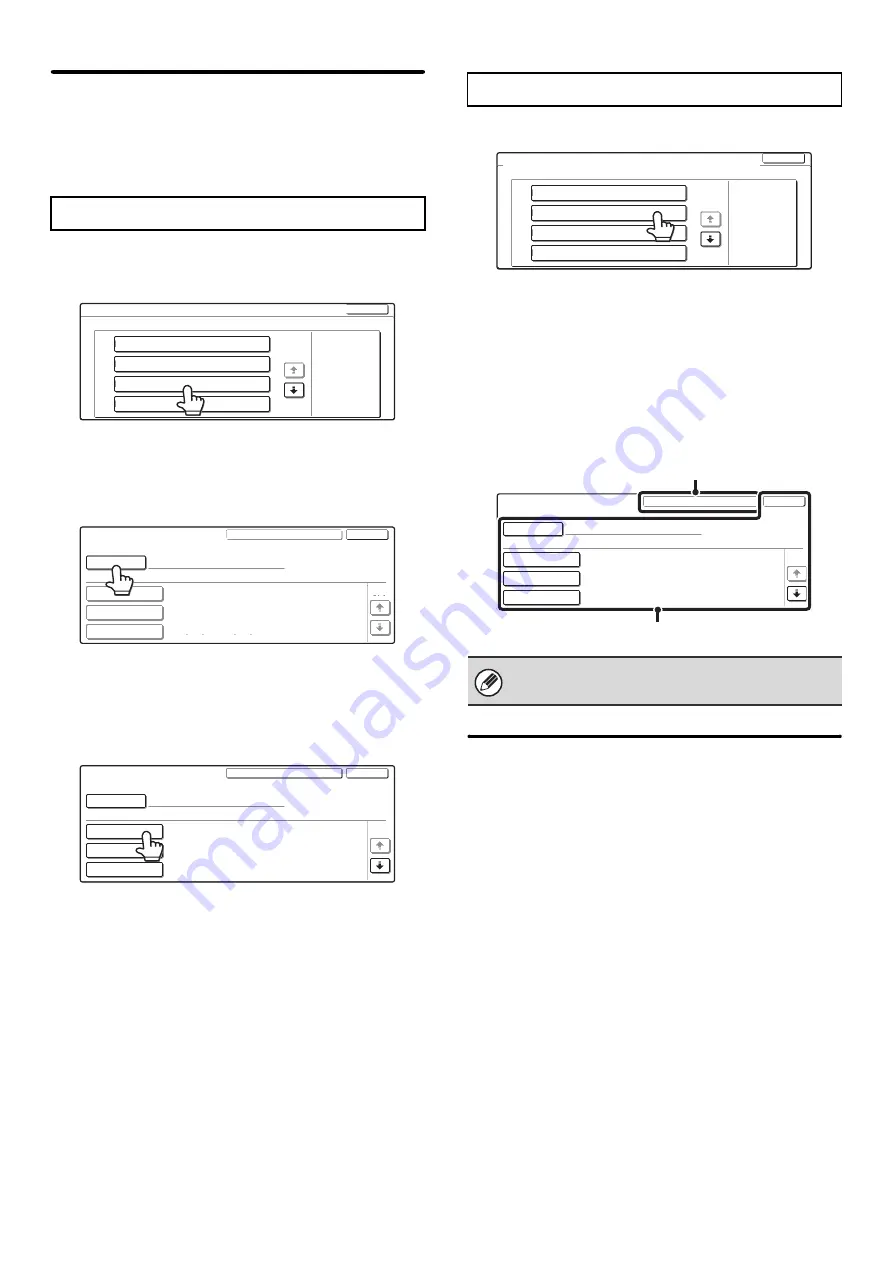
83
Pages Limit Group Registration
This is used to store groups of Account Limit Settings.
The page limits for each user are specified by selecting
one of these stored groups when the user is stored.
Up to 8 groups can be stored.
1
Select a group that is blank.
2
Touch the [Group Name] key and enter a
group name.
Up to 32 characters can be entered for the name. After
you have entered the name, touch the [OK] key.
3
Touch the items and specify the
settings.
When a key is touched, a screen to enter the limit
appears. Select the desired keys, enter numbers with the
numeric keys, and touch the [OK] key.
4
Touch the [OK] key.
1
Select a stored group.
2
Edit or delete the group.
To edit
(A) Touch each item and edit the items in the same way
as they were stored and then touch the [OK] key.
To delete
(B) Touch the [Return to the Defaults] key. A message will
appear. Touch the [Yes] key. The page limit setting of
users that specified this group will change to
"Unlimited".
Actions when the Limit of Pages
for Output Jobs
This setting determines whether or not a job will be
completed if the page limit is reached while the job is in
progress.
Select the desired key and touch the [OK] key.
• Job is Stopped when the Limit of Pages is Reached
• Job is Completed even when the Limit of Pages are
Reached
Storing groups
Pages Limit Group / Register/Clear
Select the pages limit group for register/clear.
No.01 ABC Group
No.02 DEF Group
No.03
No.04
1/2
OK
Pages Limit Group Registration
Return to the Defaults
Group Name
Copies
F. Color
--,---,--
--,---,--
--,---,--
--,---,--
--,---,--
--,---,--
--,---,--
--,---,--
--,---,--
2 Color
S. Color
B/W
Prints
Prints(Doc.Filing)
No.03
1/3
OK
Pages Limit Group Registration
GHI Group
Return to the Defaults
Group Name
Copies
F. Color
75,000,000
--,---,--
--,---,--
30,000,000
30,000,000
00,000,000
250,000
300,000
150,000
2 Color
S. Color
B/W
Prints
Prints(Doc.Filing)
No.03
1/3
OK
Edit or Delete
For the procedure for entering text, see "6.
ENTERING TEXT" in the User's Guide.
Pages Limit Group / Register/Clear
Select the pages limit group for register/clear.
No.01 ABC Group
No.02 DEF Group
No.03
No.04
1/2
OK
Pages Limit Group Registration
DEF Group
Return to the Defaults
Group Name
Copies
F. Color
--,---,--
--,---,--
B/W
Prints
Prints(Doc.Filing)
No.02
1/3
OK
2 Color
S. Color
75,000,000
30,000,000
30,000,000
00,000,000
250,000
300,000
150,000
(A)
(B)
Summary of Contents for MX 3501N - Color Laser - Copier
Page 1: ...User s Guide MX 3500N MX 3501N MX 4500N MX 4501N MX 2300N MX 2700N MODEL ...
Page 2: ...System Settings Guide MX 3500N MX 3501N MX 4500N MX 4501N MX 2300N MX 2700N MODEL ...
Page 173: ... mx4500_us_ins book 44 ページ 2005年10月31日 月曜日 午前11時57分 ...
Page 174: ... mx4500_us_ins book 45 ページ 2005年10月31日 月曜日 午前11時57分 ...
Page 176: ...Document Filing Guide MX 3500N MX 3501N MX 4500N MX 4501N MX 2300N MX 2700N MODEL ...
Page 223: ...Scanner Guide MX 3500N MX 3501N MX 4500N MX 4501N MX 2300N MX 2700N MODEL ...
Page 354: ...MX4500 US SCN Z2 Scanner Guide MX 3500N MX 3501N MX 4500N MX 4501N MX 2300N MX 2700N MODEL ...
Page 355: ...Printer Guide MX 3500N MX 3501N MX 4500N MX 4501N MX 2300N MX 2700N MODEL ...
Page 415: ...MX4500 US PRT Z2 Printer Guide MX 3500N MX 3501N MX 4500N MX 4501N MX 2300N MX 2700N MODEL ...
Page 416: ...Facsimile Guide MX FXX1 MODEL ...
Page 605: ...MX FXX1 MODEL MX4500 US FAX Z2 Facsimile Guide ...
Page 606: ...Copier Guide MX 3500N MX 3501N MX 4500N MX 4501N MX 2300N MX 2700N MODEL ...
Page 775: ...MX4500 US CPY Z1 Copier Guide MX 3500N MX 3501N MX 4500N MX 4501N MX 2300N MX 2700N MODEL ...
Page 843: ...MX4500 US USR Z1 User s Guide MX 3500N MX 3501N MX 4500N MX 4501N MX 2300N MX 2700N MODEL ...






























